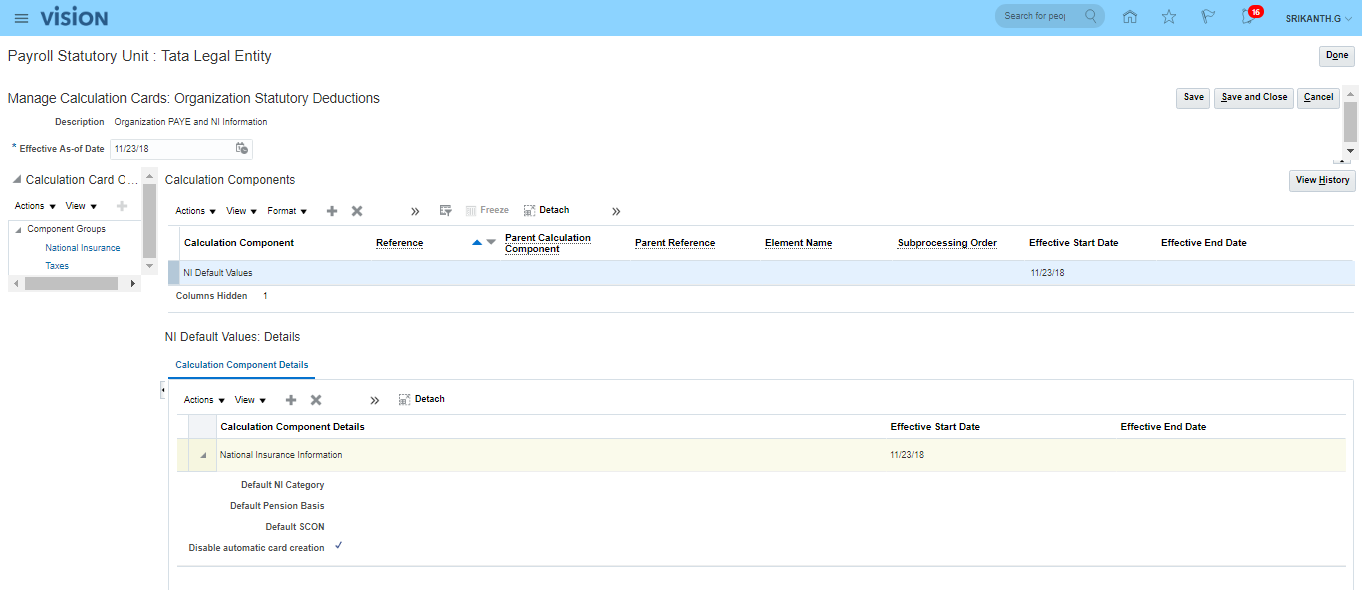Fusion Accounts Payable
Cloud AP Configurations
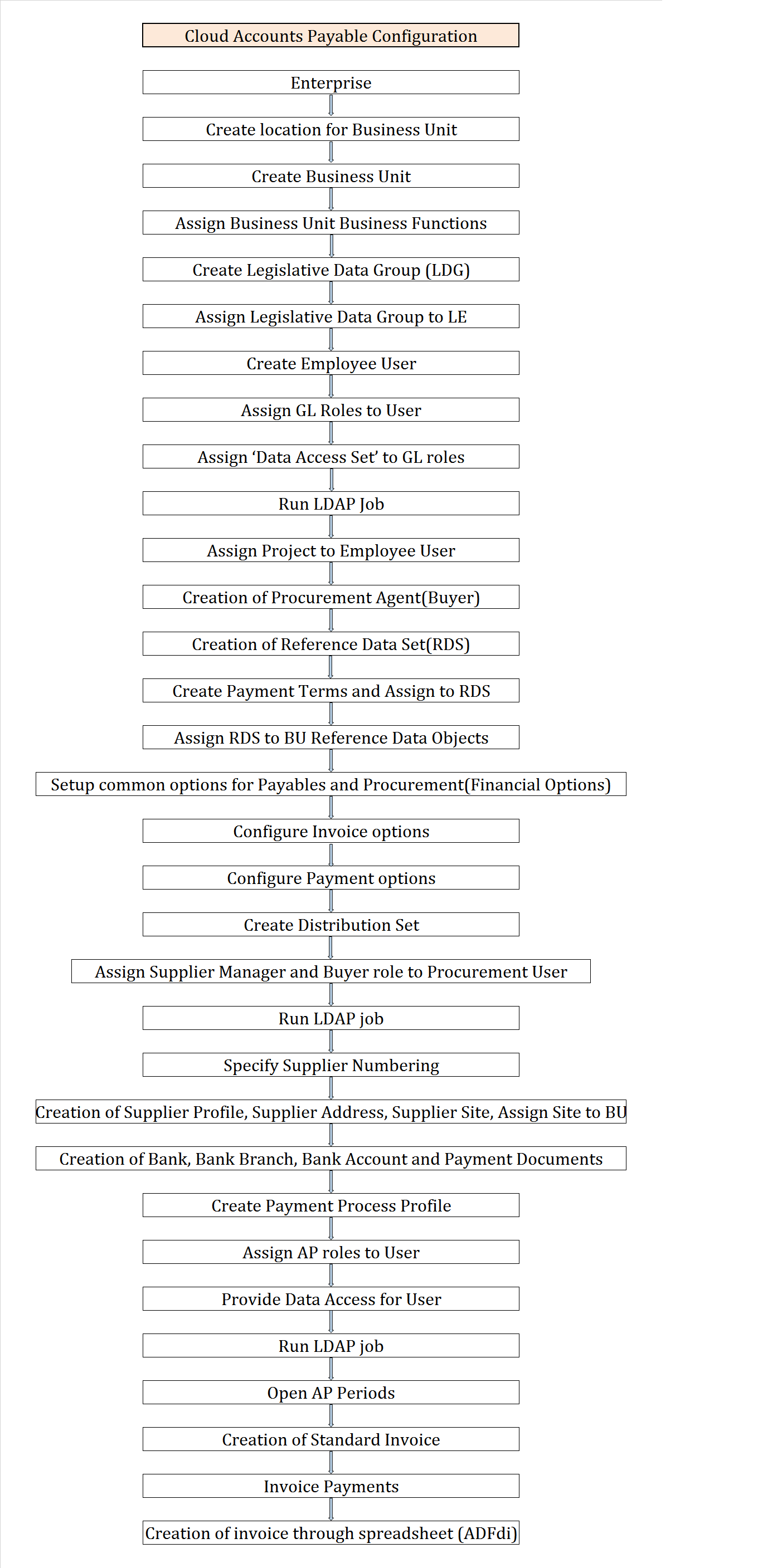
- Enterprise
- Create location for Business Unit
- Create Business Unit
- Assign Business Unit Business Functions
- Create Legislative Data Group
- Assign Legislative Data Group to LE
- Employee User creation
- Assign GL Roles to User
- Assign ‘Data Access Set’ to GL roles
- Run LDAP Job
- Assign Project to Employee User
- Creation of Procurement Agent(Buyer)
- Creation of Reference Data Set
- Create Payment Terms and Assign to RDS
- Assign RDS to BU
- Setup common options for Payables and Procurement(Financial Options)
- Configure Invoice options
- Configure Payment options
- Create Distribution Set
- Assign Supplier Manager and Buyer role to Procurement User
- Run LDAP job
- Specify Supplier numbering
- Creation of Supplier Profile, Supplier Address, Supplier Site, Assign Site to BU
- Creation of Bank, Bank Branch, Bank Account, Payment Documents
- Create Payment Process Profile
- Assign AP roles to User
- Provide Data Access for User
- Run LDAP job
- Open AP Periods
- Creation of standard invoice
- Invoice Payments
- Creation of invoice through spreadsheet (ADFdi)
- Creation of debit memo invoice & payment process
- Creation of credit memo invoice & payment process
- Creation of payment process request
- Prepayment Invoice process
- Bills Payables configuration & process
- Withholding Tax configuration & process
- Pay Alone configuration & process
- Foreign currency invoice & payment – configuration & process
- Supplier Merge Process
- Interest Invoice configuration & process
- Recurring Invoice configuration & process
- Third Party Payments configuration & process
- Cross currency payments configuration & process
- Create hold and release reason
- Supplier refund process
- Create Aging periods & testing
- Create Accounting entries & transferring to GL
- Payables to GL Reconciliation
- Invoice Approval configuration & testing
- Payment Format
- Invoice Image Solution
- 1z0-961 – Oracle Financials Cloud: Payables 2017 Implementation Essentials
- Enterprise
In one instance we can have only one Enterprise. We cannot create new one, only the existing need to be edited.
Navigation: UserName >> Setup and Maintenance >> Tasks panel >> Search >> ‘Manage Enterprise HCM Information’ >> This is the default Enterprise exists in this instance. In case you want to create new Enterprise click on Edit, select effective start date >> Make the required changes. Name: Tata Enterprise…. >> Submit >> A request will be submitted.
- Create location for Business Unit
Navigation: UserName >> Setup and Maintenance >> Tasks panel >> Search >> ‘Manage Locations’ >> Create
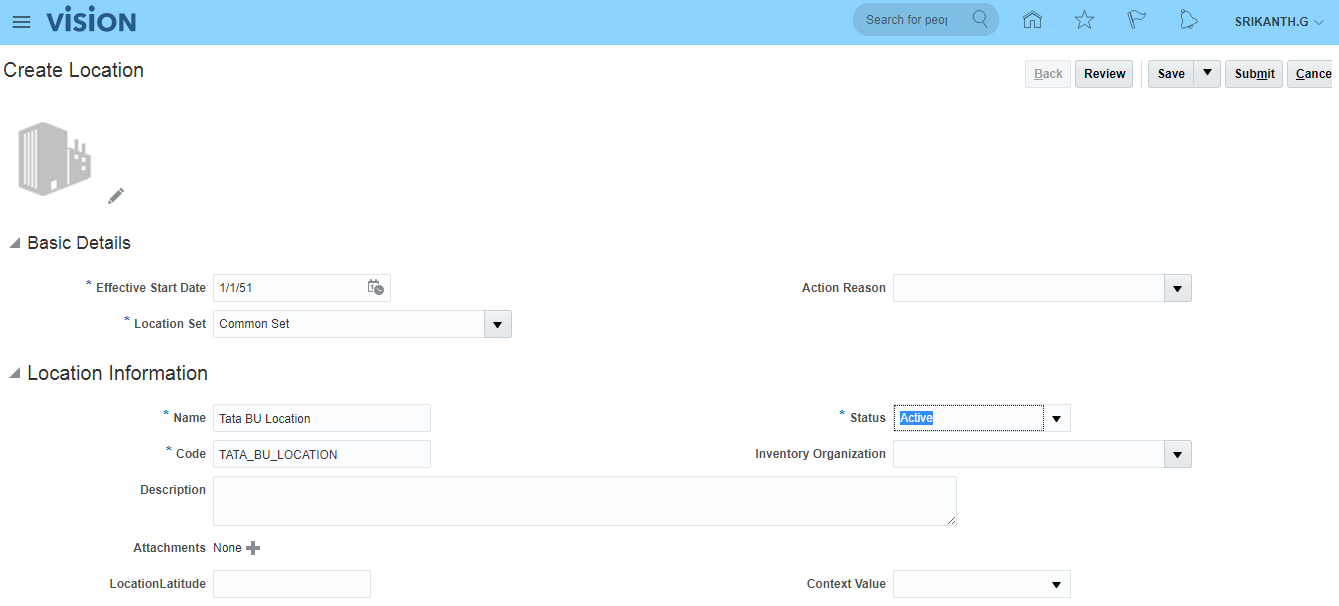
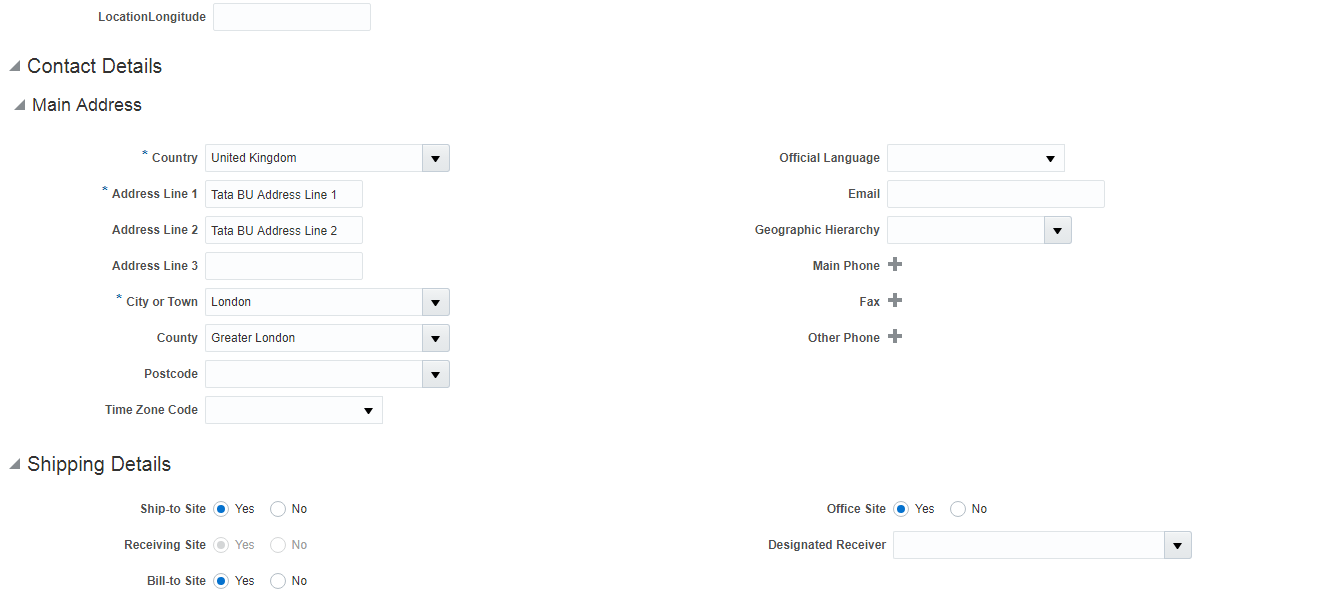
Save >> Submit
3. Create Business Unit
The Business Unit can be made module specific like BU1 linked to AP, BU2 linked to AR. This BU1 will not work for other modules like OM, PO,…..The business functions in AP are Payables Invoices and Payables Payments. The business functions in AR are Billing and Customer Payments. Now we need to select these business functions specific to BU1. Here Default Set refers to Reference Data Set.
Search for task ‘Manage Business Unit’ >> Create

Save and Close
Search your Business unit >> Actions >> Manage Set Assignments. Here we can see list of reference data objects (business objects) and the RDS can be changed at object level, but not at BU level. The business objects related to HCM are departments, grades, jobs & locations.
4. Assign Business Unit Business Functions
Navigation: UserName >> Setup and Maintenance >> Tasks panel >> Manage Implementation Projects >> Overview >> Open your project >> Search for task ‘Assign Business Unit Business Function’ >> Go to Task >> Select Scope: Assign Business Unit Business Function and Business Unit: Select and Add >> Apply and Go to Task >> Search for BU name (Tata Business Unit) >> Select >> Save and Close >> Enable all the Business functions >> Save and Close

5. Create Legislative Data Group (LDG)
LDG — Represents specific country payroll.
Navigation: UserName >> Setup and Maintenance >> Tasks panel >> Search >> ‘Manage Legislative Data Groups’ >> Create

Submit >> Request gets submitted
6. Assign Legislative Data Group to LE
Navigation: UserName >> Setup and Maintenance >> Tasks panel >> Search >> ‘Manage Legal Entity HCM Information’ >> Search for LE Name >> Click on LE Name (hyperlink) >> Edit >> Update >> Ok >> Go to ‘Payroll Statutory Unit’ tab (Payroll Statutory Unit = LDG) >> Submit
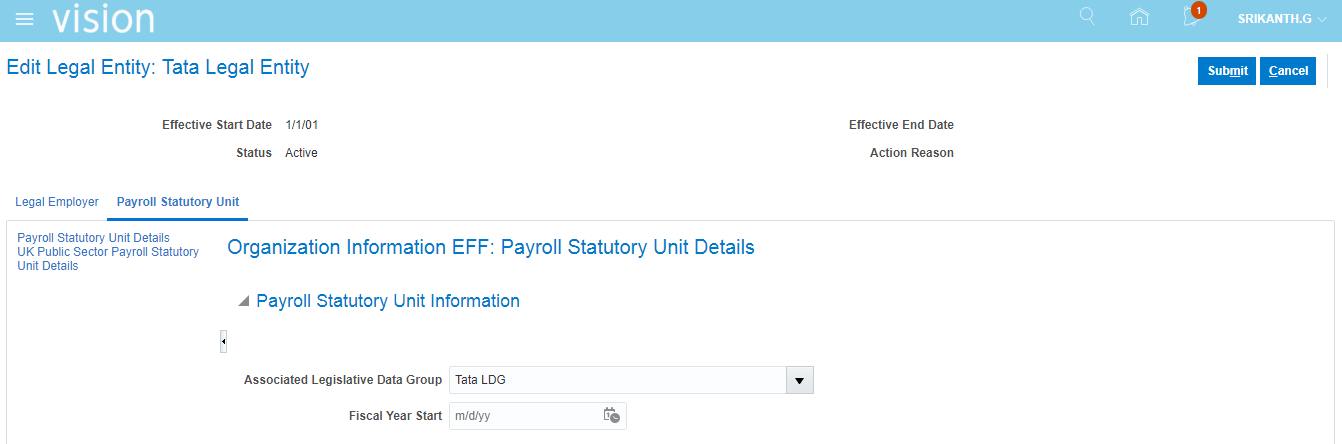
7. Employee User creation
Pre-requisite to create Employee user is Legal Entity and Business Unit. We will create Employee User from HCM.
LDG is assigned to LE. LE will be assigned to Employee User.
LDG –>LE–>Employee User
Navigation: UserName >> Setup and Maintenance >> Tasks panel >> Search >> ‘Manage Users’ >> Create
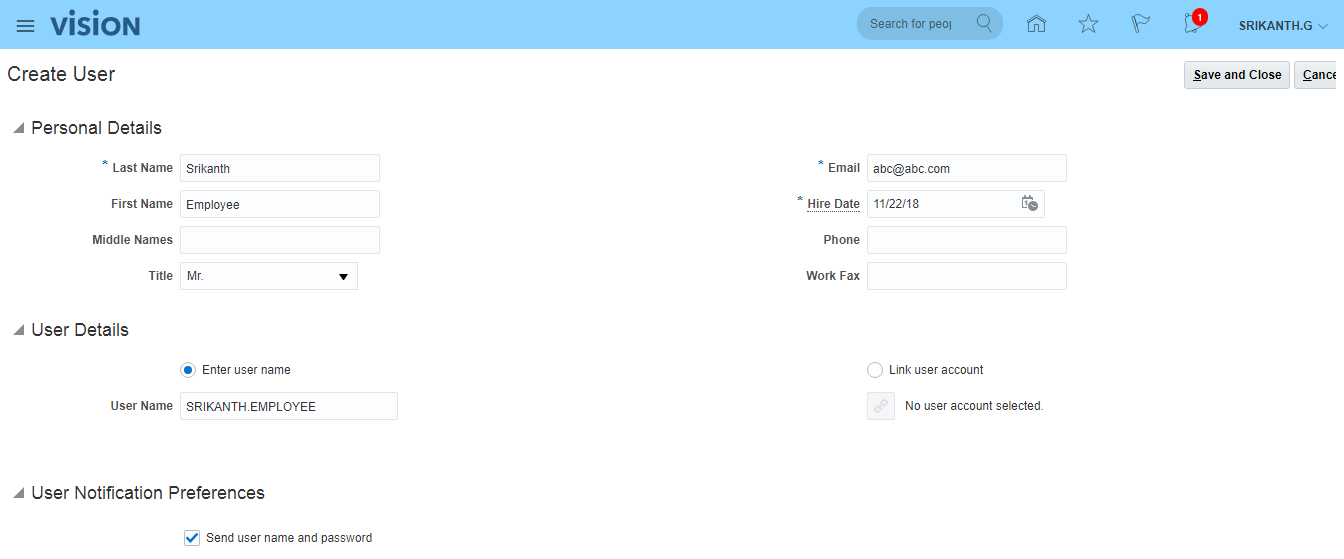
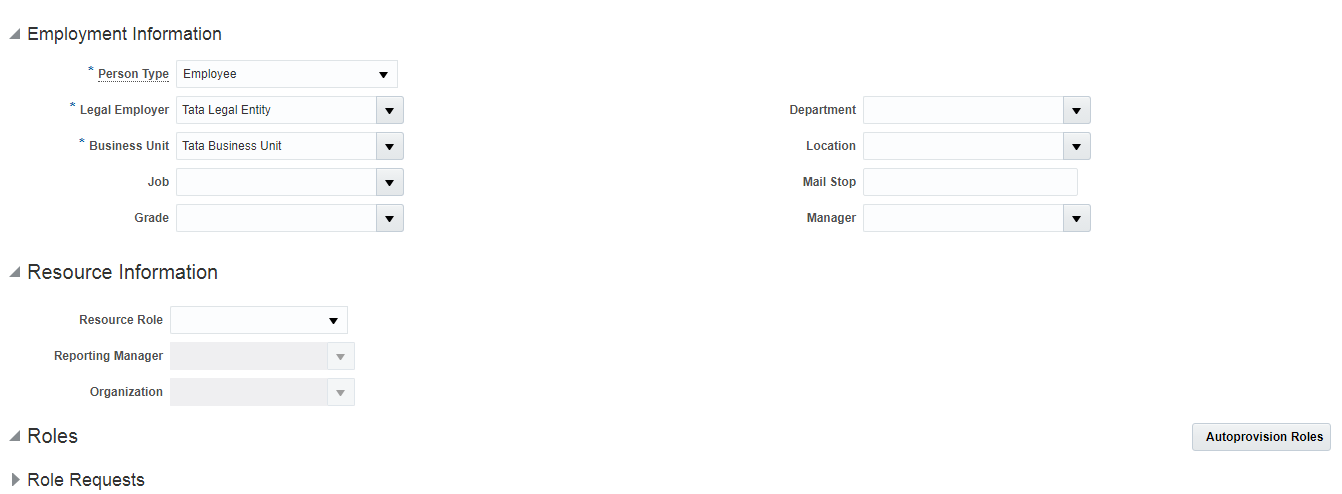
Save and Close. SRIKANTH.EMPLOYEE can be accessed from Security console and HCM as well.
In case the employee user creation provides below error:
The message is ORA-20001: The employment level entered is not eligible for the element Tax and NI on 2018-11-23. Details: You cannot grant the element to the payroll relationship, terms or assignment unless it meets the element eligibility criteria and has an element costing record. Ensure that a suitable element costing rule exists for the element, and that the eligibility criteria for a person matches those defined on the costing rule. ORA-06512: at “FUSION.PAY_ELEMENT_ENTRY_API”, line 468 ORA-06512: at line 53 .
Navigation: UserName >> Setup and Maintenance >> Tasks panel >> Search >> ‘Define Enterprise Structures for Human Capital Management’ >> ‘Manage Legal Entity Calculation Cards’ >> Create >> Create two calculation cards and ensure ‘Disable automatic card creation’ is checked as below images.
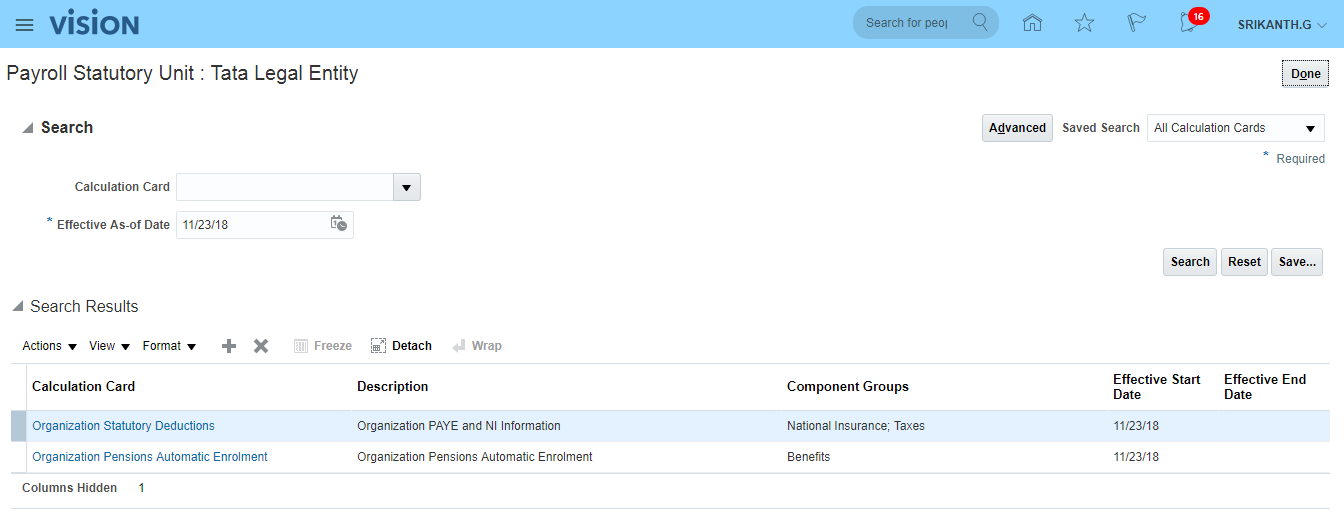
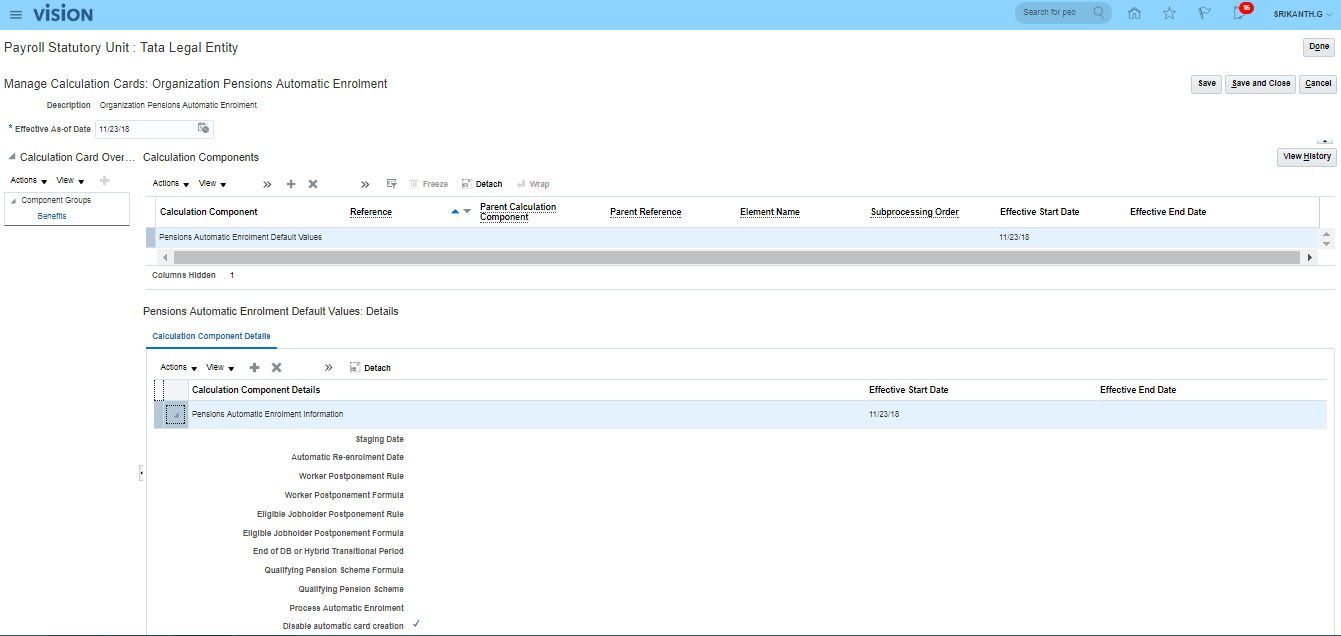
Now try to create Employee User
After creation of Employee User:
Navigator >> Security Console >> Users >> Search for Srikanth >> Here Business Unit represents that the user is Employee User
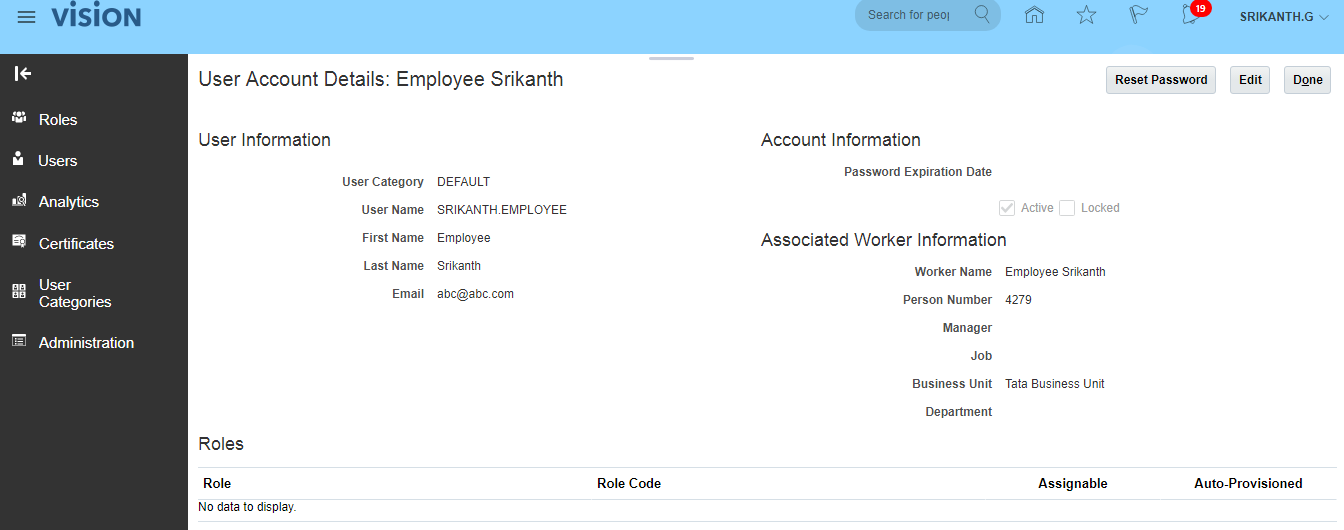
Click on Reset Password >> Manually change the password >> Provide new password
8. Assign GL Roles to User
From above page, click on Edit >> Add Role
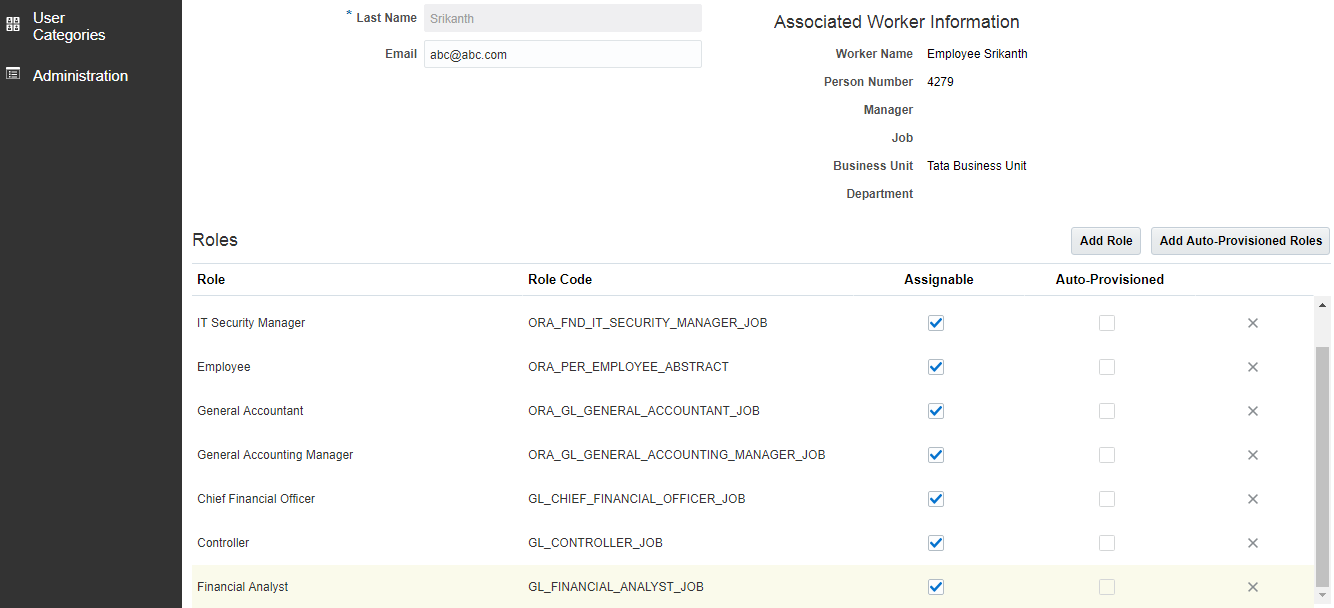
9. Assign ‘Data Access Set’ to GL roles
Now assign ‘Primary Ledger’ to ‘GL Role’ >> Search for task: ‘Manage Data Access for Users’>> Create as below >> Save and Close

10. Run LDAP Job
Navigation: Navigator >> Tools >> Scheduled Processes >> This is ESS Job page >> Schedule New Process >> Type: Job; Name: Retrieve Latest LDAP Changes >> Submit >> Look for Succeeded status.
11. Assign Project to Employee User
Navigation: User Name >> Setup and Maintenance >> Tasks >> Manage Implementation Projects >> Open your implementation project >> Edit >> Save and Close
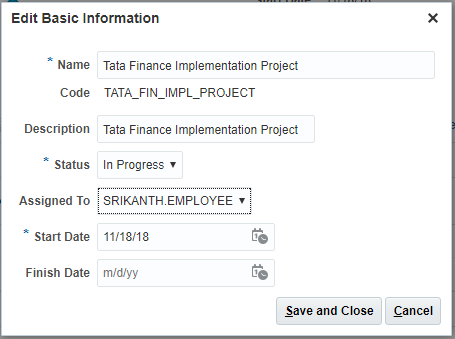
Verify the implementation project (Tata Finance Implementation Project) will be assigned to SRIKANTH.EMPLOYEE
12. Creation of Procurement Agent(Buyer)
Navigation: UserName >>Setup and Maintenance >> Tasks panel >> Manage Implementation Project >> Overview >> Click on implementation project >> Search for task ‘Manage Procurement Agents’ >> We can choose any path (I opted Financials)>> Go to Task >> Select Scope: Manage Procurement Agents, Business Unit: Select and Add >> Apply and Go to Task >> Search for your Business Unit (Tata Business Unit) >> Save and Close >> Create
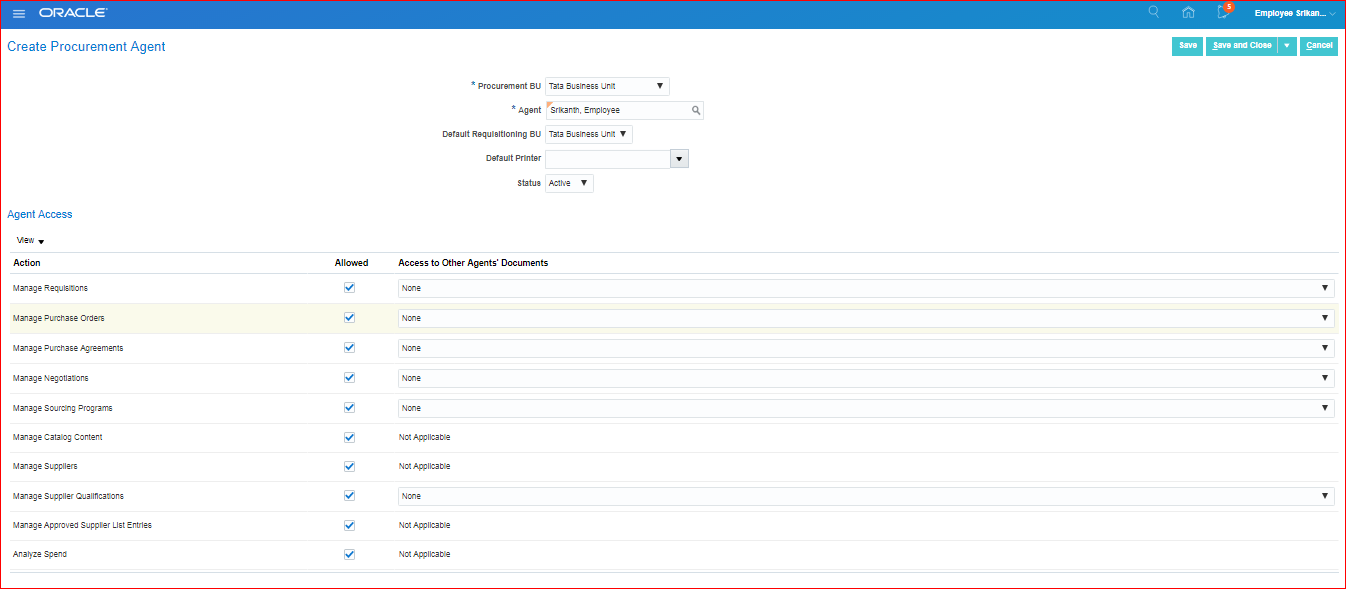
**For printer installation we need to get in touch with Oracle corp. by raising SR.
**Procurement Agent will be assigned to BU. Only to this BU the supplier site will be assigned by Procurement Agent. Here SRIKANTH.EMPLOYEE buyer is assigned to Tata Business Unit. So he will be able to assign supplier sites to Tata Business Unit.
**One supplier site can be assigned to multiple business units.
**In case we have multiple business units, then procurement agent should be assigned to those BU’s. Only then he can assign supplier sites to those business units.
13. Creation of Reference Data Set(RDS)
In EBS the Payment Terms can be accessed by all BU’s whereas in Fusion we can restrict specific to BU with the use of ‘Reference Data Set’ (RDS). Here the Payment Terms in Fusion will be assigned to RDS. Then the RDS will be assigned to BU.
Payment Terms —> RDS —> BU
Navigation: Go to Implementation Project >> Search for task ‘Manage Reference Data Sets’ >> Go to Task >> Create
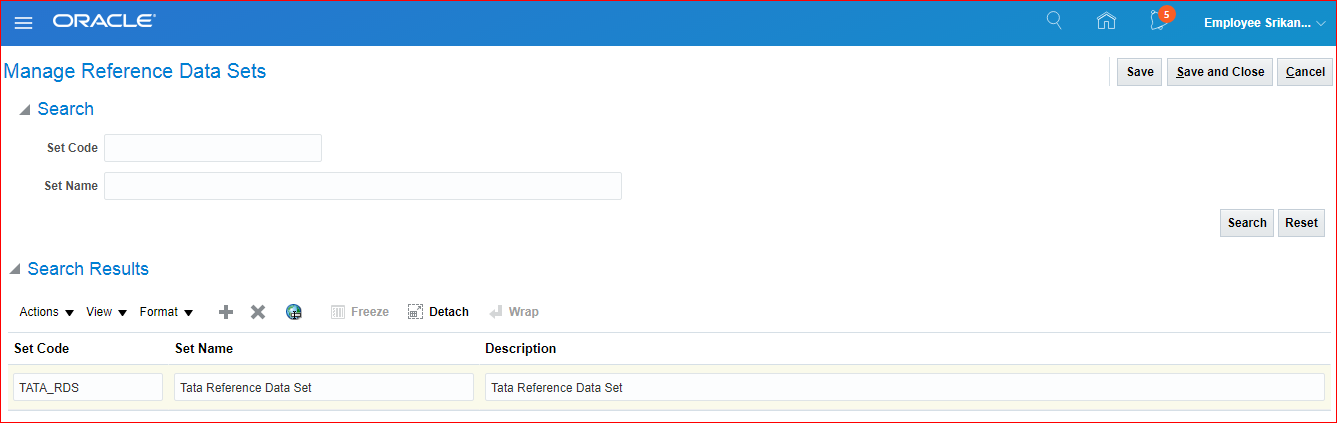 Save and Close
Save and Close
14. Create Payment Terms and Assign to RDS
Search for task ‘Manage Payment Terms’ >> Go to Task >> Create
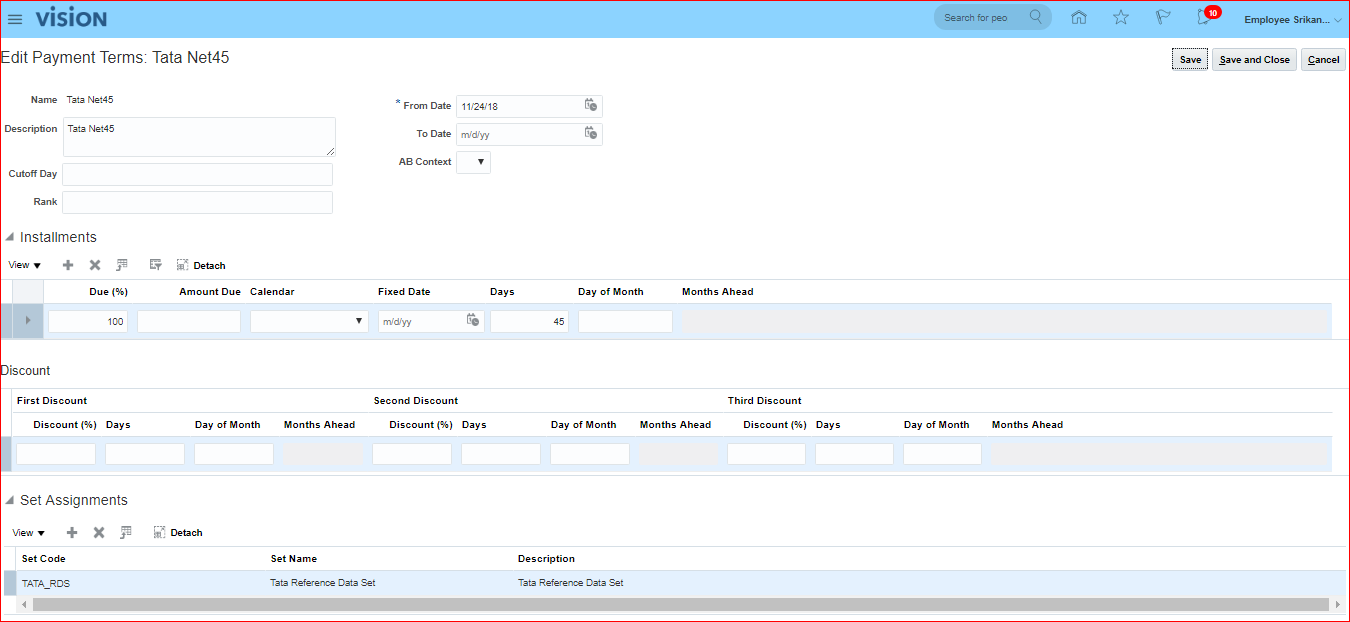
Save and Close
**Based on above multiple data sets can be assigned to one Payment Terms.
Additionally assign ‘Immediate’ payment terms to ‘TATA_RDS’
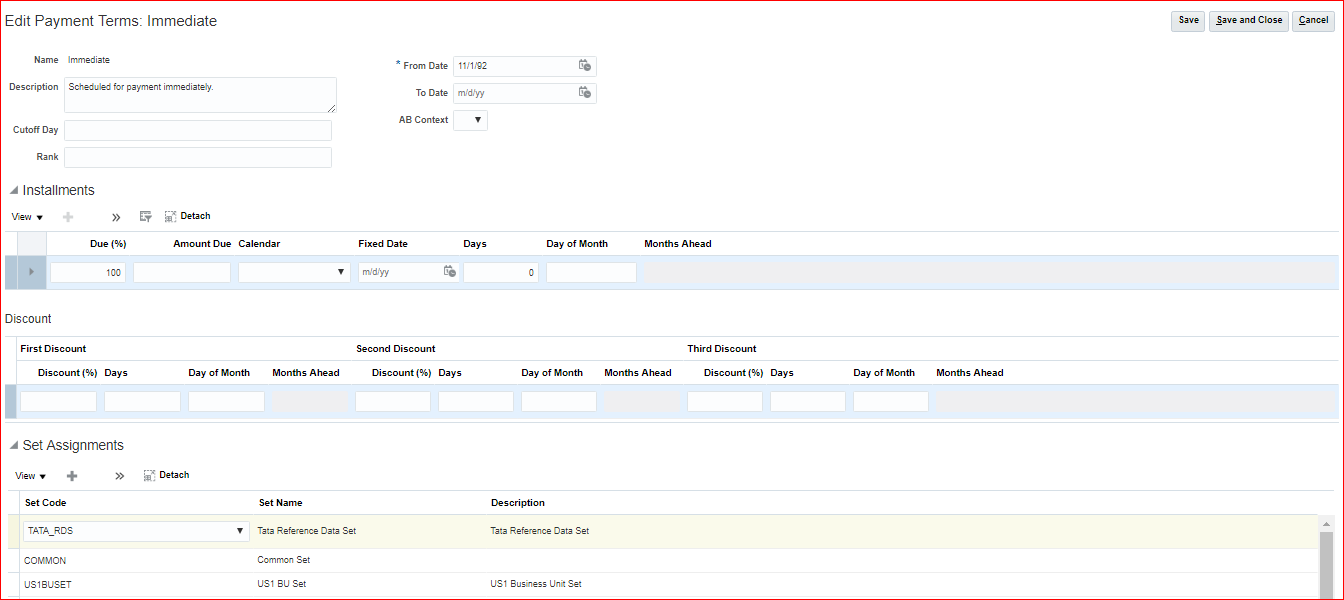
Save and Close
15. Assign RDS to BU Reference Data Objects
Search for task ‘Manage Business Unit Set Assignment’ >> Go to Task >> Select Scope: Manage Business Unit Set Assignment, Business Unit: Select and Add >> Search for your BU >> Select (Should not click on BU Name)>> Save and Close >> Select ‘TATA_RDS’ against ‘Payables Payment Terms’ reference data object (for rest all we can keep COMMON as-is) >> Save and Close.
**In EBS, Payables Journal entries are controlled by the definition of:
•Financial Options
•Payables Options
•Supplier site
•Bank Account
•Withholding Tax
•Invoice
•EBT
**Payables Flow
Financial options >> Payables options >> Supplier site >> Invoice >> Invoice lines >> Distribution lines
16.Setup common options for Payables and Procurement(Financial Options)
Navigation: Go to Implementation Project >> Search for task ‘Manage Common Options for Payables and Procurement’ >> Go to Task
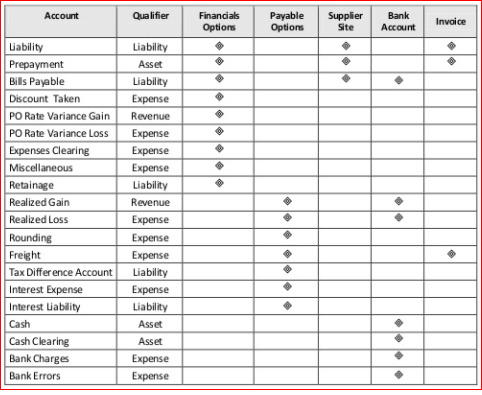
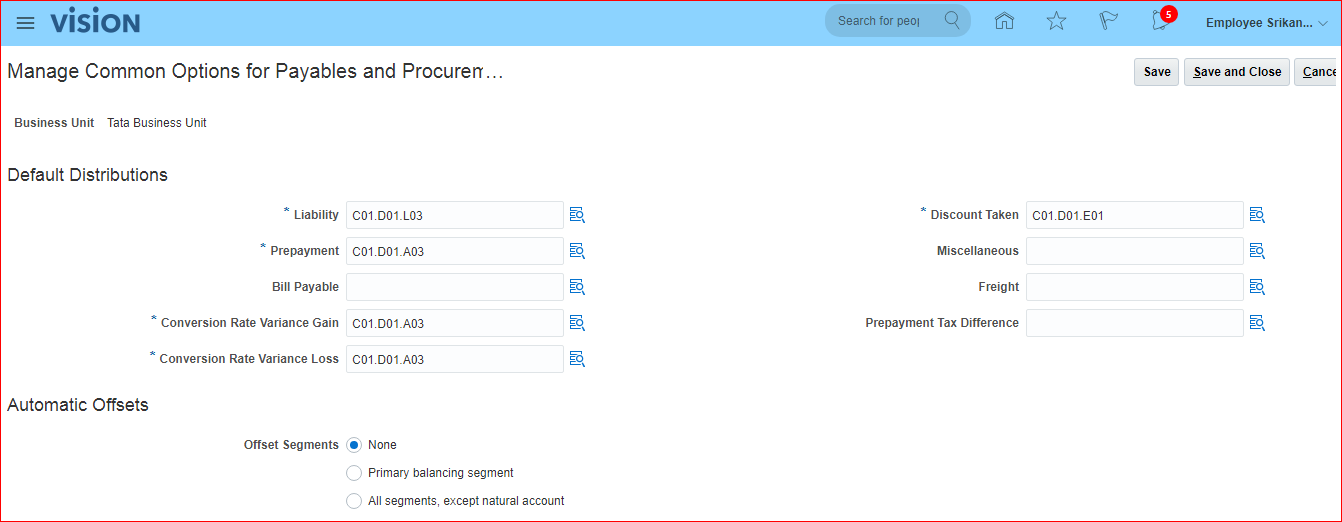
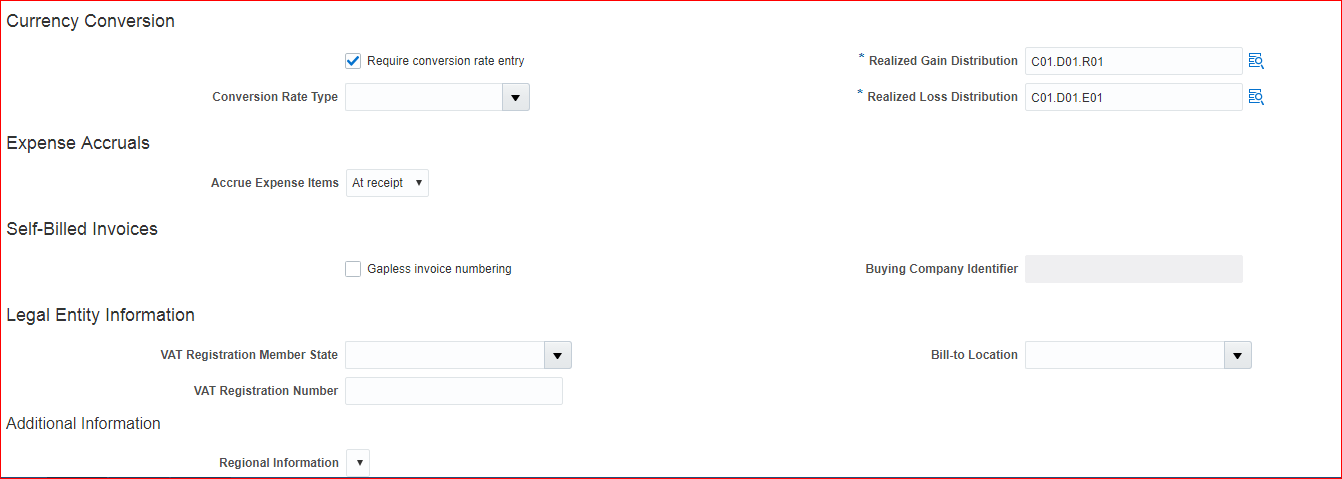
Save and Close
17. Configure Invoice options
Payment options in EBS = Invoice options in Fusion + Payment options in Fusion. The reason is we have different business functions.
In implementation project search for task ‘Manage Invoice Options’ >> Go to Task >> Select Scope: Manage Invoice Options and Business Unit: Select and Add >> Apply and Go to Task >> Search for your BU >> Choose and click on Save and Close
Here we can see only two Payment Terms due to above setup.
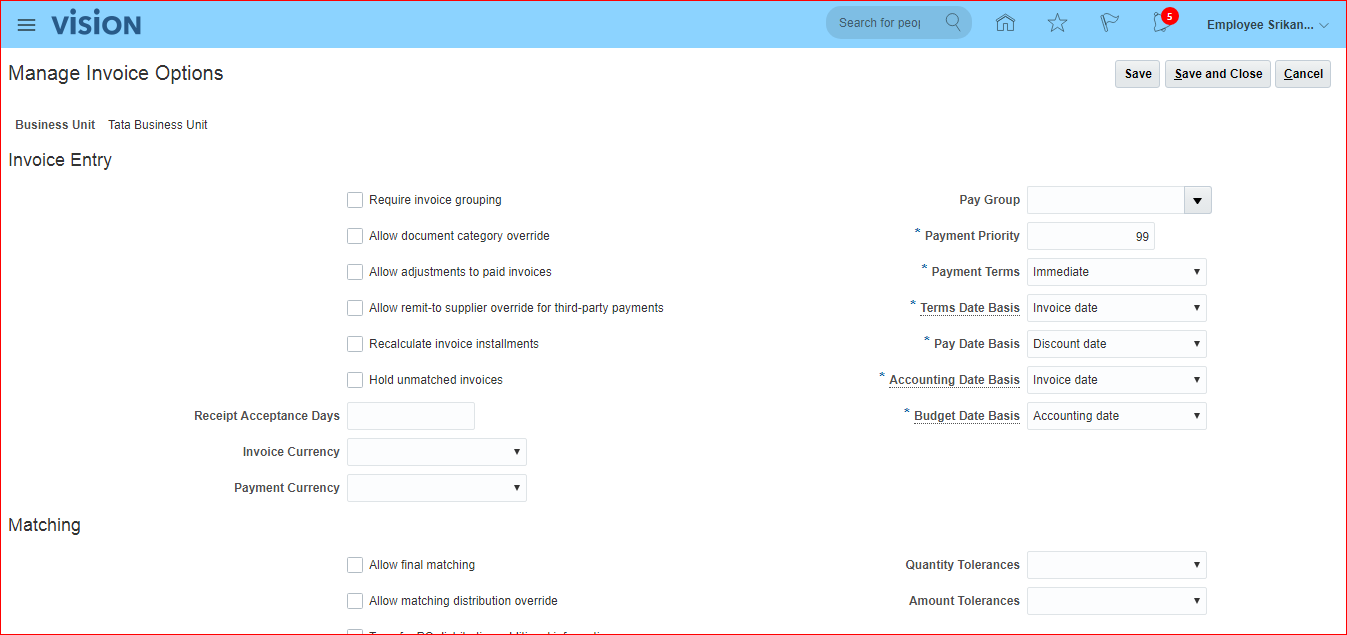
The mandatory values are defaulted. Click on Save and Close.
18. Configure Payment options
In implementation project search for task ‘Manage Payment Options’ >> Go to Task >> Here nothing is mandatory >> Save and Close
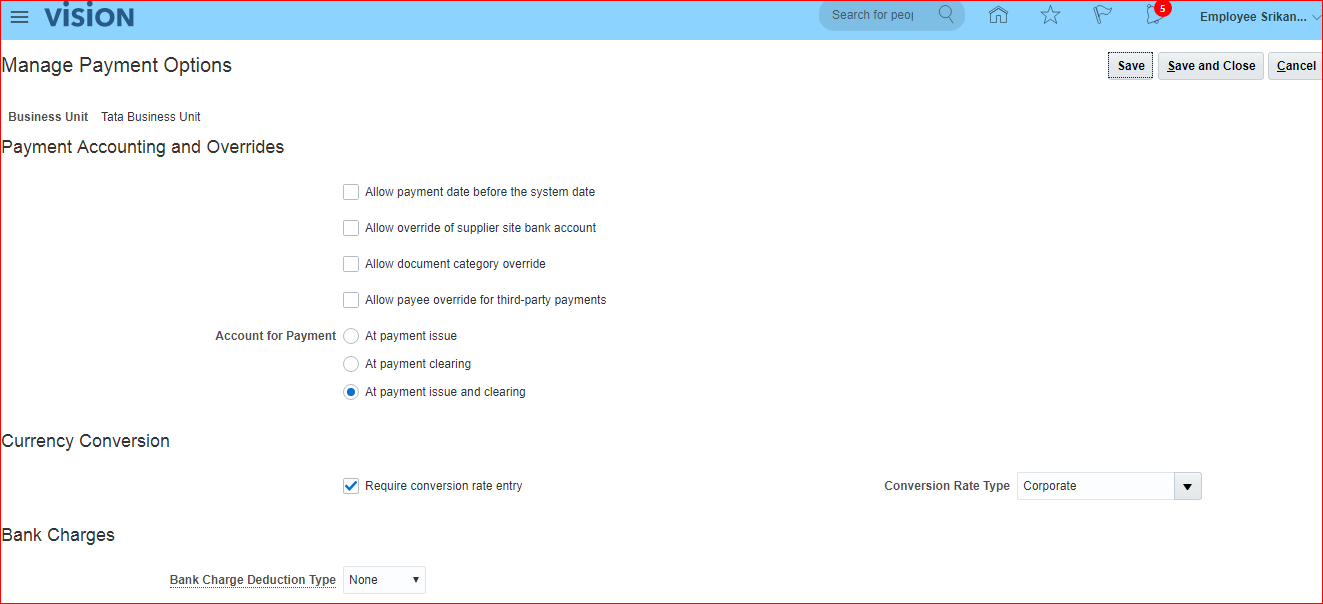
19. Create Distribution Set
In implementation project, search for task ‘Manage Distribution Sets’ >> Go to Task >> Create
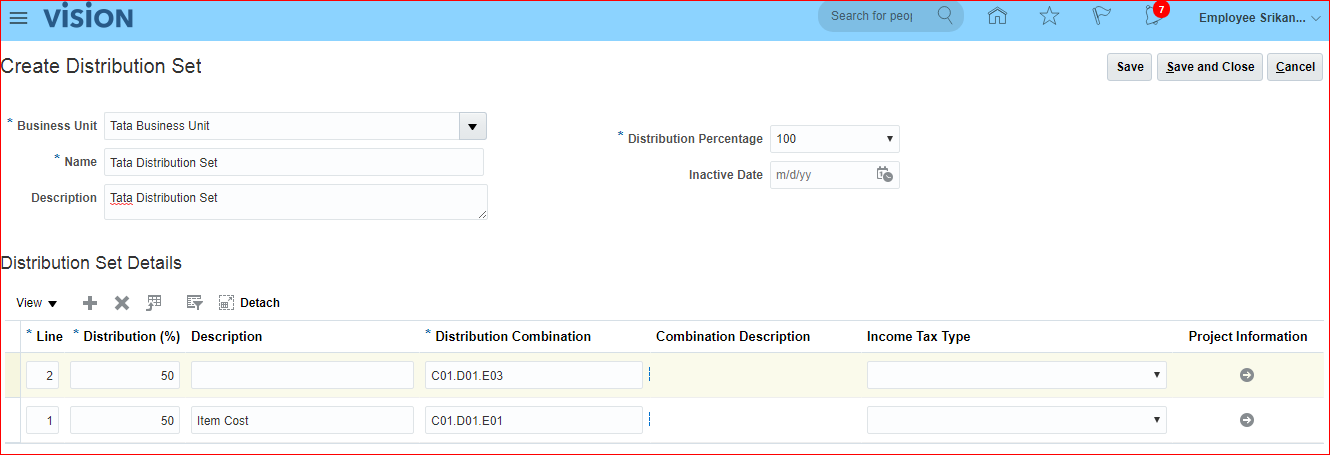
Save and Close
20. Assign Supplier Manager and Buyer role to Procurement User
Navigator >> Tools >> Security Console >> Users >> Search for your Employee User >> Edit >> Add Role >> Supplier Manager (Code: ORA_POZ_SUPPLIER_MANAGER_ABSTRACT) and Buyer (Code: ORA_PO_BUYER_JOB) roles >> Save and Close
**By assigning ‘Supplier Manager’ role, any user (implementation/ employee) can create Supplier profile and Supplier address but not site.
21. Run LDAP job
Navigation: Navigator >> Tools >> Scheduled Processes >> Schedule New Process >> ‘Retrieve Latest LDAP Changes’ >> Submit >> Look for Succeeded status
22. Specify Supplier Numbering
In EBS R12, we can achieve via ‘Payables System Setup’.
Navigation: Go to implementation project >> Search for task ‘Specify Supplier Numbering’ >> Go to Task >> Enter your required Next Supplier Number (1001) >> Save and Close
**Manual numbering is not possible here.
23. Creation of Supplier Profile, Supplier Address, Supplier Site, Assign Site to BU
Supplier Profile –> Supplier Address –> Supplier Site –> Assign Site to BU
Navigation: Navigator >> Procurement >> Supplier >> Tasks panel >> Create Supplier >> Enter Supplier Name (Tata Supplier); Business Relationship (Spend Authorized); Tax Organization Type: Organization
Supplier Profile:
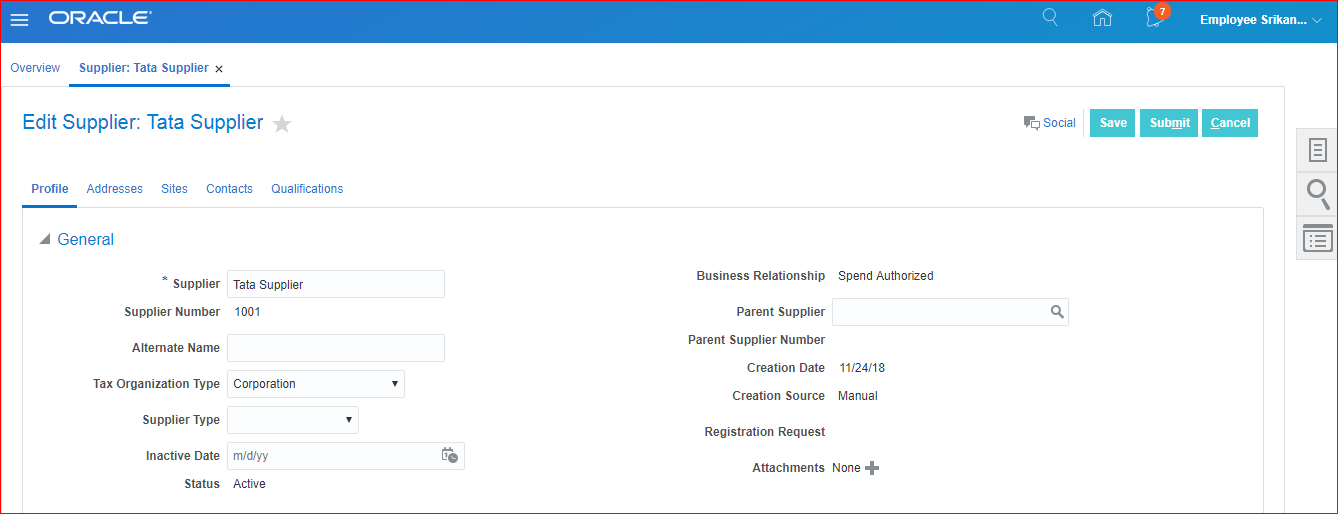
Supplier Address:
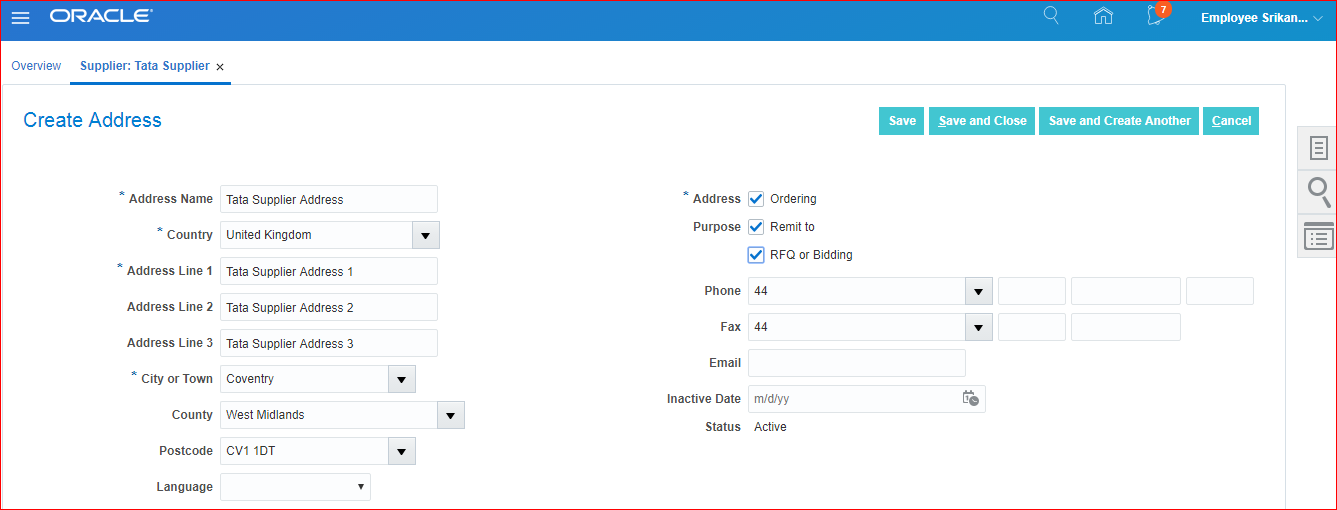
Supplier Site:
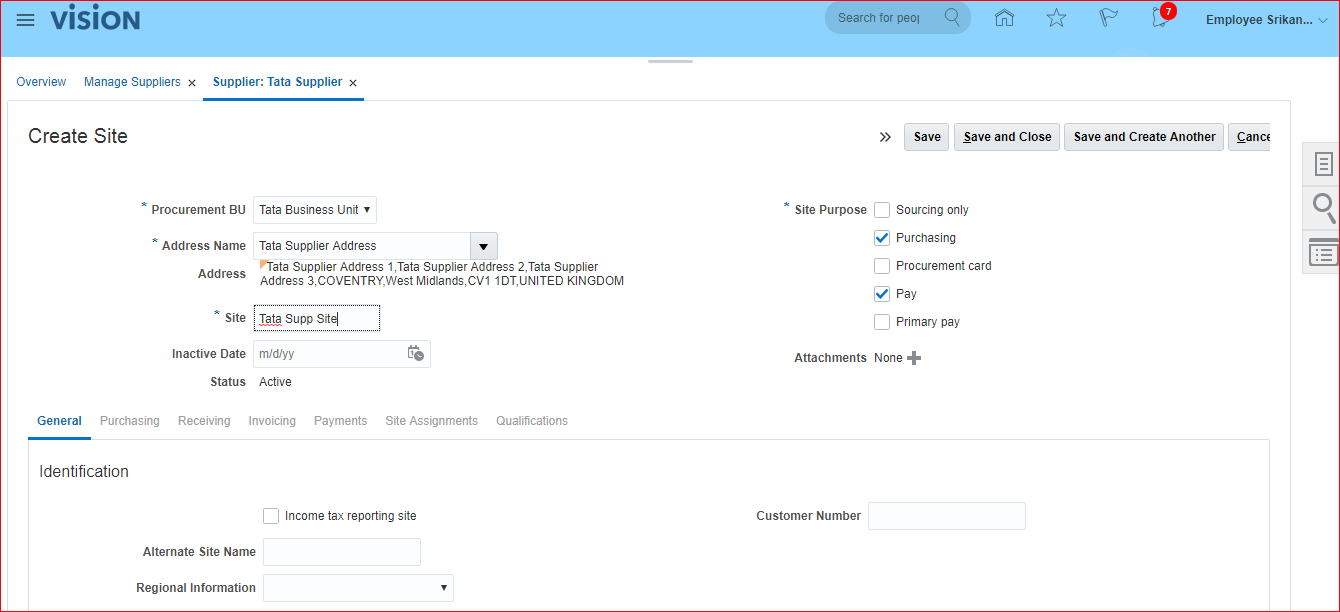
Click on Save to enables other tabs at site level.
Go to Payments tab and enable ‘Check’ as default Payment Method >> Save.
Go to Site Assignments tab >> Create >> Client BU: Tata Business Unit; Bill-to BU: Tata Business Unit; Distribution Set: Tata Distribution Set;
Go to Contacts >> First Name: Srikanth; Last Name: Supplier
Finally click on Submit
24.Creation of Bank, Bank Branch, Bank Account and Payment Documents
Go to implementation project >> Search for task ‘Manage Banks’ >> Go to Task >> Create >> Country: United Kingdom; Bank Name: Tata Bank >> Save and Close >> Select Bank Name and click on Create Branch >> Branch Name: Tata Bank Branch >> Save and Close >> Done >> Go to Task for Manage Bank Accounts >> Create
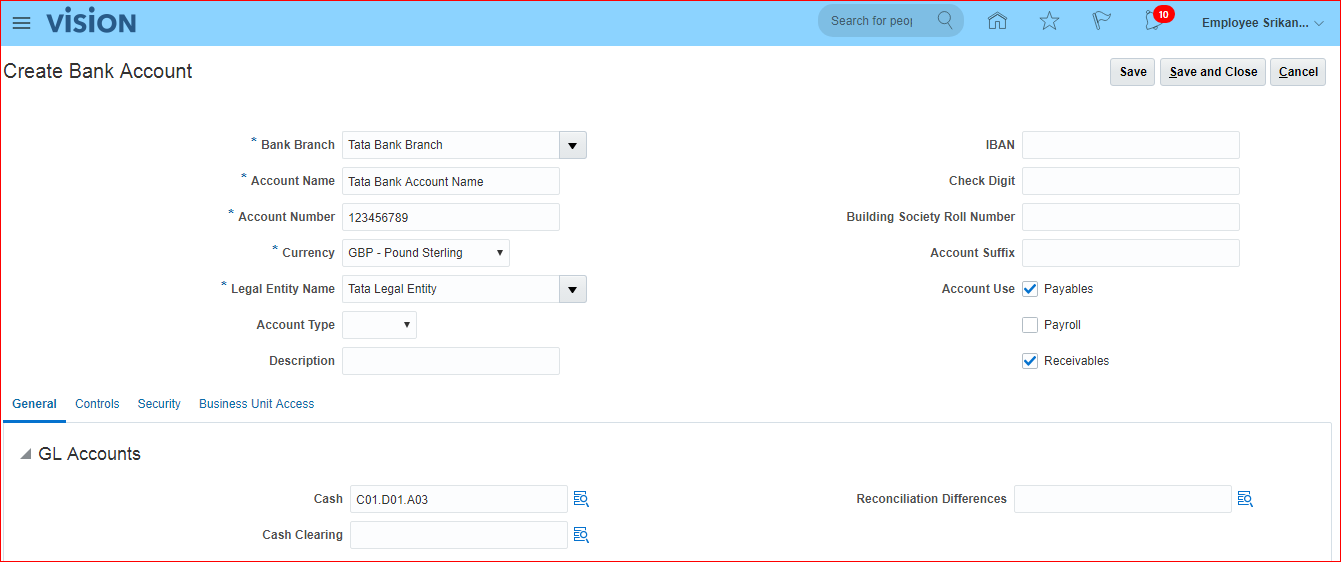
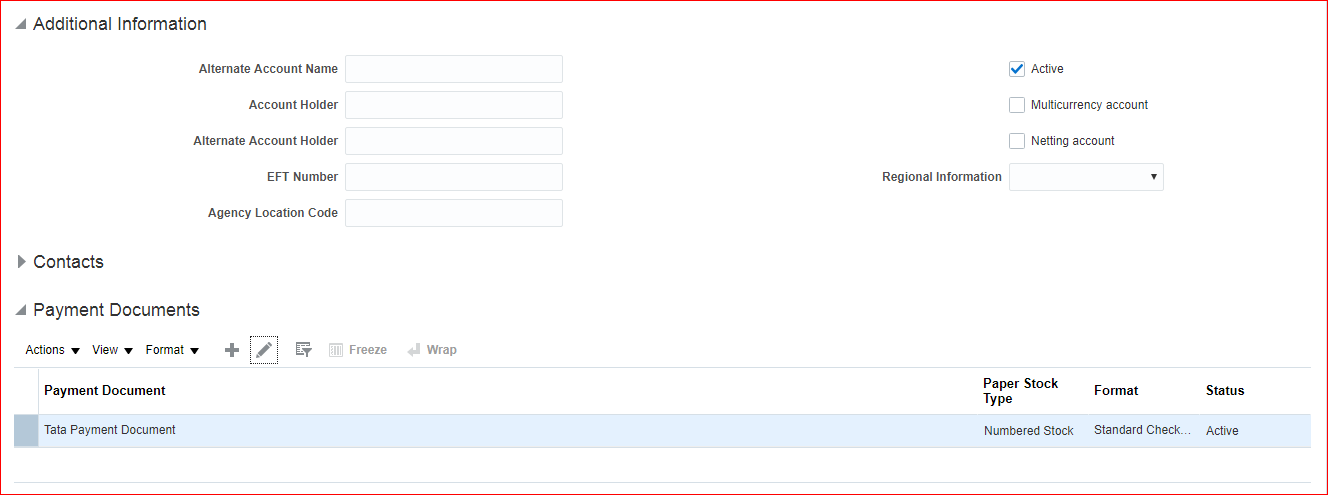
Payment Documents:
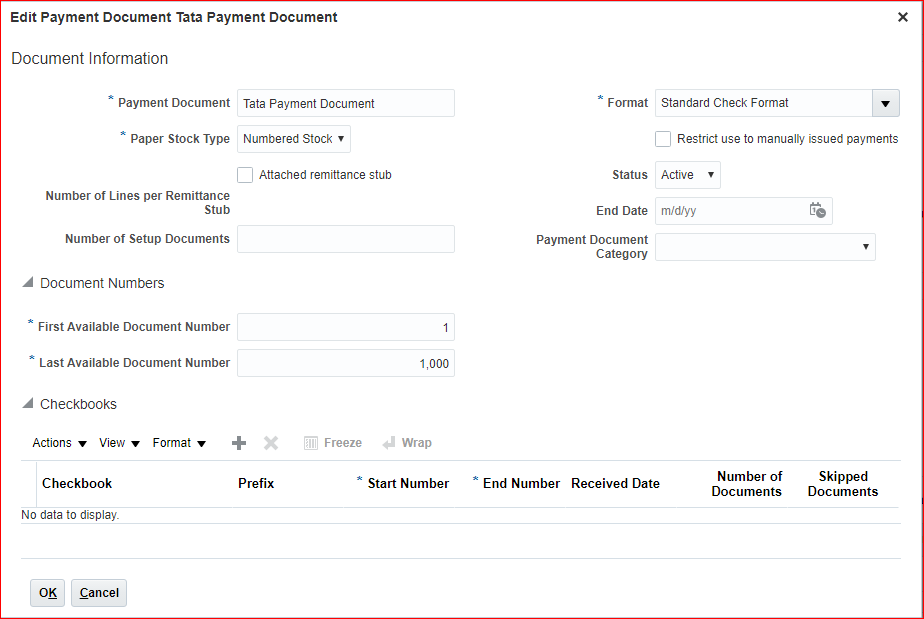
Next go to Business Unit Access tab and select Business Unit (Tata Business Unit) >> Ok >> Save and Close.
25.Create Payment Process Profile
Go to implementation project >> Search for task ‘Manage Payment Process Profiles’ >> Go to Task >> Create
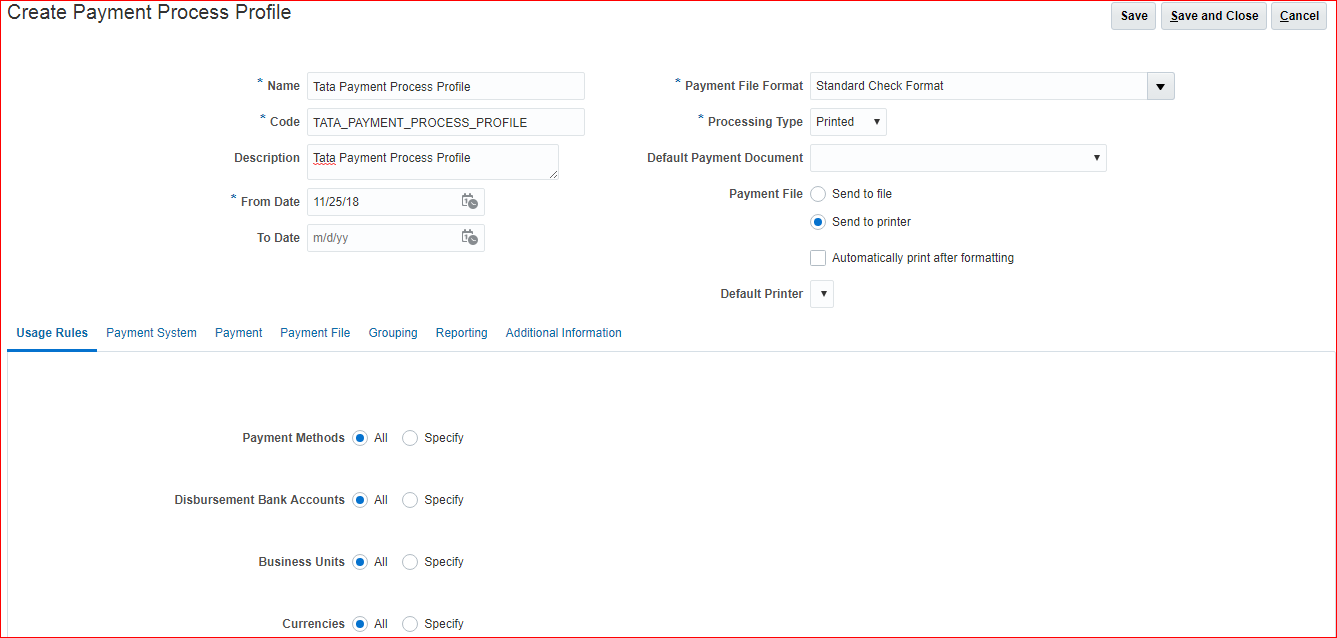
Save and Close
26.Assign AP roles to User
Assign below three roles to employee user:
| Accounts Payable Manager | Accounts Payable Supervisor | Accounts Payable Specialist |
Navigation: Navigator >> Tools >> Security Console >> Users >> Search for your user >> Edit >> Add Role >> Add above roles >> Add Role Membership >> Done >> Save and Close
27.Provide Data Access for User
Go to implementation project >> Search for task ‘Manage Data Access for Users’ >> Go to Task >> Create
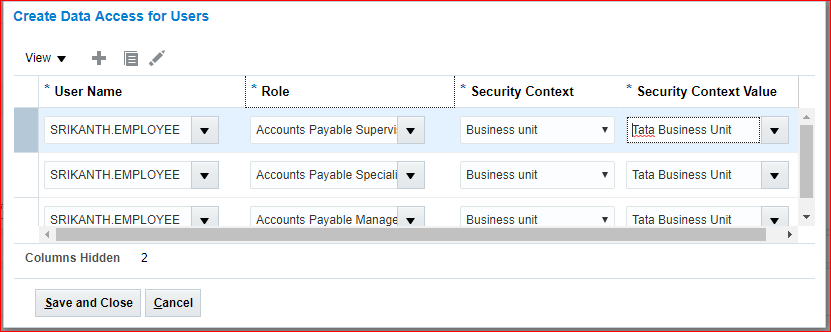
Save and Close
28.Run LDAP job
Navigation: Navigator >> Tools >> Scheduled Processes >> This is ESS Job page >> Schedule New Process >> Type: Job; Name: Retrieve Latest LDAP Changes >> Submit >> Look for Succeeded status.
29.Open AP Periods
Navigation: Navigator >> Payables >> Invoices >> We call this page as Invoice Workbench or Invoice Workarea >> Tasks panel >> Payables Periods >> Manage Accounting Periods >> Click on your Ledger name >> First Period: Nob-18 >> Ok >> Refresh to see Accounting Periods >> Actions >> Open Target Period >> Target Period: Dec-18
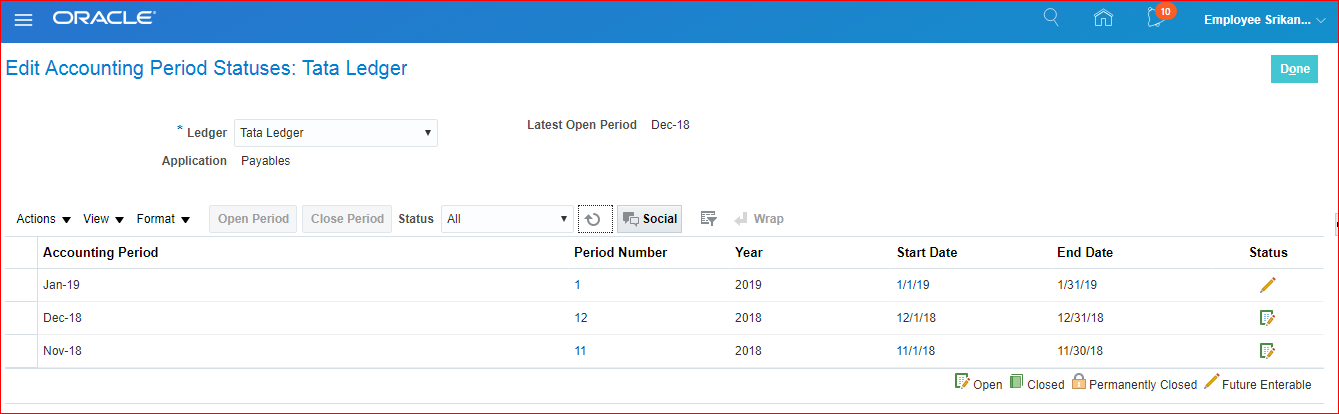
Verifying GL period:
Navigator >> General Accounting >> Period Close >> We can see Payables Period status is Open and also check General Ledger period status as well.
30. Creation of Standard Invoice
i) Manual Invoice
Navigator >> Payables >> Invoices >> Invoice Workarea/ Invoice Workbench page opens >> Tasks panel >> Create Invoice
Defaulting Business Unit specific to User level:
Here we can see multiple Business Units since we have assigned Reference Data Set as ‘Common’ during the creation of BU. In case we want to see only one BU in the list then create individual RDS and assign to BU. Also we can achieve this by using Security Profile.
Navigation: Setup and Maintenance >> Search for task ‘Manage Administrator Profile Values’>> Search for Profile Display Name: Default Business Unit >> Create
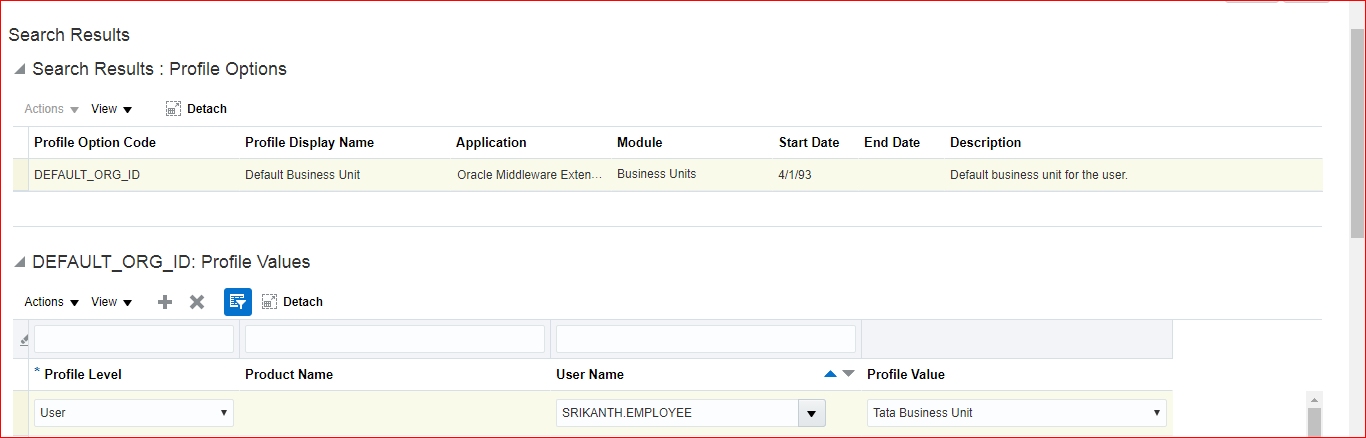
Defaulting Currency at Supplier site level:
Navigator >> Procurement >> Suppliers >> Tasks panel >> Manage Suppliers >> Search for your Supplier >> Open and click on Edit >> Sites tab >> Edit >> Invoicing >> Invoice Currency and Payment Currency: Pound Sterling >> Save and Close >> Submit >> Done
Manual Invoice Creation:
Create Invoice
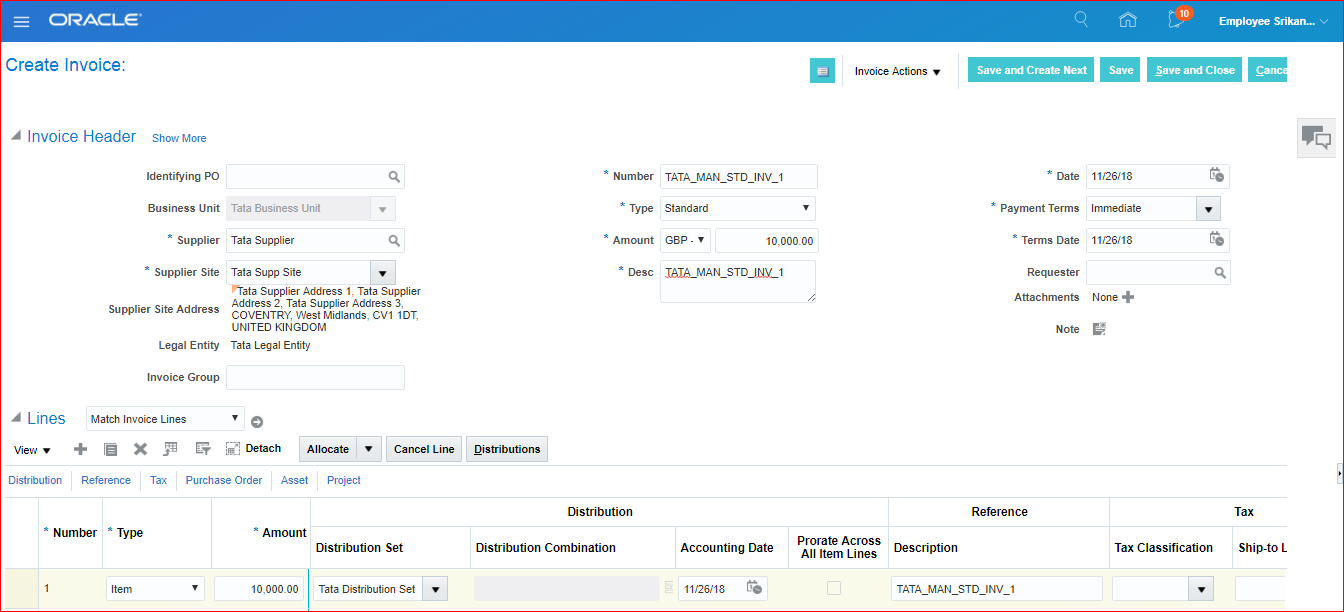
Enter DFF value as 1
Invoice Actions >> Validate.
Once Validated go to Invoice Actions >> Post to Ledger
Create Accounting:
| EBS | Fusion |
| Draft — Preview purpose | Draft |
| Final — Create Accounting happens and exists in same application(Payables) | |
| Final Post –Create Accounting, Transfer and Post to GL | Post to Ledger |
Once Validated go to Invoice Actions >> Post to Ledger >> See the confirmation message as ‘Accounting is complete’.
The ‘Post Journals for Single Ledger ‘ job will be executed and can be verified from Scheduled Processes.
Verify Accounting entries:
Navigator >> Payables >> Invoices >> This is Invoice workbench/ Invoice workarea. The infotile ‘Recent’ has 1, means the new invoice which we created.
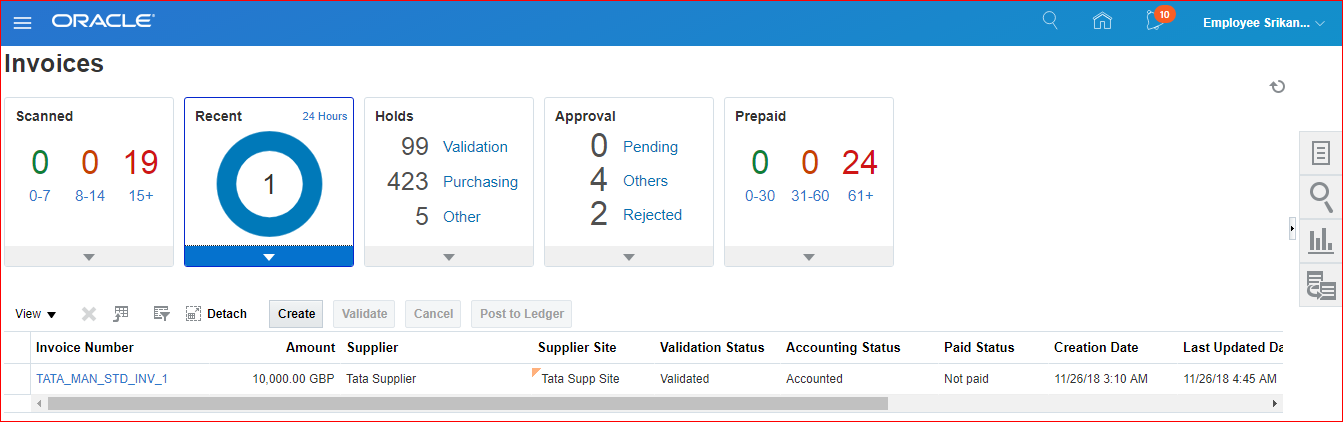
Click on Invoice Number >> Validated >> Accounted >> Verify the accounted lines.
Verify the entry in GL:
Since we submitted our accounting as ‘Post to Ledger’, the journal entry should exist in GL.
General Accounting >> Journals >> Tasks panel >> Manage Journal >> Search with Accounting Period: Nov-18 >> Click on Journal
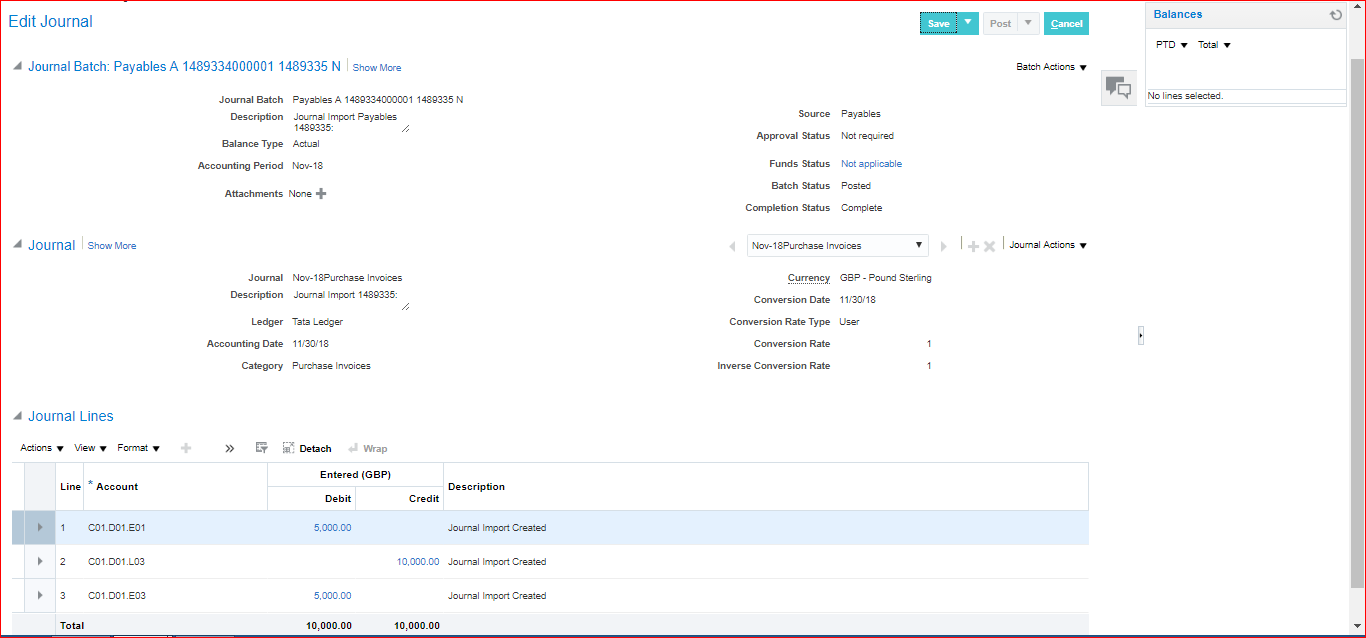
**Overwrite Account value: In case the account E01 is wrong and has to be modified then go to Payables >> Invoices >> Open your invoice >> Validated >> Accounted >> The rent account E01 has to be modified >> Select that particular line and click on Override Account >> Update New Account: C01.D01.E02; Reason: Account correction >> Submit >> Look for Confirmation message ‘The journal entry line has been overridden with the new account. Scheduled process 1489524 has been submitted to transfer and post the entry.’ >> Done.
Now verify in GL Journals the new accounting update. Here we can see new journal line.
**Even we can overwrite account value even after making Payment.
31. Invoice Payments
Navigator: Payables >> Invoices >> Tasks panel >> Manage Invoices >> Search for your invoice >> Select your Invoice and Edit >> Invoice Actions >> Pay in Full
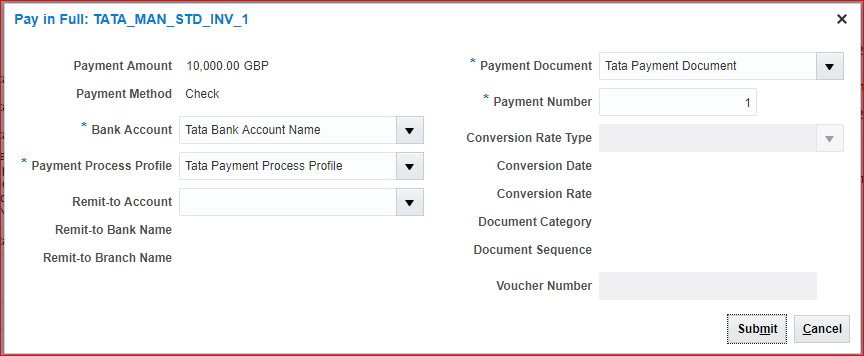
Submit >> See confirmation message as ‘Payment 1 for 10,000.00 GBP has been created.’ >> Save and Close >> Done.
Verifying Payments:
Navigator >> Payables >> Payments >> Tasks panel >> Manage Payments >> Search >> Actions >> Post to Ledger >> Look for confirmation message
32. Creation of invoice through spreadsheet (ADFdi)
WebADI in EBS = ADFdi in Fusion
Before we start the process make sure ADF DI Add-In exists in your machine else start downloading from Tools >> Download ADF Desktop Integrator
Navigator >> Payables >> Invoices >> Tasks panel >> Create Invoice from Spreadsheet >> The sheet should appear like this:
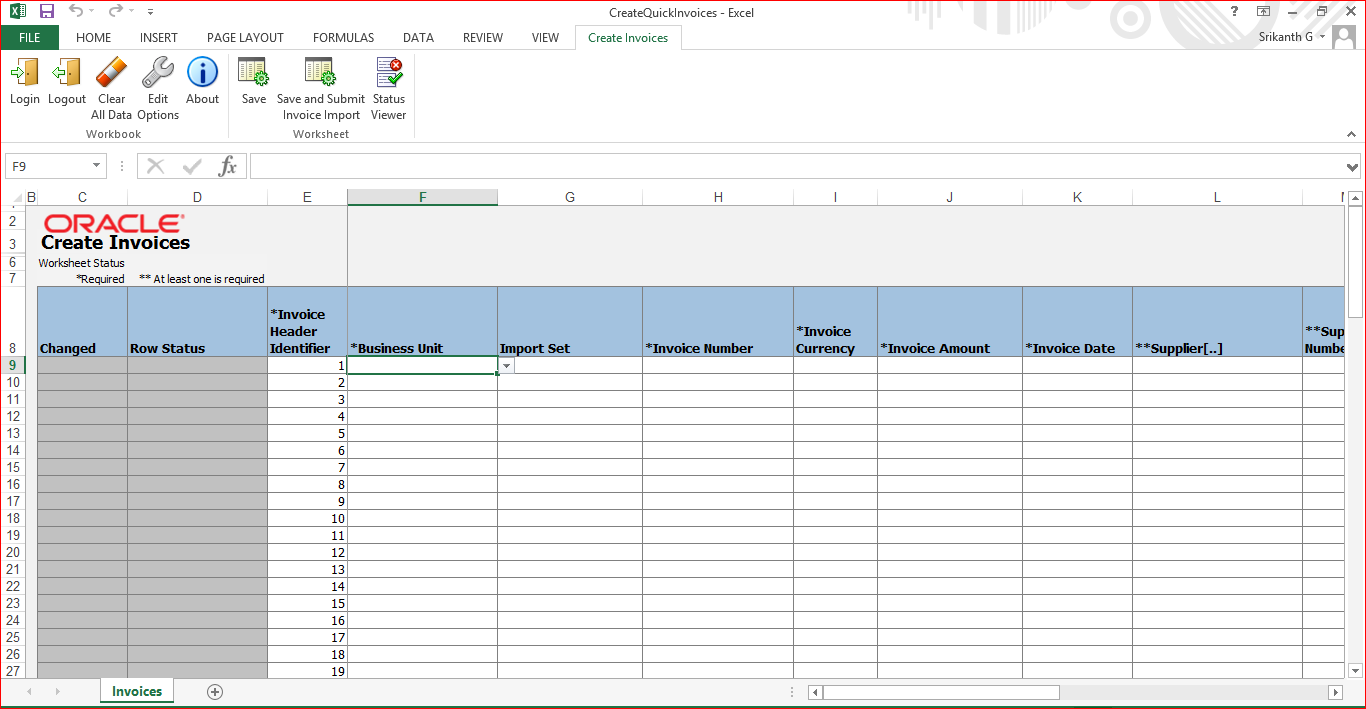
Double click on below fields and perform search operation to fetch data from server:
i) Supplier
ii) Supplier site
iii) Distribution set
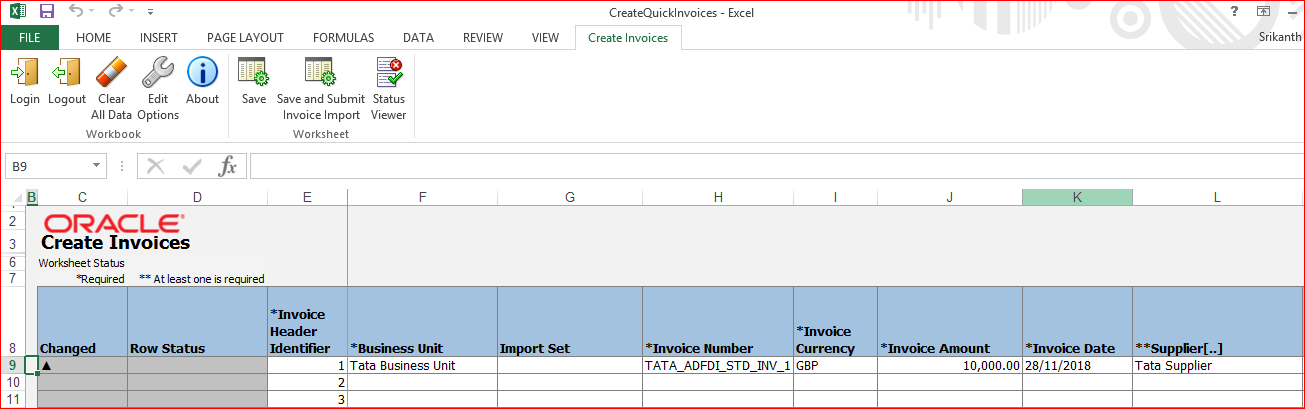
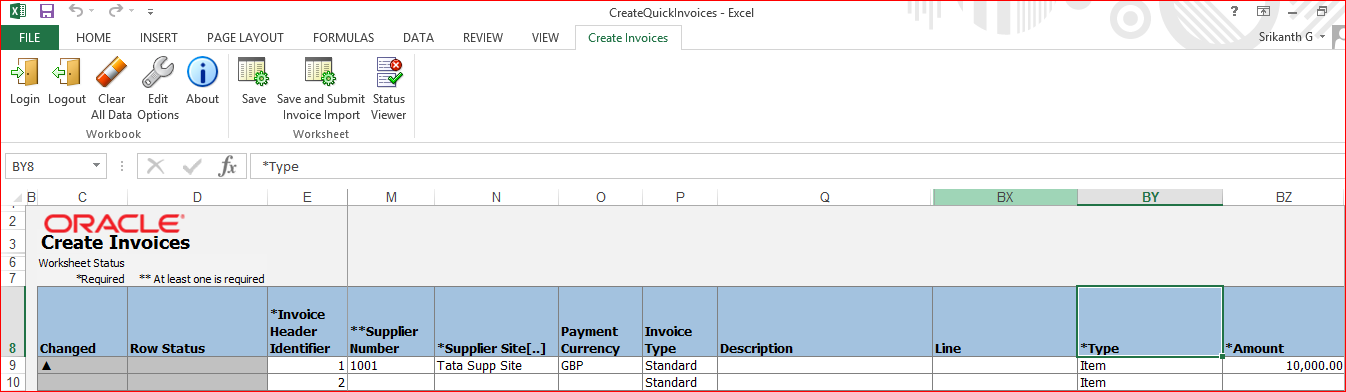
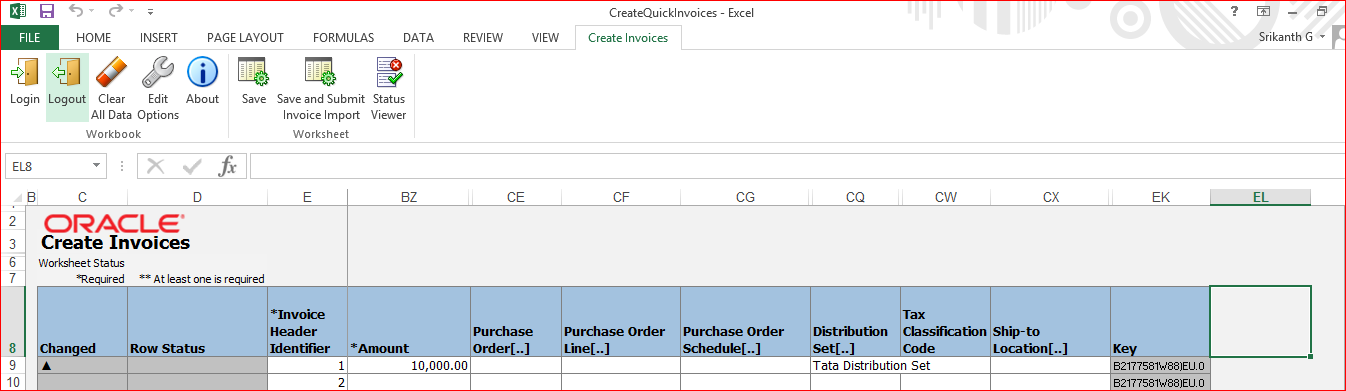
Click on Create Invoices >> Save and Submit Invoice Import >> We can select on failure option >> Enter BU name and click on Submit >> Click Ok on confirmation message >> Now verify the Row Status as ‘Row Inserted’ >> Later on we can close excel without saving >> Now verify the newly created invoice in Invoice Workbench.
Either check in Recent infotile or through Manage Invoices
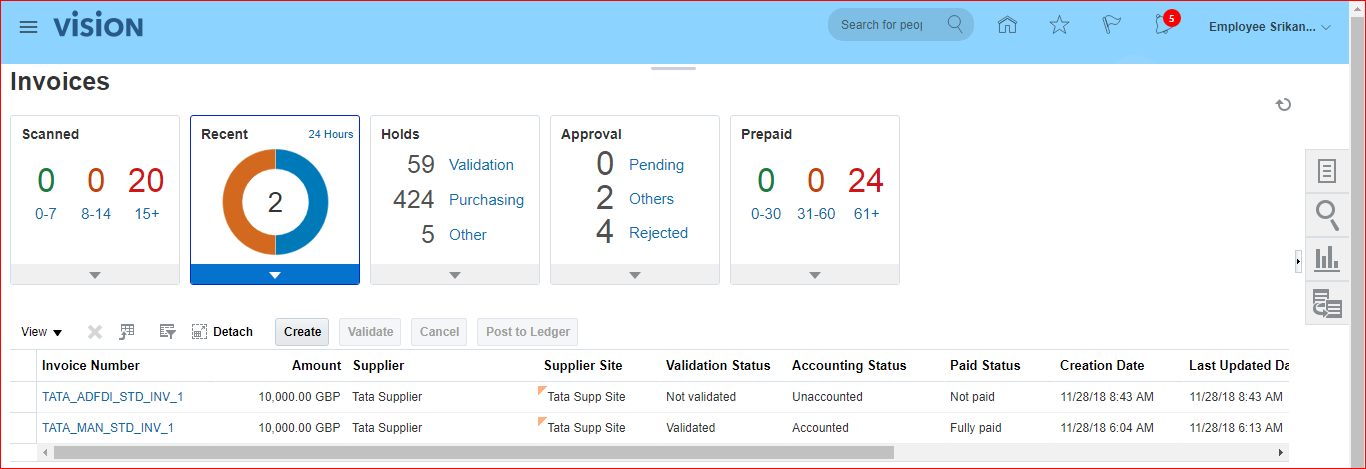
Now you need to Validate, Pay in Full and Post to Ledger via Invoice Action tab.
33.Creation of debit memo invoice and payment process
Let us create standard invoice of 10,000 and debit memo of 2,000 and payment of 8000.
i)Standard invoice creation
Created Invoice >> Validated and Posted (no need to Pay)
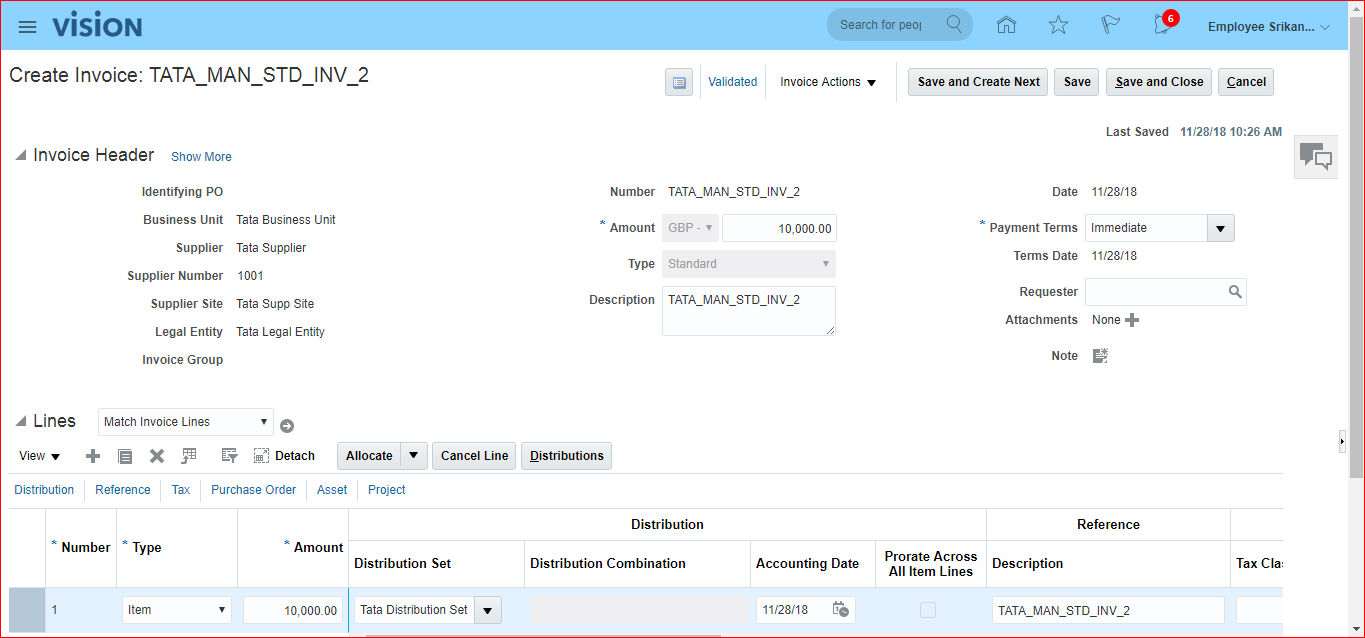
ii) Debit Memo creation
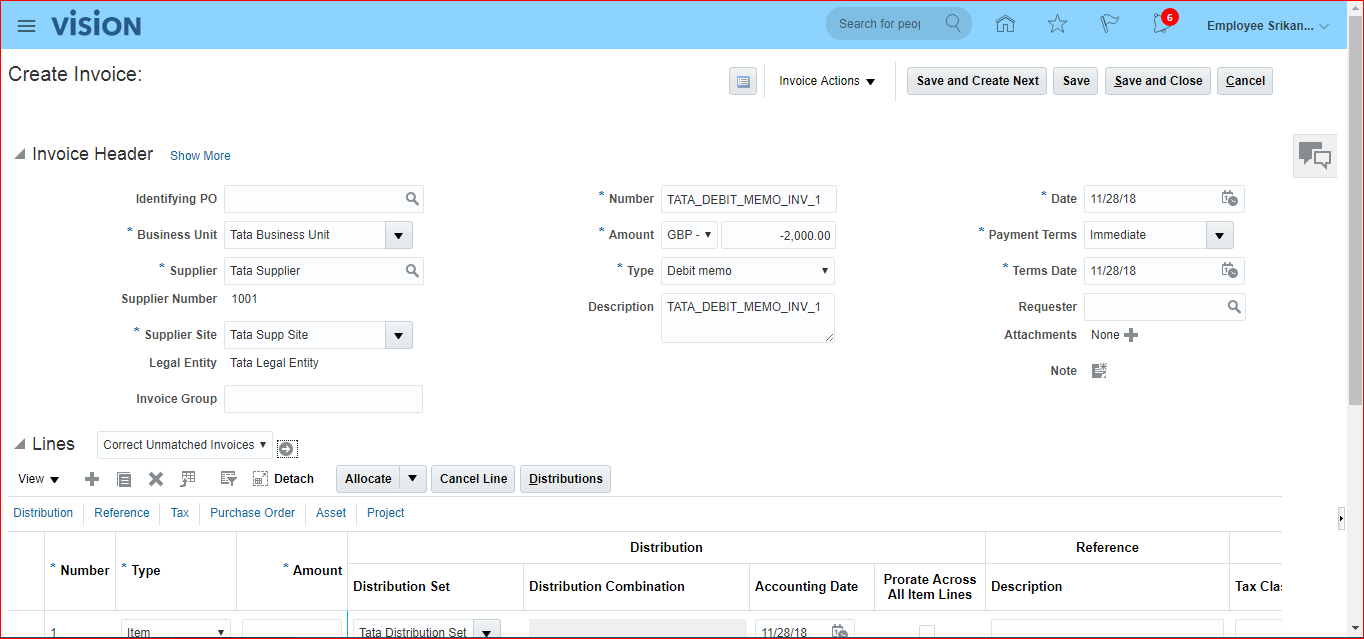
Lines: ‘Correct Unmatched Invoices’ and click on Go.
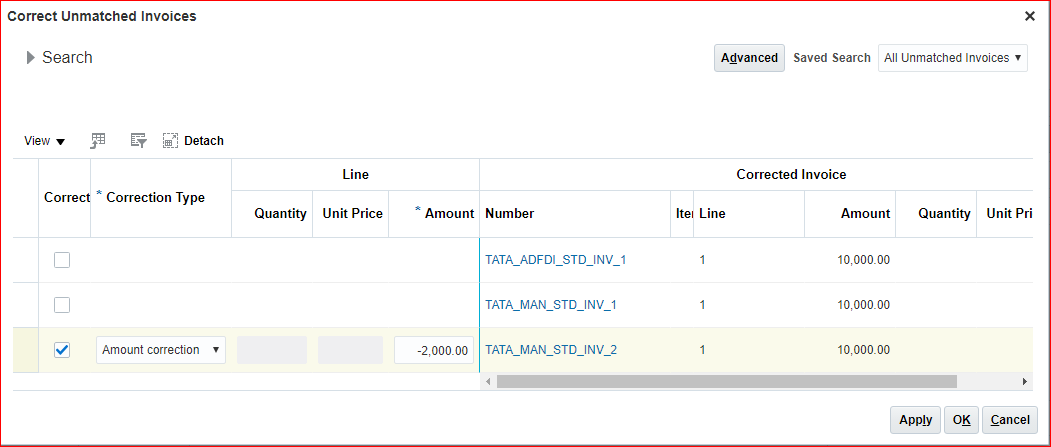
Apply and Ok >> Go to Invoice Actions: Validate and Post to Ledger >> Save and Close.
iii) Payment:
Go to Payables >> Payments >> Tasks panel >> Create Payment
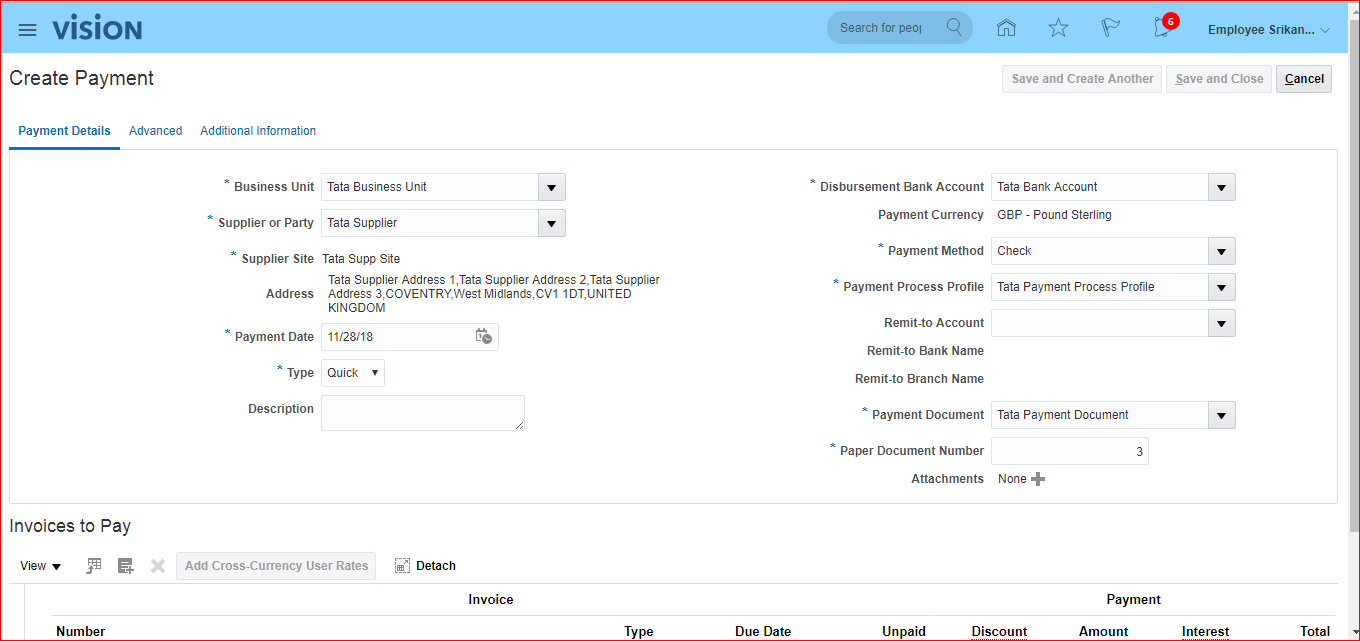
Click on Add under ‘Invoices to Pay’
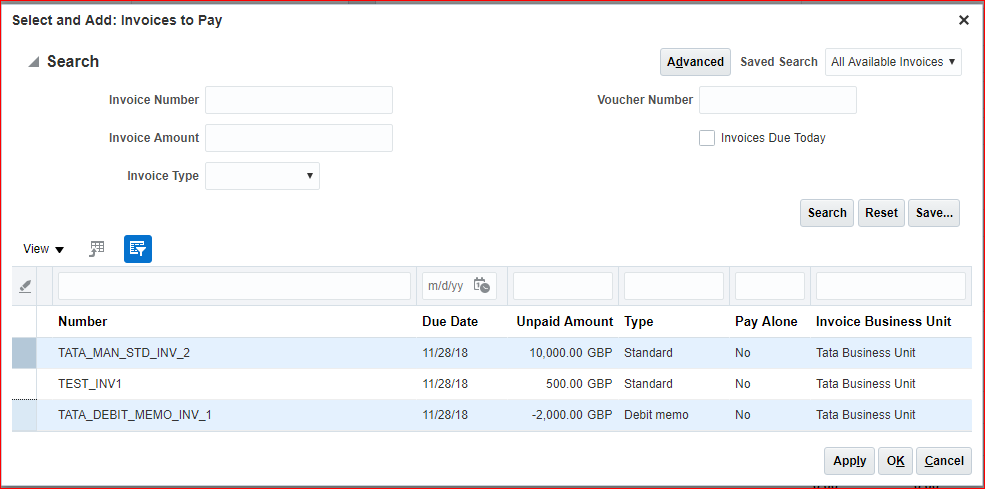
Select the required invoices by using control + select >> Apply >> Ok
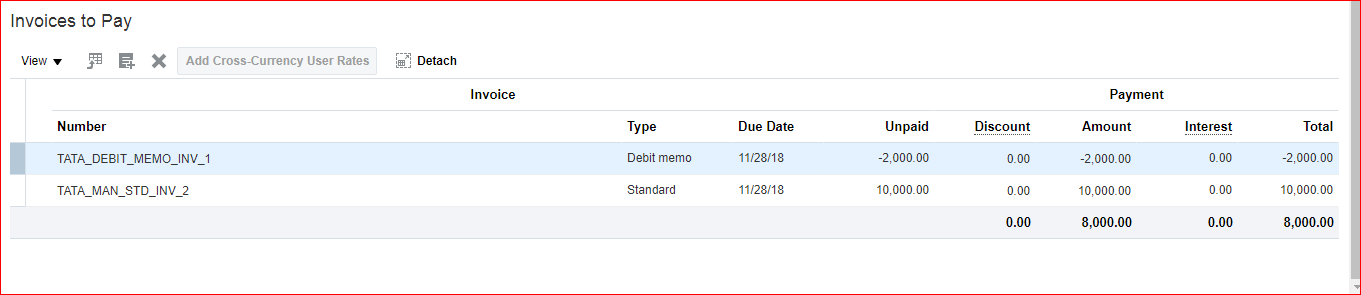 Save and Close. Look for confirmation message as ‘Payment 3 for 8,000.00 GBP has been created.’
Save and Close. Look for confirmation message as ‘Payment 3 for 8,000.00 GBP has been created.’
34.Creation of credit memo invoice and payment process
Let us create standard invoice of 20,000 and credit memo of 5,000 and payment of 15,000.
i)Standard invoice creation
Created Invoice >> Validated and Posted (no need to Pay)
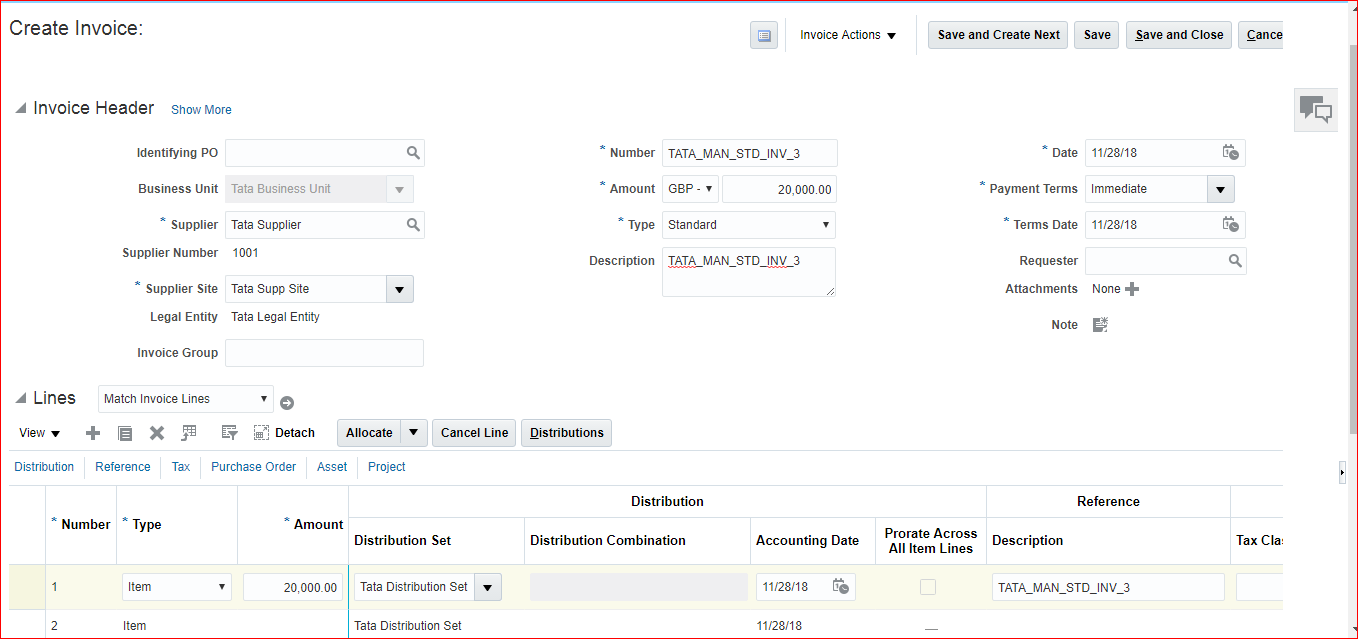
ii) Debit Memo creation
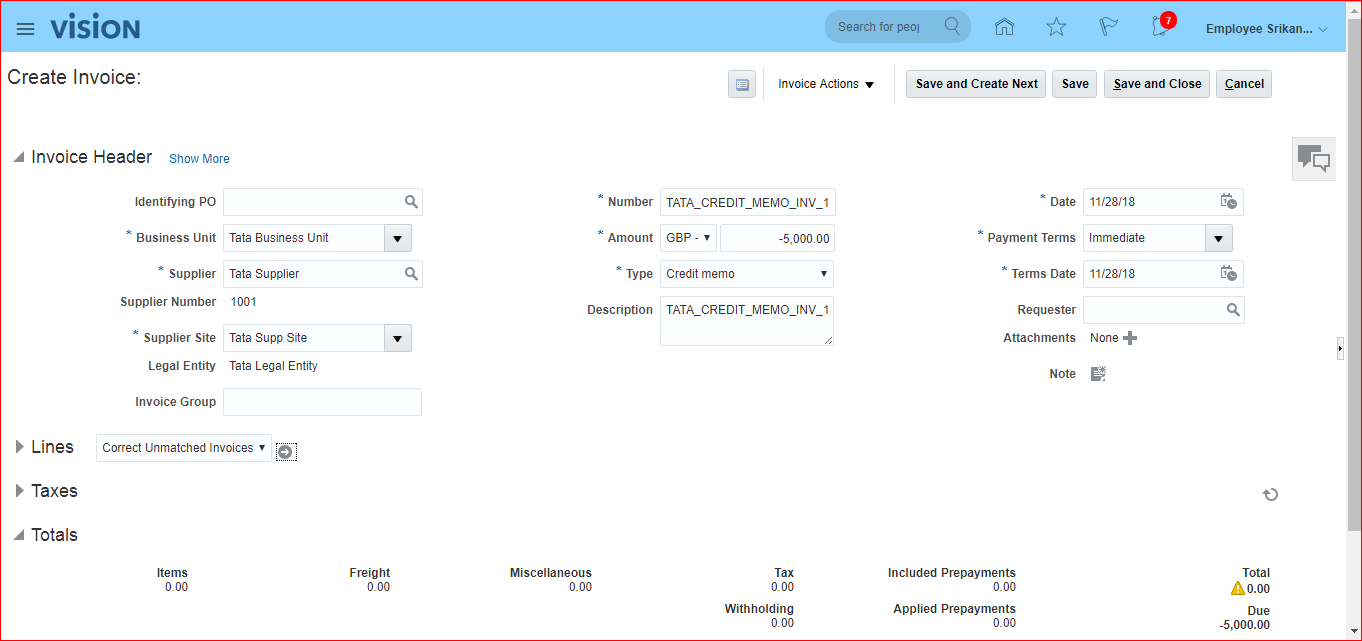
Lines: ‘Correct Unmatched Invoices’ and click on Go.
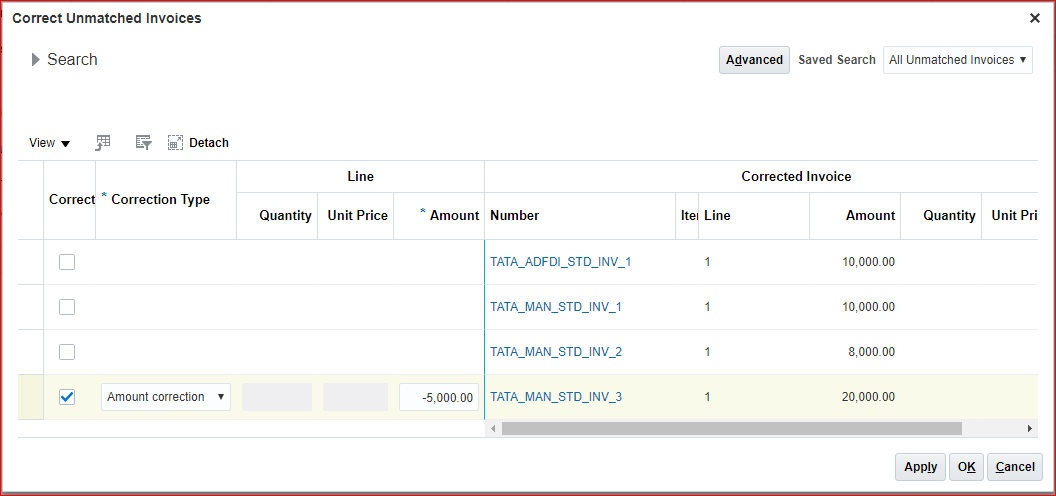
Apply and Ok >> Go to Invoice Actions: Validate and Post to Ledger >> Save and Close.
iii) Payment:
Go to Payables >> Payments >> Tasks panel >> Create Payment
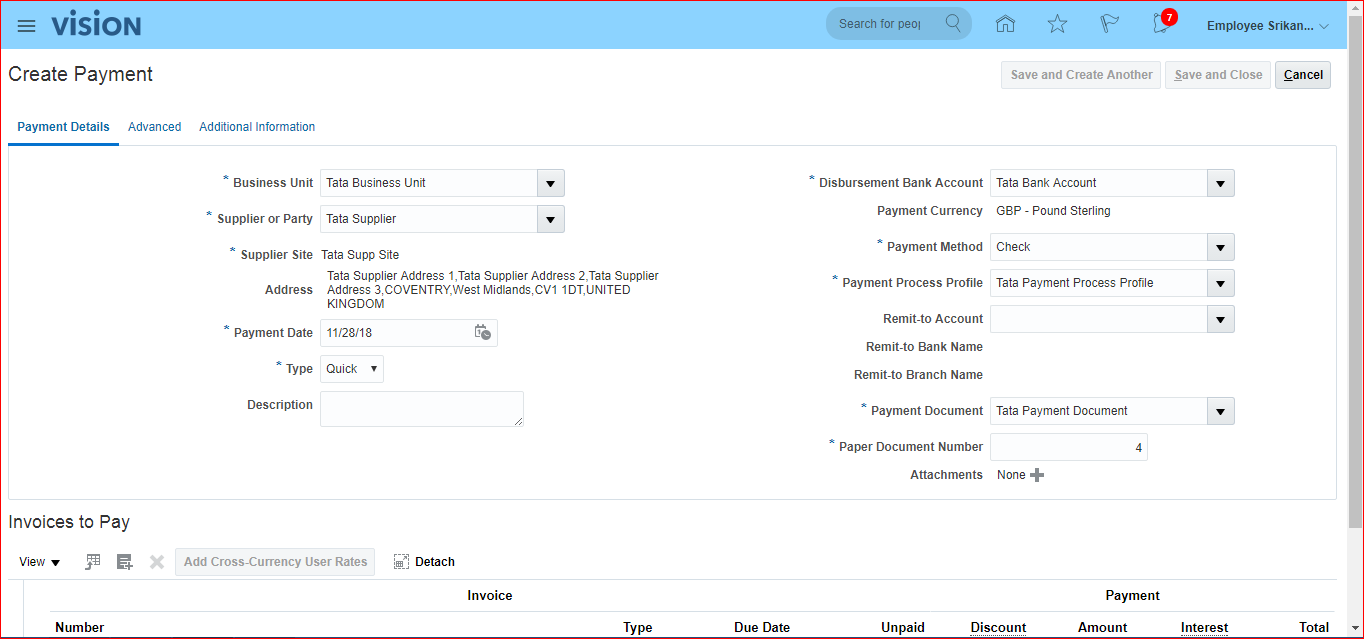
Click on Add under ‘Invoices to Pay’
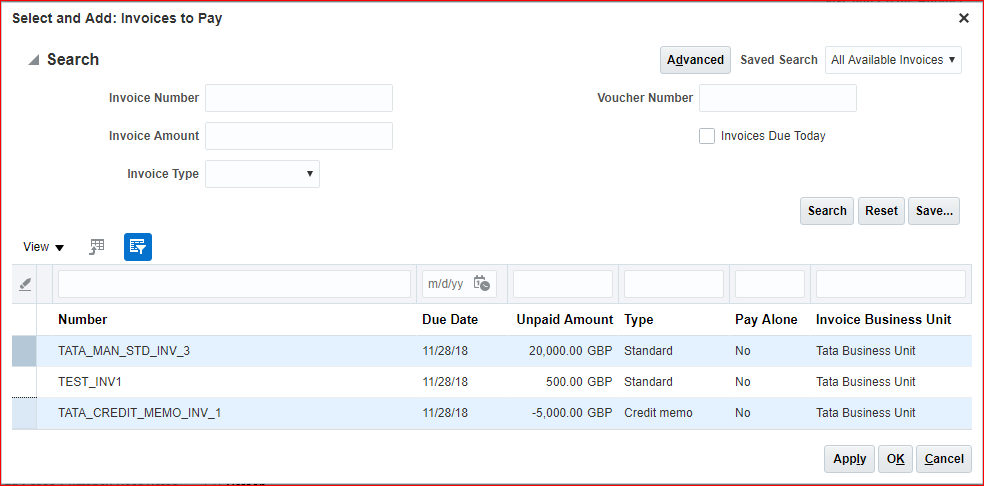
Select the required invoices by using control + select >> Apply >> Ok
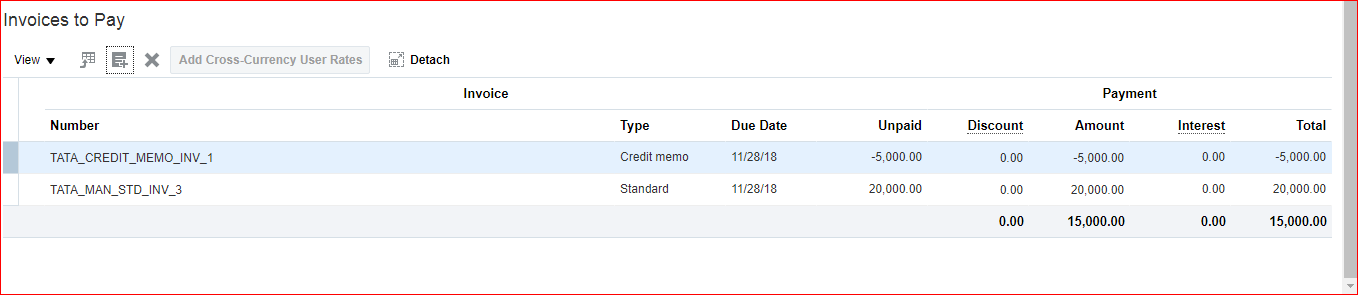
Save and Close. Look for confirmation message as ‘Payment 4 for 15,000.00 GBP has been created.’
35. Creation of payment process request
i) Create Invoices
ii) Creation of Payment Process Template
iii) Submit Payment Process Request
i) Create 3 Invoices:
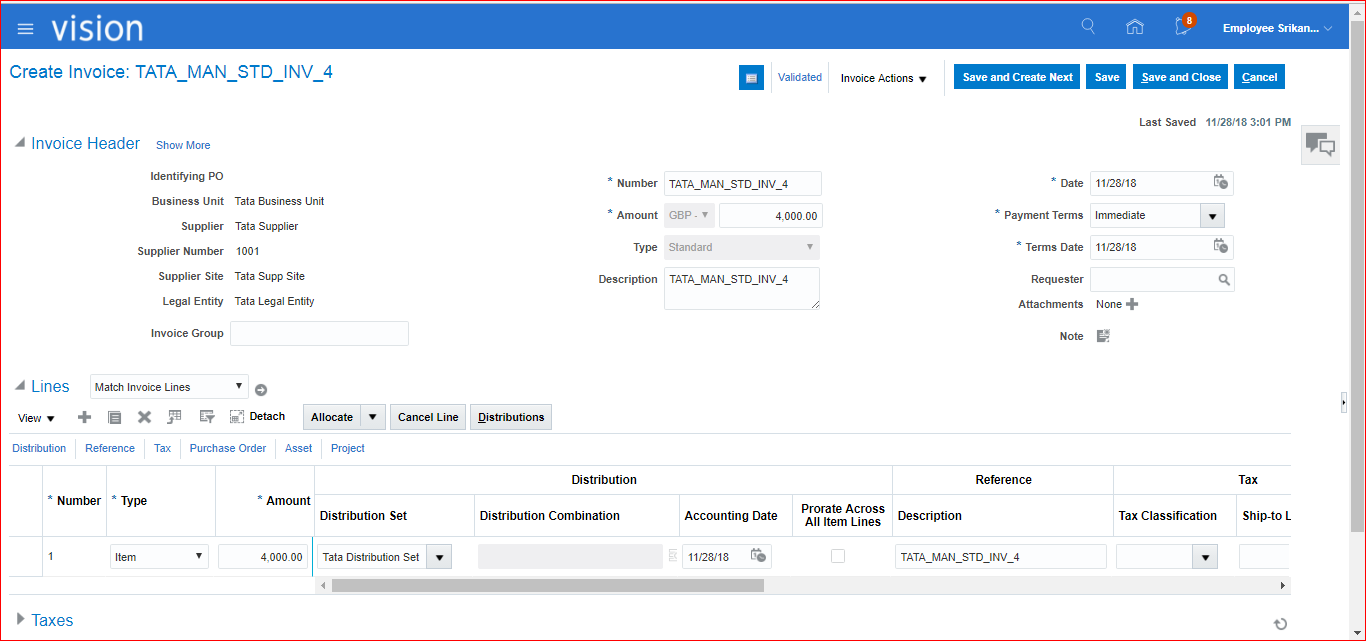
Just validate >> Save and Create Next
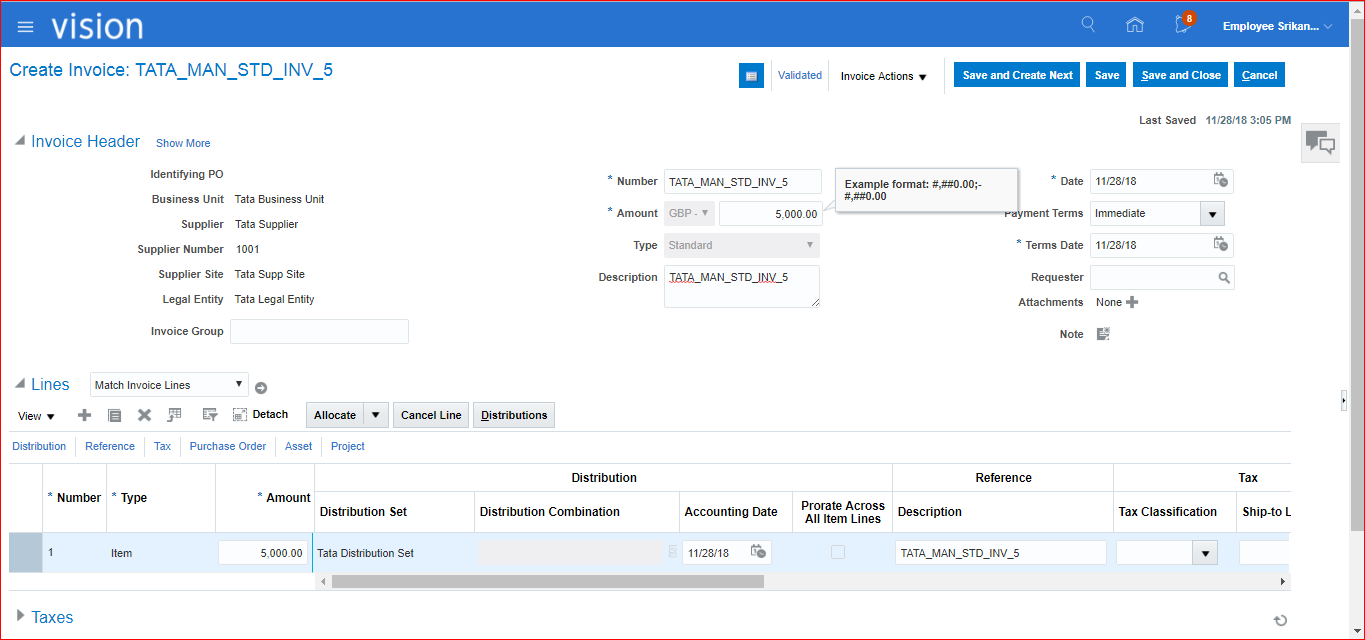
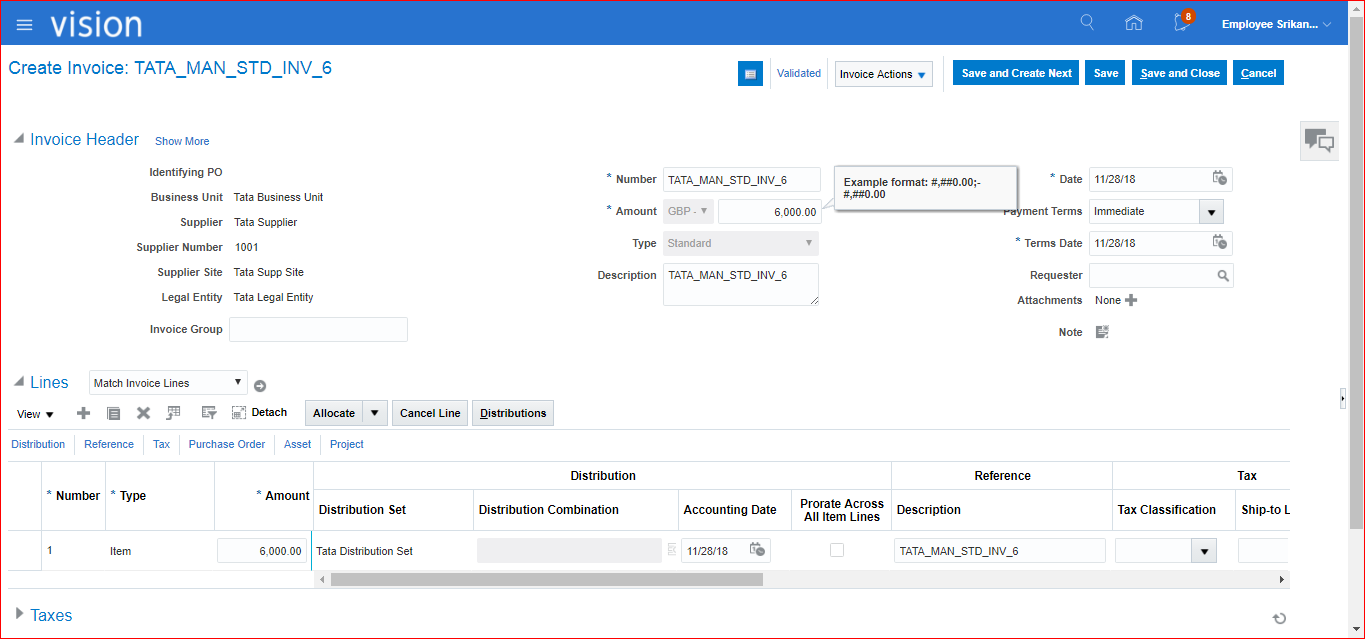
ii) Creation of Payment Process Template:
Go to Payments >> Tasks panel >> Submit ‘Manage Payment Process Request Templates’ >> Create. I have defaulted few values:
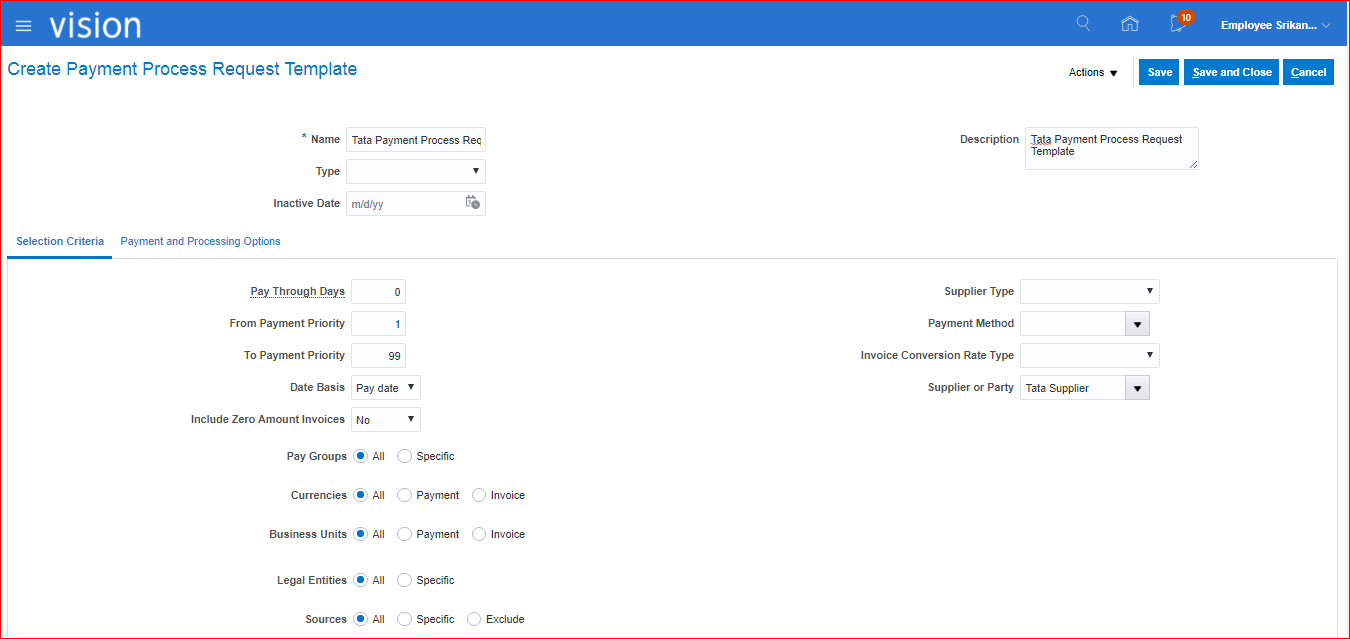
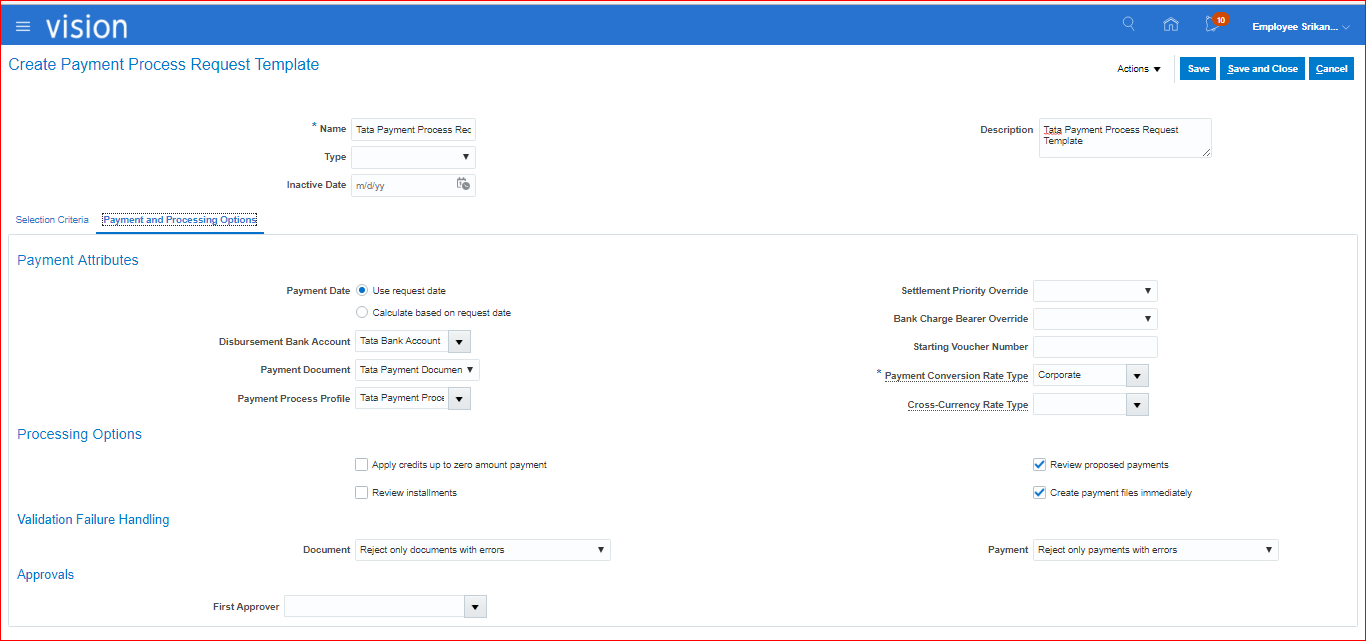
Save and Close.
iii) Submit Payment Process Request
Go to Payments >> Tasks panel >> Submit ‘Submit Payment Process Request’ >> Create >> Enter name (Tata Payment Process Request) and select the template which has created. The default values will be auto-populated >> Submit.
Go to Payments >> Tasks panel >> Manage Payment Process Requests >> Search your Payment name >> Refresh the page till you see the stage as ‘Payment Validation’ and Status as ‘Pending proposed payment review’ >> Click on Action >> We can see all the invoices which were created and not paid. Even we can delete invoices which doesnt require Payment
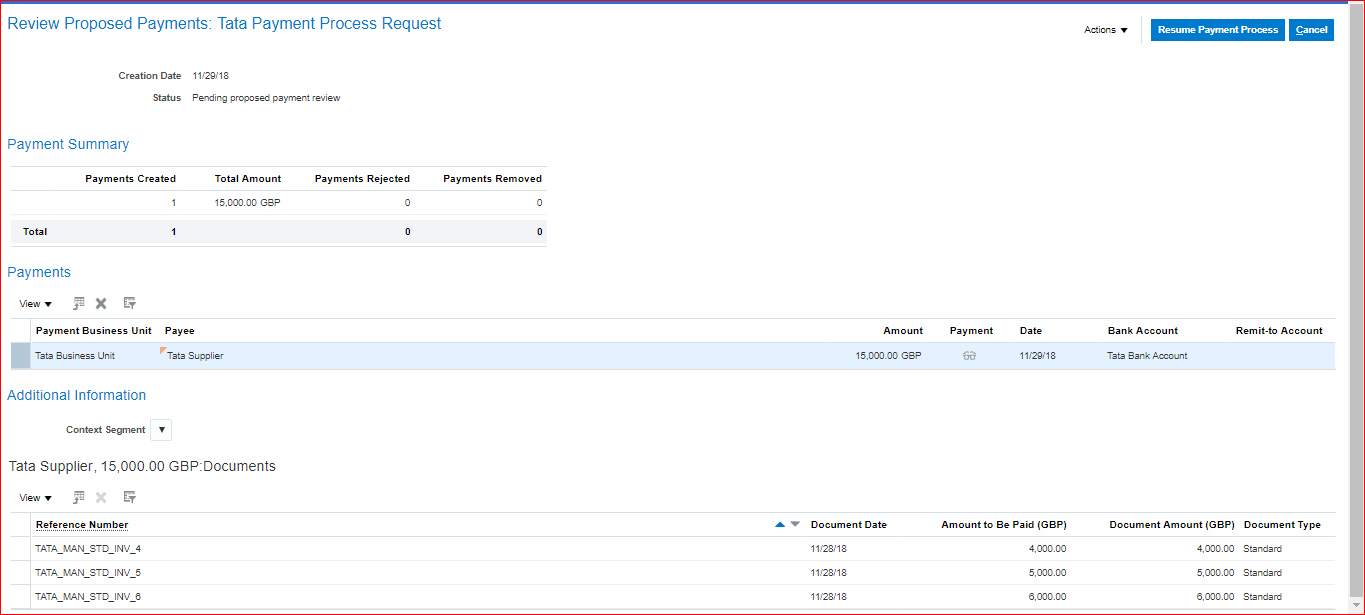
Click on Resume Payment Process >> Refresh the page and look for Stage: Payment file processing; Status: Formatted and ready for printing >> Click on Action >> Print >> Stage: Payment file processing; Status: Submitted for printing >> Click on Action >> Click on Record Print Status >> Submit >> Record the print status >> Click on View Payments (Spects icon in Payments section) >> We can see the same information from Payments workbench as well >> Manage Payments >> Search with Supplier and Party Number >> You can verify Type: Payment Process Request
In Fusion, we cannot install Printer setup. It has to be done by Oracle corp.
36.Prepayment Invoice process
**Prepayment to Supplier — Amount exists with Supplier
i) Create Prepayment Invoice and Process Payment for Prepayment Invoice(Amount of 10,000)
ii) Create Standard Invoice (Amount of 8,000)
iii) Apply Prepayment on Standard Invoice (Balance 2,000 will left in Prepayment invoice)
i) Create Prepayment Invoice and Process Payment for Prepayment Invoice(Amount of 10,000)
Payables >> Invoices >> Tasks panel >> Create Invoice (TATA_MAN_STD_INV_7) >> Enter details >> Show More >> Allow Prepayment Application: If checkbox is enabled means its temporary else its permanent
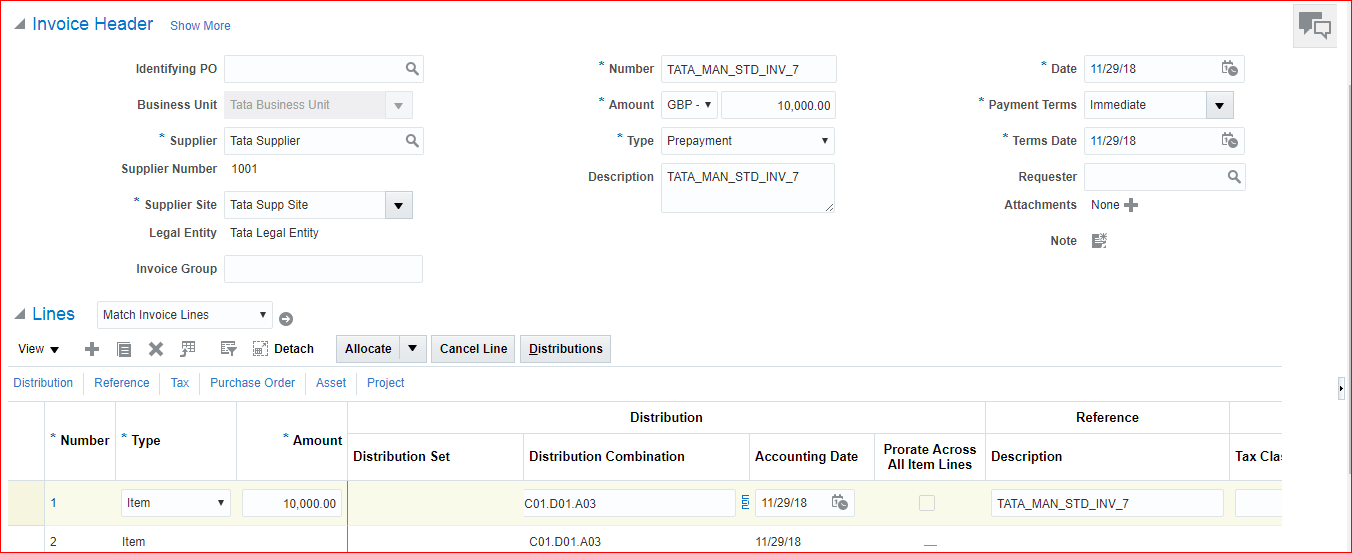
Save and Validate >> Status will be in Unpaid >> Pay in full >> Fill details and click on Submit >> Now the status is Available.
In case you would like to get pop-up about prepayment info then go to implementation project and search for task ‘Manage Invoice Options’ >> Enable ‘Show available prepayments during invoice entry’ checkbox >> Save and Close
ii) Create Standard Invoice (Amount of 7000)
Invoice Number: TATA_MAN_STD_INV_7 — See the bell icon has been enabled due to above set up.
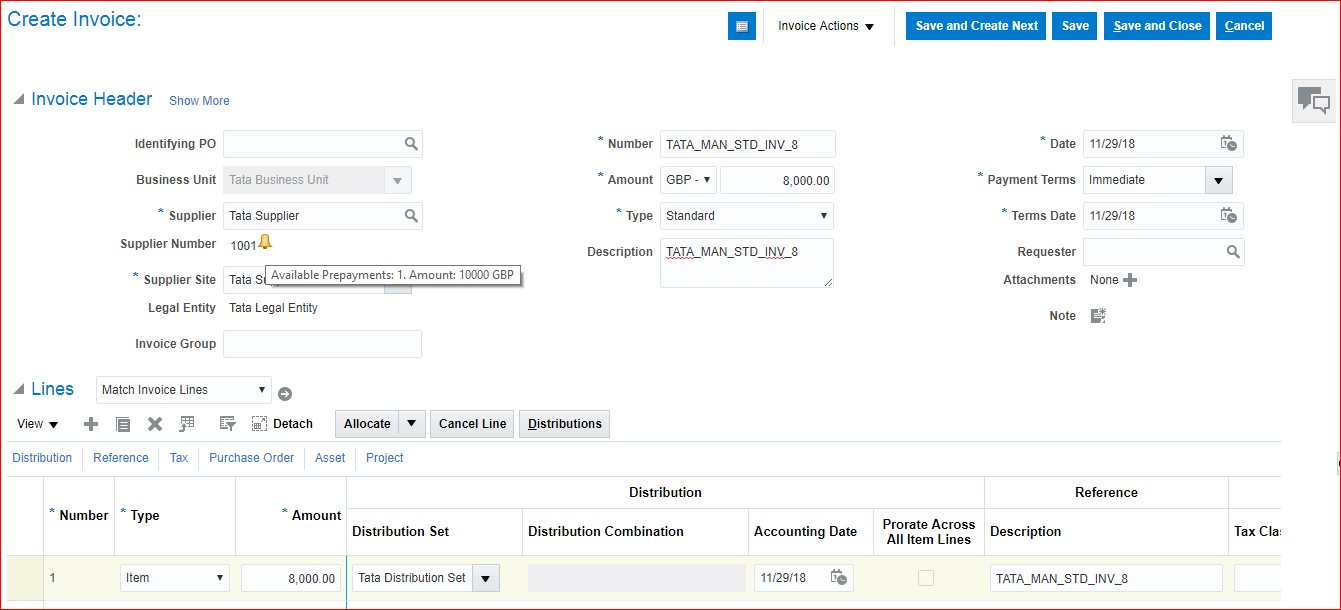
Validate
iii) Apply Prepayment on Standard Invoice (Balance 2000 will left in Prepayment invoice)
Invoice Actions >> Apply or Unapply Prepayments >> Select the record and click on Apply >> Done >> Again Validate >> Save and Close
37.Bills Payables configuration and process
Future dated payments takes place here.
i) Provide Bills Payables Account in Common Options
ii) Create Payment method for Bills Payables
iii) Create Standard invoice and make payment.
i) Provide Bills Payables Account in Common Options
Go to implementation project >> Search for task ‘Manage Common Options for Payables and Procurement’ >> Go to Task >> Enter Bills Payable value (C01.D01.L03) >> Save and Close.
ii) Create Payment method for Bills Payables
Search for task ‘Manage Payment Methods’ >> Go to Task >> Create
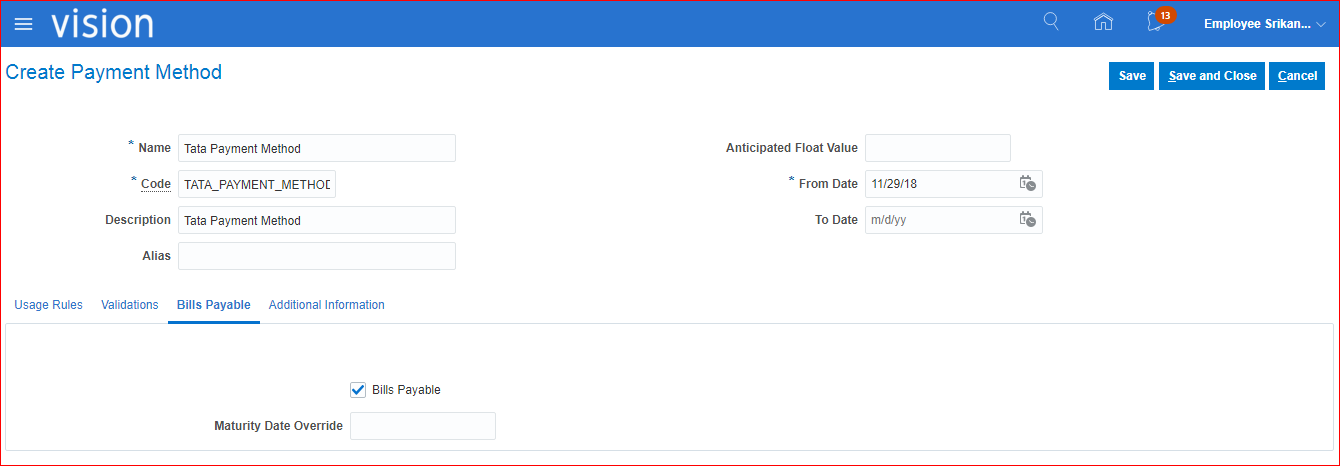
iii) Create Standard invoice and make payment.
Create invoice (TATA_MAN_STD_INV_9) >> Invoice Actions >> Manage Installments >> Change the Payment Method to ‘Tata Payment Method’ >> Save and Close >> Validate >> Post to Ledger >> Save and Close.
Payments: At the time of Payment, we include maturity date.
Payments >> Create Payment
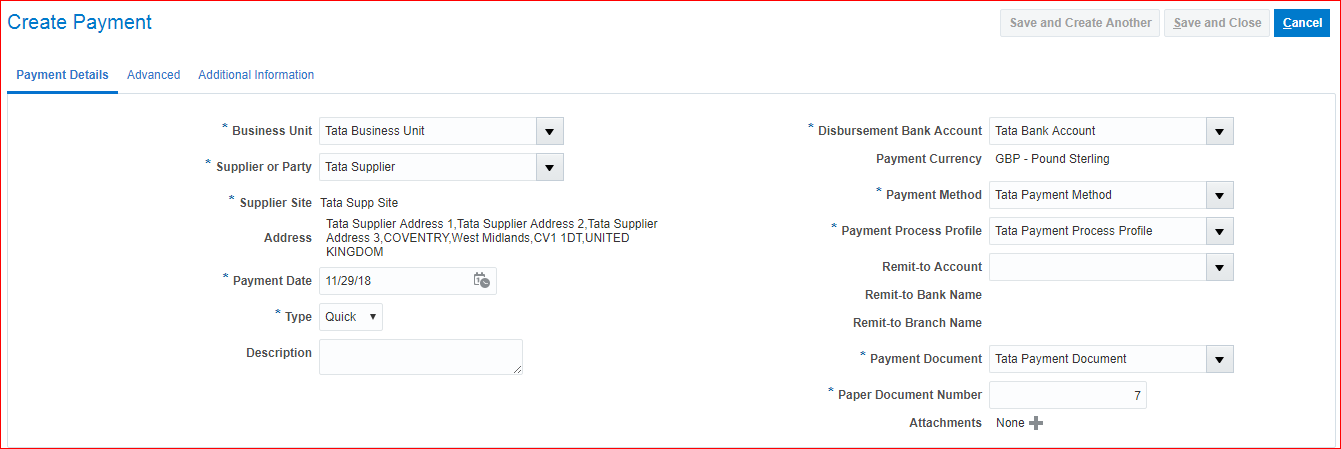
Go to Advanced tab and provide maturity date (12/25/18) >> Go to Payment Details tab >> Invoices to Pay section >> Select and Add >> Select your invoice >> Apply and Ok >> Save and Close
38. Withholding Tax configuration and process
i) Create Withholding Tax authority as a Supplier
ii) Create Payables calendar (In EBS we call as Special calendar)
iii) Configure Withholding Tax options
iv) Create Tax codes
v) Create Tax classification (In EBS we call as Tax Group)
vi) Assign Tax group to standard Supplier
vii) Create Standard Invoice
viii) System creates Withholding Tax invoice with Tax amount
i) Create Withholding Tax authority as a Supplier
Create Supplier >> Procurement >> Suppliers >> Task panel >> Create Supplier >> Enter Supplier (Tata Withholding Tax Authority Supplier); Business Relationship (Spend Authorized); Tax Organization Type (Corporation) >> Create >> Supplier Type: Tax Authority >> Under Profile Details, go to Payments tab and select ‘Check’ as default payment method >> Save >> Addresses >> Create
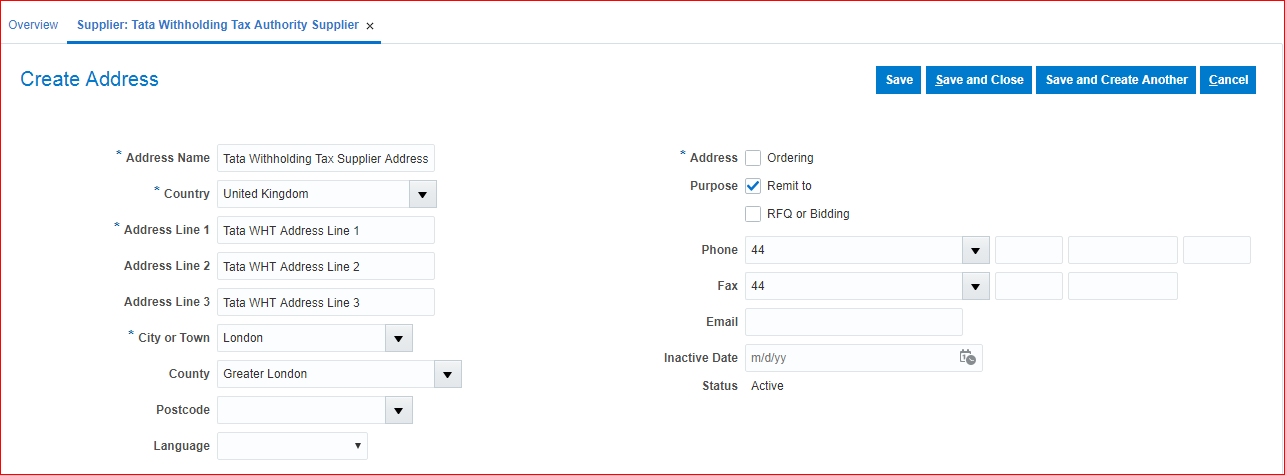
Save and Close >> Sites >> Create >> Select Address name and Site purpose as Pay >> Save >> Payments tab >> Select ‘Check’ as default payment method >> Site Assignments tab >> Autocreate Assignments >> Invoicing >> Invoice Currency: Pound Sterling; Payment Currency: Pound Currency >> Save and Close >> Submit
ii) Create Payables calendar (In EBS we call as Special calendar)
Go to implementation project and search for task ‘Manage Payables Calendar’ >> Go to Task >> Create
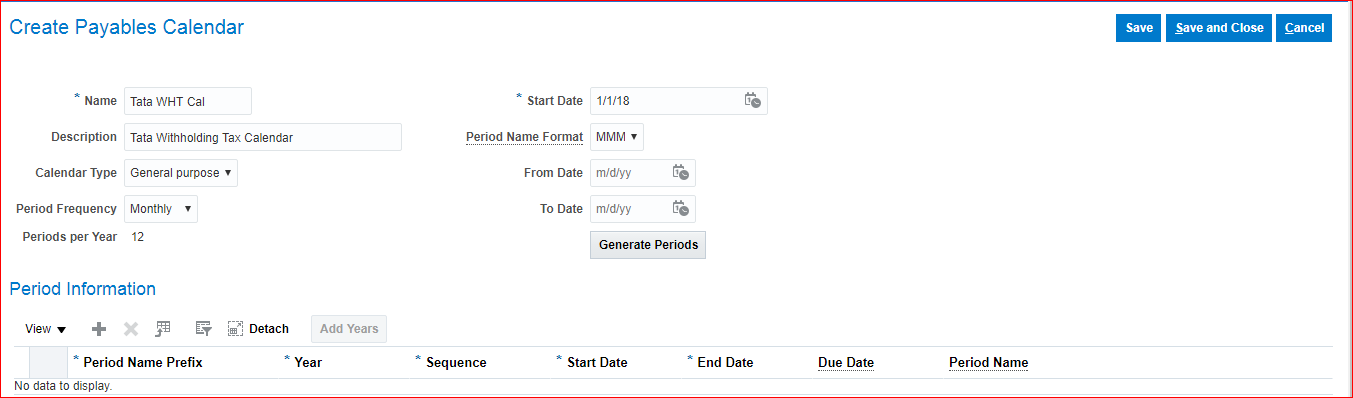
Click on Generate Periods >> Save and Close >> Done
iii) Configure Withholding Tax options
In implementation project search for task ‘Manage Tax Reporting and Withholding Tax Options’ >> Select Procurement Path >> Go to Task >> Select Event Class: Standard Invoice and provide start date >> Save and Close
iv) Create Tax codes
In implementation project search for task ‘Manage Tax Codes’ >> Go to Task >> Create >> Directly click on create for Tax Regime Code and Tax
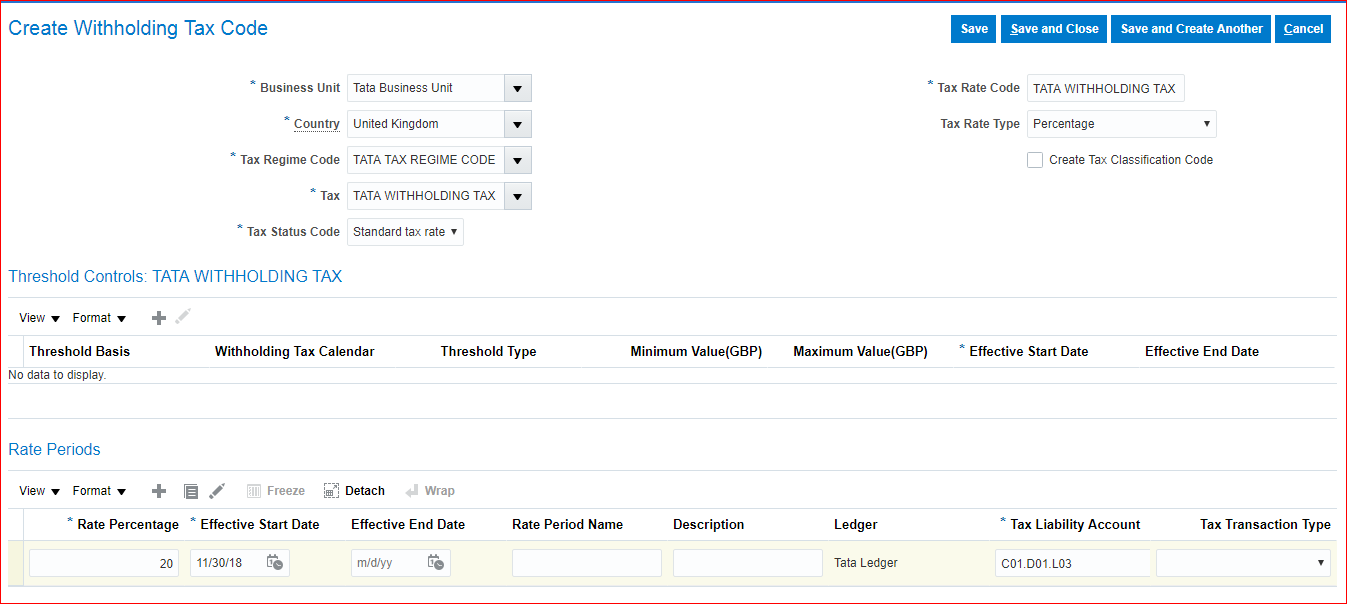
Save and Close
v) Create Tax classification (In EBS we call as Tax Group)
In implementation project search for task ‘Manage Withholding Tax Classifications’ >> Go to Task >> Create
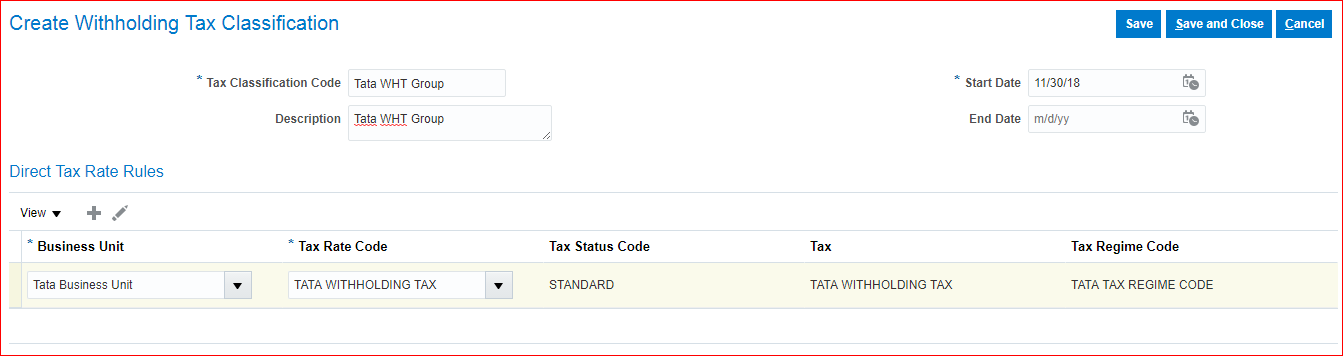
Save and Close >> Done
vi) Assign Tax Classification/ Tax group to standard Supplier
Go to your Supplier >> Procurement >> Suppliers >> Open Tata Supplier >> Edit >> Income Tax >> Enable Use Withholding tax and provide TATA WHT GROUP as Withholding Tax Group >> Sites >> Edit >> Site Assignments >> Enable Use Withholding tax and provide TATA WHT GROUP as Withholding Tax Group >> Save and Close >> Submit
vii) Create Standard Invoice
Payables >> Invoices >> Create >> Invoice (TATA_MAN_STD_INV_10)
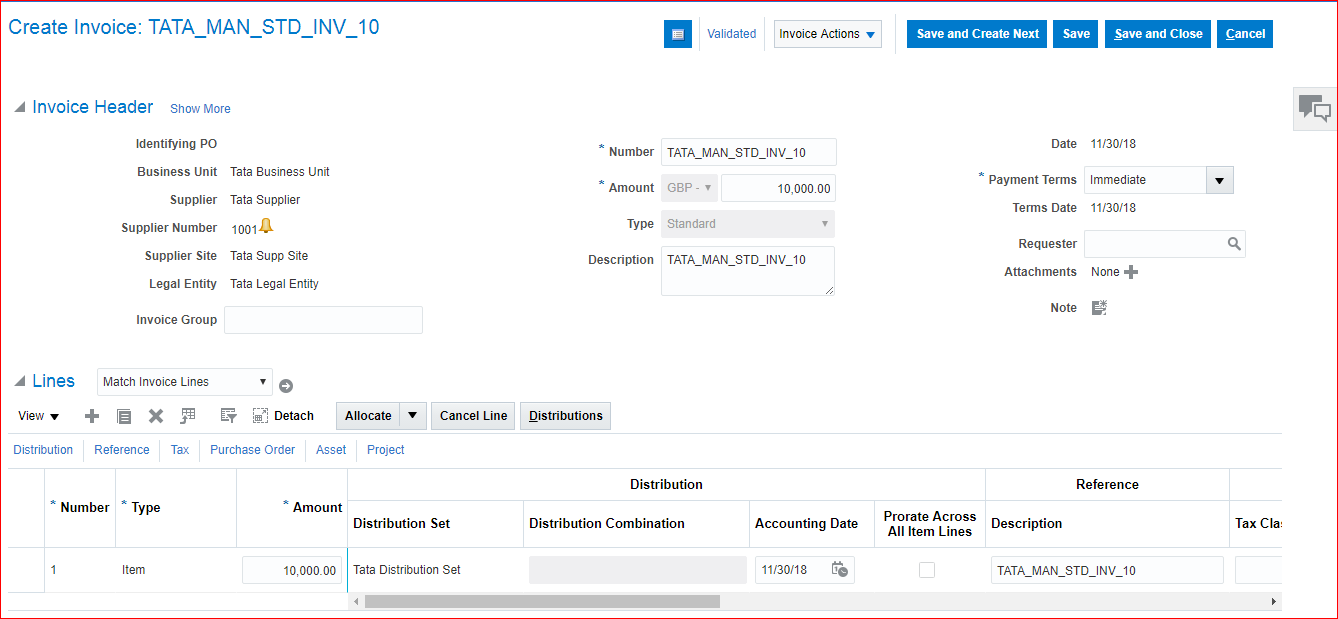
Here we can withholding tax as 2000. We have to pay 8000 to supplier and 2000 to tax authority.
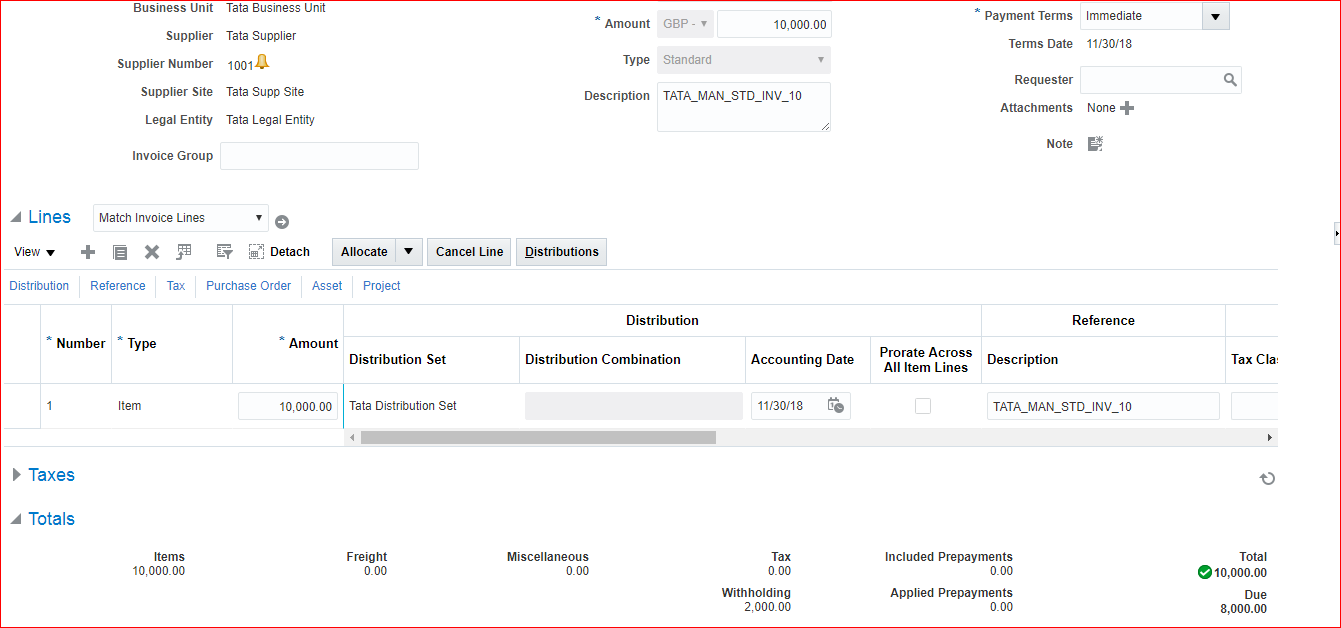
Save and Close
viii) System creates Withholding Tax invoice with Tax amount
Manage Invoices >> Search for your WHT Supplier >> You can see WHT Invoice >> You can validate and continue the process
39. Pay Alone configuration and process
For same supplier we cannot issue single cheque for multiple invoices. We have to issue multiple cheques for multiple invoices.
i) Enable PayAlone option at Supplier level
ii) Create invoices
iii) Payment
i) Enable PayAlone option at Supplier level
Manage Supplier >> Search for your supplier (Tata Supplier) and remove Withholding Tax at Site level and Header level.
Manage Supplier >> Search for your supplier (Tata Supplier) >> Payments >> Payment Attributes tab >> Payment Specifications tab >> Enable Pay each invoice alone >> Repeat this step at Addresses and Site level >> Submit
ii) Create Invoices:
Invoice: TATA_MAN_STD_INV_11 and TATA_MAN_STD_INV_12
Invoice Actions >> Manage Installments >> Pay Alone checkbox is enabled
Validate and Post to Ledger
iii) Payment
Create Payment >> We should be able to add only one invoice and when try to another invoice we see error message ‘You cannot pay this invoice with other invoices because it is a pay alone invoice or you already selected a pay alone invoice. (AP-810069)’. >> Save and Close
40. Foreign currency invoice & payment – configuration & process
i) Enable multi currency option for bank account
ii) Define daily rates
iii) Create invoice in USD
iv) Payment in USD
i)Enable multi currency option for bank account
Go to implementation project and search for task ‘Manage Bank Accounts’ >> Go to Task >> Search your bank account >> Edit >> Enable Multicurrency account check box >> Save and Close
ii)Define daily rates
Pre-Requisite is ADF-di
In implementation project search for task ‘Manage Daily Rates’ >> Go to Task >> Daily Rates >> Create in Spreadsheet >> Save and Open file
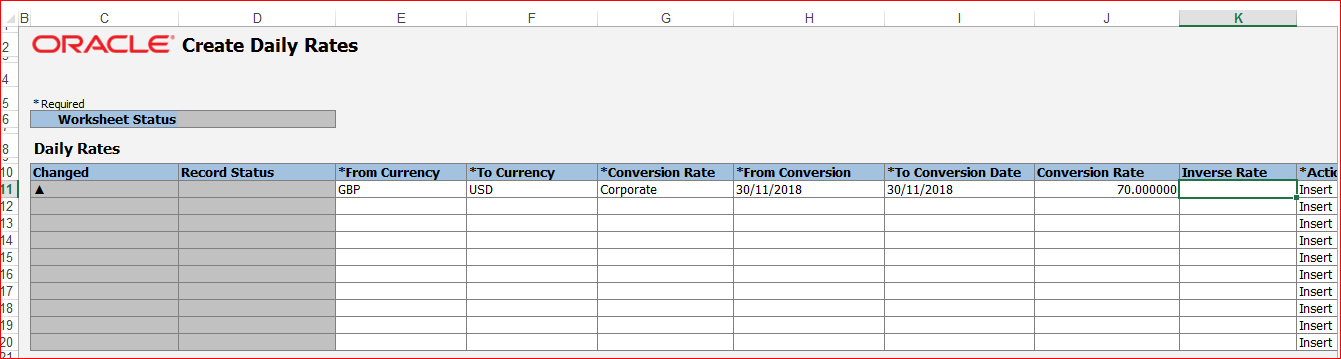
Submit >> Ok
•Number of records successfully inserted: 1
•Rates are loaded into the daily rates interface table. Your process 1488378 has been submitted.
Now go to Daily Rates tab >> Search
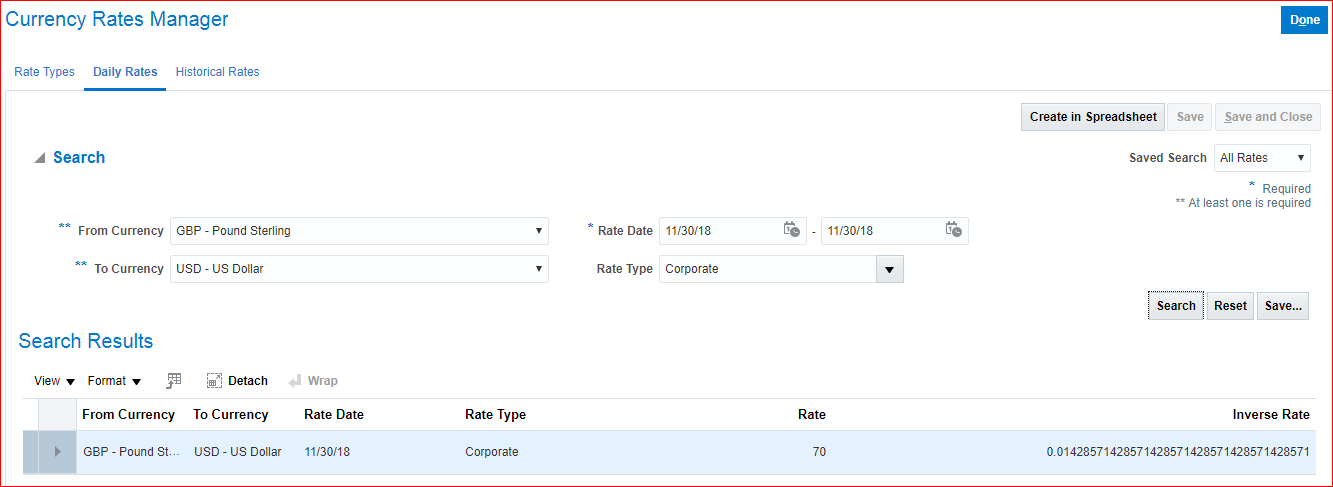
iii) Create invoice in USD
Invoice: TATA_MAN_STD_INV_13 >> Take currenct as USD >> Validate & Post to Ledger
iv) Payment in USD
Create Payment
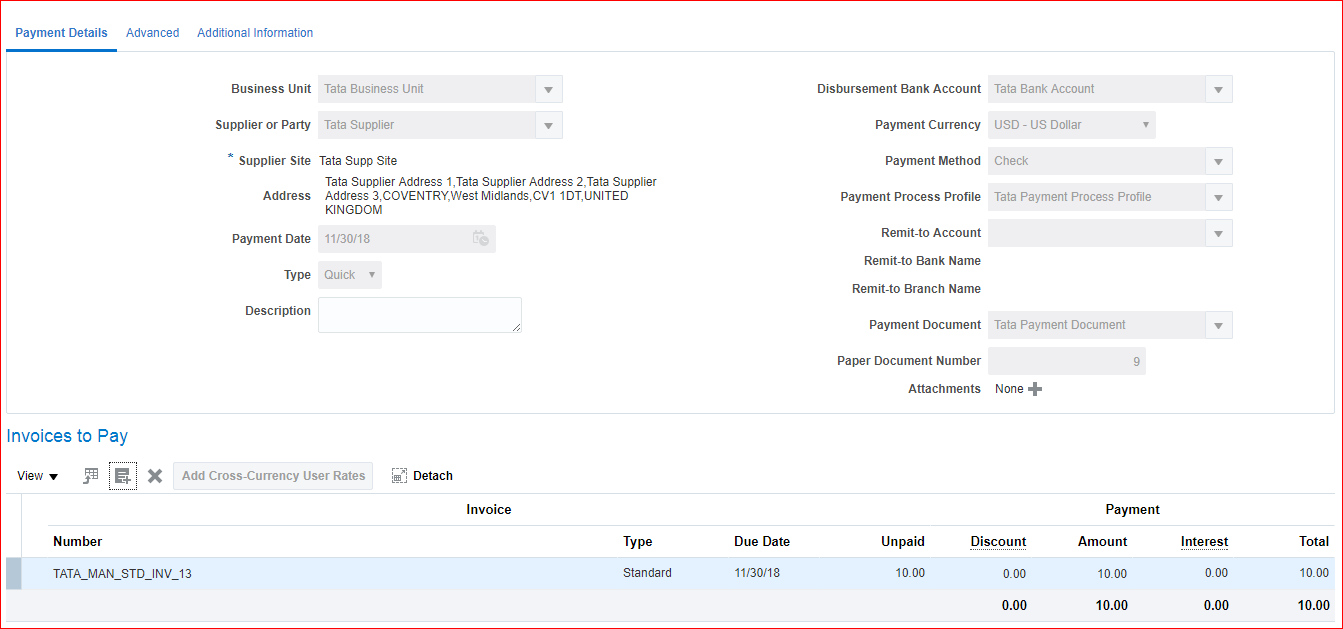
Verify the conversion details in Conversion tab
41. Supplier Merge Process
Merging one supplier with another Supplier and we cannot reverse this activity. Lets merge Tata Corp Supplier with Tata Supplier.
Procurement >> Suppliers >> Create Supplier >> Supplier: Tata Corp Supplier; Business Relationship: Spend Authorized; Tax Organization Type: Corporation >> Create >> Addresses >> Create
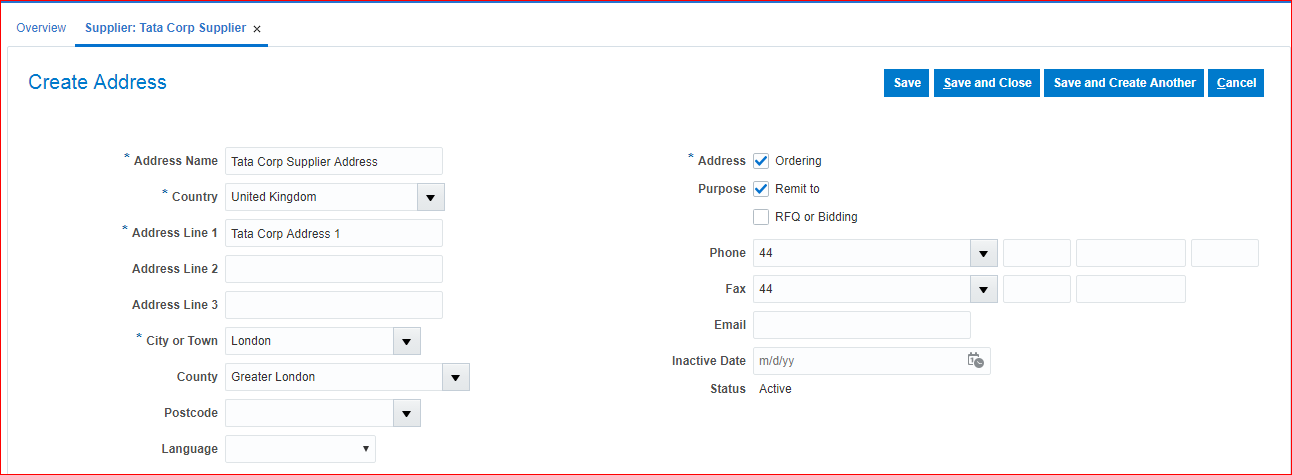
Save and Close >> Sites >> Create
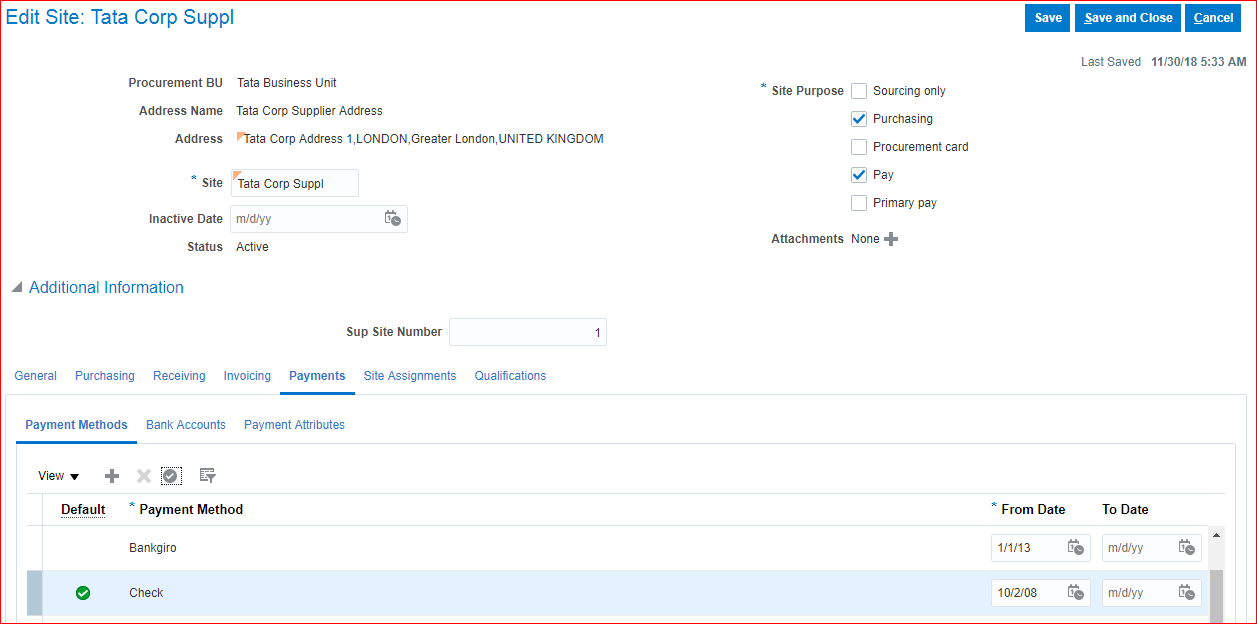
Site Assignments >> Create >> Enter Client BU and Bill-to BU >> Save and Close
Tasks panel >> Merge Suppliers >> Add row
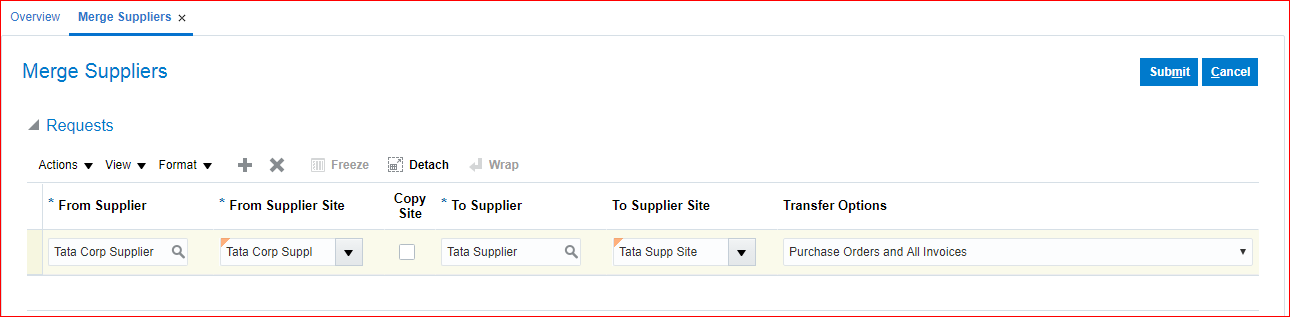
Submit
Verification: If any invoices exist in Tata Corp Supplier then we can verify under manage invoices.
42. Interest Invoice configuration & process
i) Enable “Create Interest Invoice” at invoice options
ii) Set “Create Interest Invoice” at Supplier site level (In EBS we used to enable at Supplier level)
iii) Define interest rates
iv) Create invoice with past date and payment terms as immediate
v) Payment with todays date
vi) System creates interest invoice
i) Enable “Create Interest Invoice” at invoice options
In implementation project search for task ‘Manage Invoice Options’ >> Go to Task >> Enable ‘Create interest invoices’; Minimum interest amount: 10; Interest expense distribution: C01.D01.E03; >> Save and Close
ii) Set “Create Interest Invoice” at Supplier site level (In EBS we used to enable at Supplier level)
Procurement >> Suppliers >> Tasks panel >> Manage Supplier >> Open your supplier >> Sites >> Edit >> Invoicing tab >> Create Interest Invoices: Yes >> Save and Close >> Submit
iii) Define interest rates
In implementation project search for task ‘Manage Interest Rates’ >> Create >> From Date: 11/1/18; To Date: 12/31/18; Rate: 10% >> Save and Close
iv) Create invoice with past date and payment terms as immediate
Payables >> Invoice >> Create (TATA_MAN_STD_INV_14); Take some past date (01-Nov-2018) >> Validate >> Save and Close
v) Payment with todays date
Payables >> Payments >> Create Payment >> You can see that the interest has been calculated.
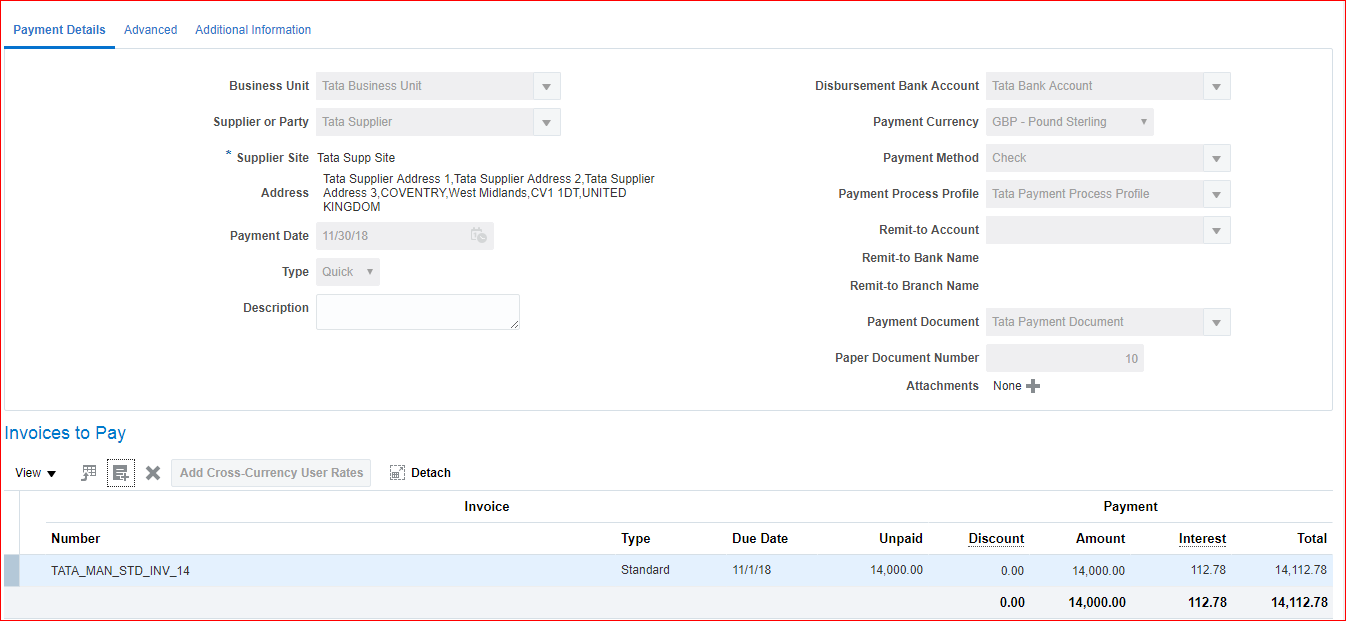
Save and Close
vi) System creates interest invoice
Go to invoice workbench >> Check the new invoice (TATA_MAN_STD_INV_14-INT1); Type: Interest; Description: Interest 29 Days at 10 Percent
43. Recurring invoice configuration & process
i) Create Payables calendar (Special calendar in EBS)
ii) Create Recurring invoices from spreadsheet
i) Create Payables calendar (Special calendar in EBS)
In implementation project search for task ‘Manage Payables Calendars’ >> Go to Task >> Create
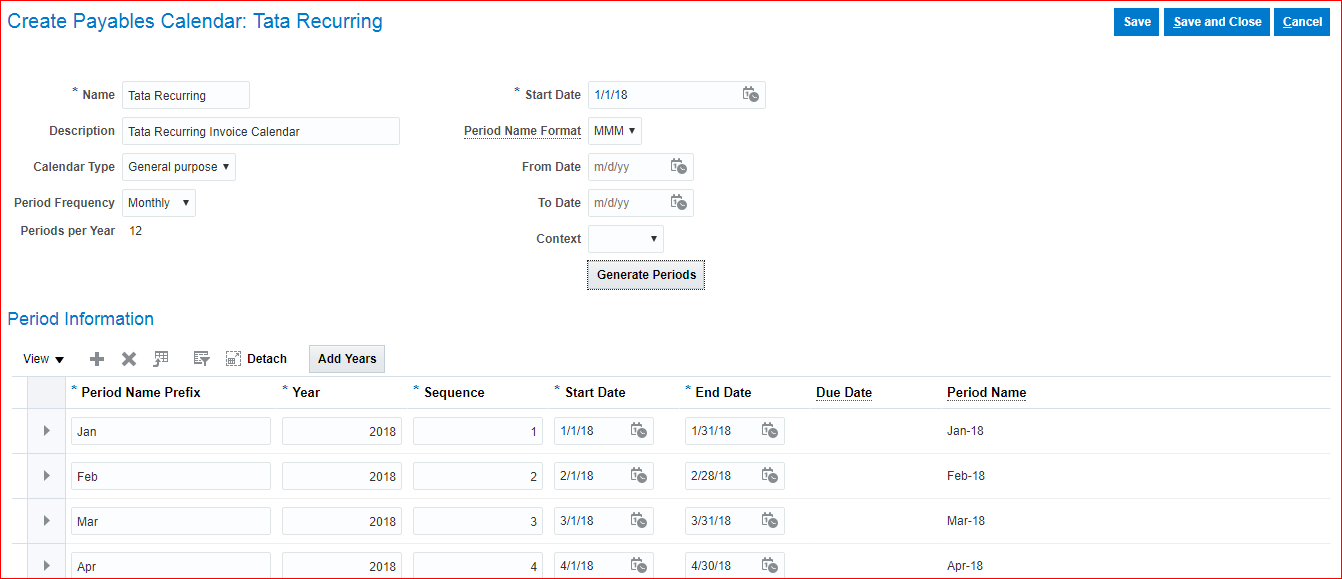
Save and Close
ii) Create Recurring invoices from spreadsheet
Payables >> Invoices >> Tasks panel >> Create Recurring Invoices >> Save and open spreadsheet
*Business Unit: Tata Business Unit
*Invoice Number: TATA_REC_INV_1
*Invoice Amount: 1,000.00
**Supplier[..]: Tata Supplier
**Supplier Number: 1001
*Supplier Site[..]: Tata Supp Site
*Invoice Currency: GBP
Payment Currency: GBP
*Calendar Name[..]: Tata Recurring
*From Period[..]: Oct-18
*To Period[..]: Dec-18
*Amount: 1,000.00
Distribution Set[..]: Tata Distribution Set
Click on Generate >> Check On Failure >> The number of recurring invoices created is 3.
Now we verify these recurring invoices in invoices workbench.
Invoice Number: TATA_REC_INV_1_1; Date: 01-Oct-2018; Amount: 1000
Invoice Number: TATA_REC_INV_1_2; Date: 01-Nov-2018; Amount: 1000
Invoice Number: TATA_REC_INV_1_3; Date: 01-Dec-2018; Amount: 1000
44. Third Party Payments configuration & process
i) Create third party supplier (Tata Third Party Supplier)
ii) Configure invoice options for third party payments
iii) Configure payment options for third party payments
iv) Establish relation between Tata Supplier and Tata Third Party Supplier
v) Create standard invoice with Tata Supplier
vi) Remit payment to different supplier (Tata Third Party Supplier)
i) Create third party supplier (Tata Third Party Supplier)
Procurement >> Supplier >> Tasks panel >> Create Supplier >> Supplier: Tata Third Party Supplier; Business Relationship: Spend Authorized; Tax Organization Type: Corporation >> Create >> Addresses tab >> Create >> We can enable Ordering and Remit to, Payments: Check as default >> Save and Close >> Sites tab >> Create >> Save and set Payments: Check as default >> Site Assignments tab >> Autocreate Assignments >> Save and Close >> Submit >> Done
ii) Configure invoice options for third party payments
In implementation project search for task ‘Manage Invoice Options’ >> Go to Task >> Enable ‘Allow remit-to supplier override for third-party payments’ >> Save and Close
iii) Configure payment options for third party payments
In implementation project search for task ‘Manage Payment Options’ >> Go to Task >> Enable ‘Allow payee override for third-party payments’ >> Save and Close
iv) Establish relation between Tata Supplier and Tata Third Party Supplier
Open Tata Supplier >> Sites >> Invoicing tab >> Click on create at third-party payment relationships >> Remit-to Supplier: Tata Third Party Supplier; Address Name: Tata Third Party Supplier Address; From date: Todays date; Also we can default this option >> Save and Close
v) Create standard invoice with Tata Supplier
Invoice number: TATA_MAN_STD_INV_15; Invoice Actions >> Manage Installments >> Select Remit-to Supplier >> Save and Close >> Validate >> Save and Close
vi) Remit payment to different supplier (Tata Third Party Supplier)
Payments workbench
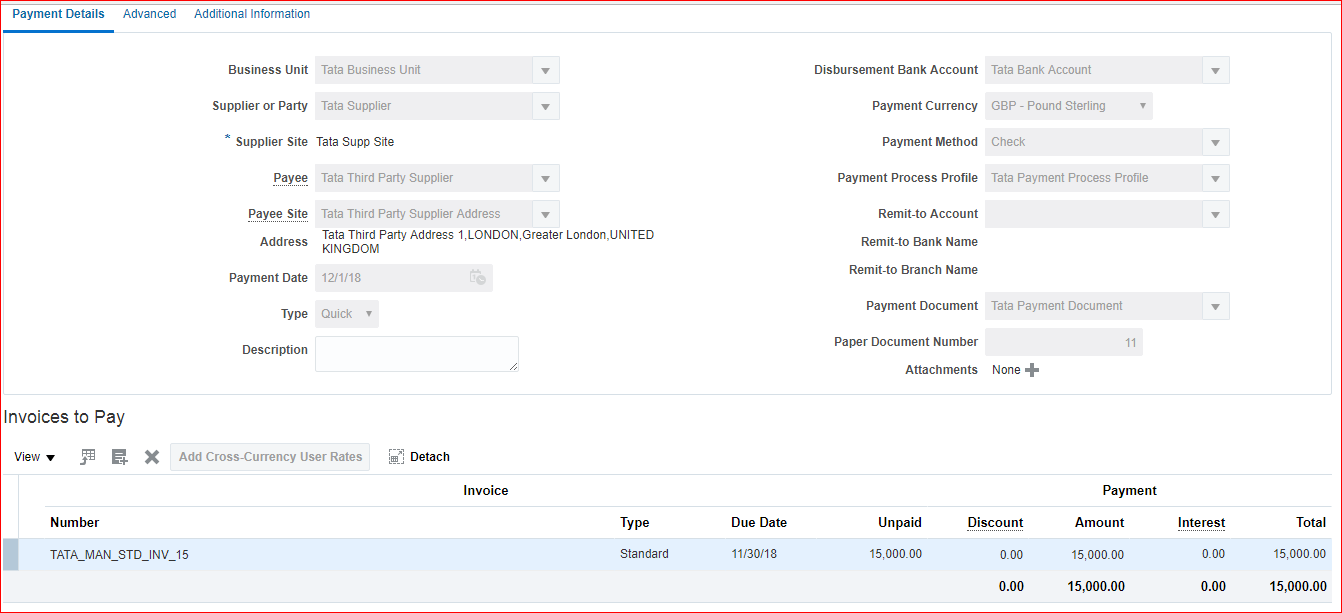
Save and Close >> Confirmation: Payment 11 for 15,000.00 GBP has been created.
45. Cross currency payments configuration & process
Same configurations will be required here which we defined for Foreign currency.
i) Enable multi currency option for bank account
ii) Define daily rates
iii) Create invoice in GBP
iv) Payment in USD
i)Enable multi currency option for bank account
Go to implementation project and search for task ‘Manage Bank Accounts’ >> Go to Task >> Search your bank account >> Edit >> Enable Multicurrency account check box >> Save and Close
ii)Define daily rates
Pre-Requisite is ADF-di
In implementation project search for task ‘Manage Daily Rates’ >> Go to Task >> Daily Rates >> Create in Spreadsheet >> Save and Open file
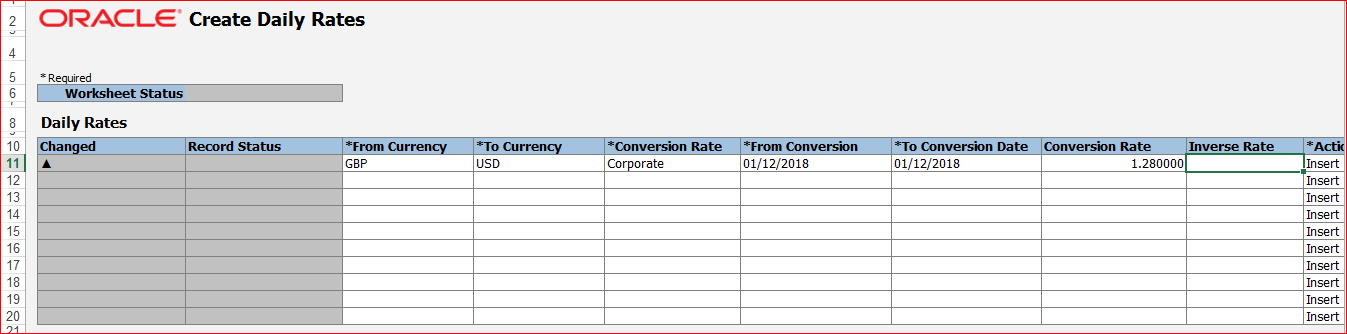
Submit >> Ok
•Number of records successfully inserted: 1
•Rates are loaded into the daily rates interface table. Your process has been submitted.
Now go to Daily Rates tab >> Search
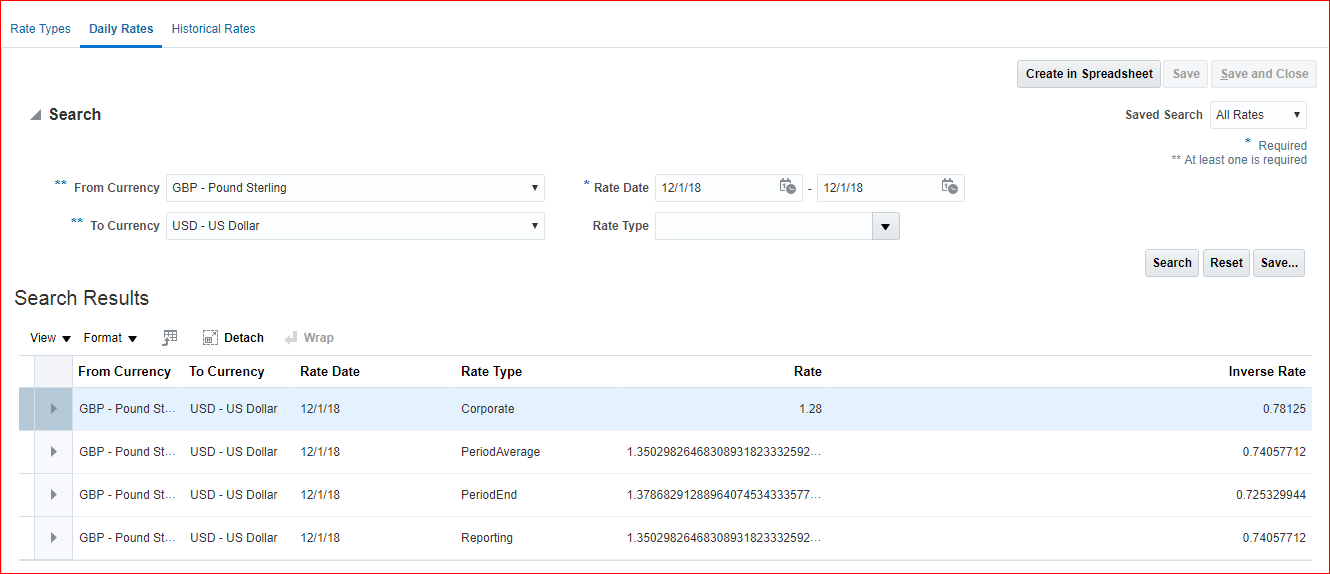
iii) Create invoice in GBP
Invoice: TATA_MAN_STD_INV_16 >> Take Amount currency as GBP and click on more to set Payment Currency as USD >> Validate & Post to Ledger
iv) Payment in USD
Create Payment
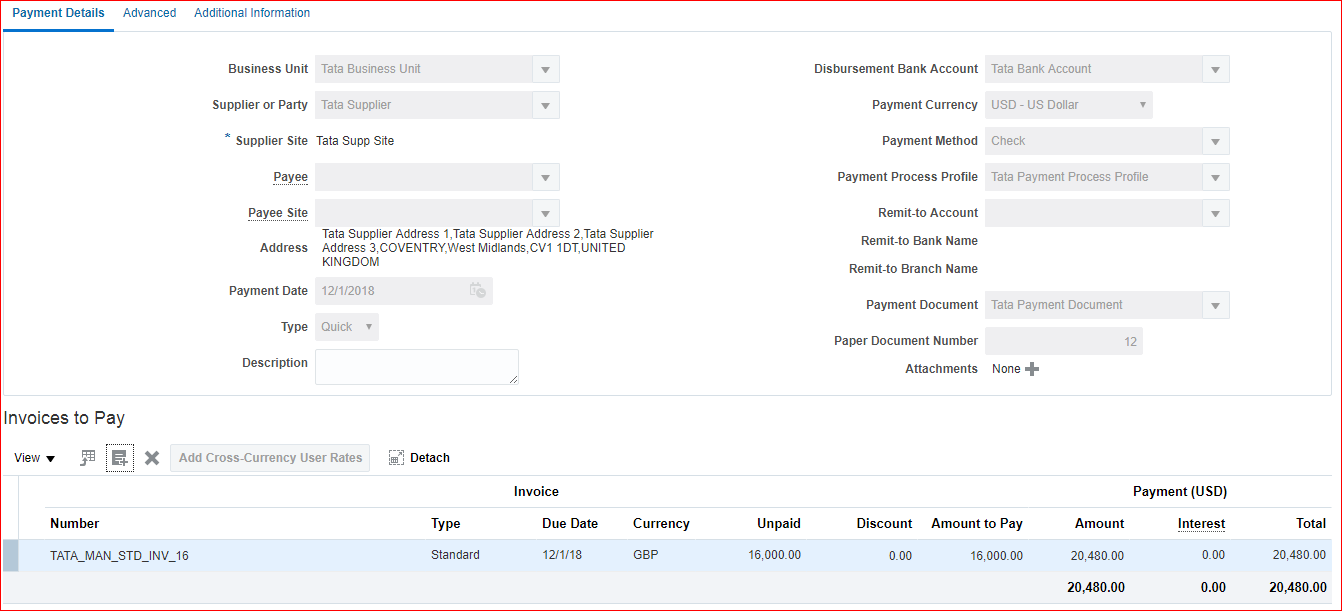
Verify the conversion details in Conversion tab
46. Create hold and release reason
i) Create hold reason
ii) Create release reason
iii) Create standard invoice and place on hold
iv) Invoice payment
v) Release hold
i) Create hold reason
In implementation project search for task ‘Manage Invoice Holds and Releases’ >> Go to Task >> Create >> Type: Invoice hold reason; Name: Tata Invoice Hold Reason; Description: Tata Invoice Hold Reason; Check Allow Accounting and Allow Manual Release >> Save and Close
ii) Create release reason
Create >> Type: Invoice release reason; Name: Tata Invoice Release Reas; Description: Tata Invoice Release Reas >> Save and Close
iii) Create standard invoice and place on hold
Invoice: TATA_MAN_STD_INV_17 >> Invoice Actions >> Manage Holds >> Create >> Enter hold name and reason >> Save and Close.
iv) Invoice payment
Since the invoice is on hold, payment will not take place. The status of invoice remains – Needs revalidation.
v) Release hold
Invoice Actions >> Manage Holds >> Enter release name and reason >> Save and Close. Now you can process with Payment. Invoice Actions >> Pay in Full
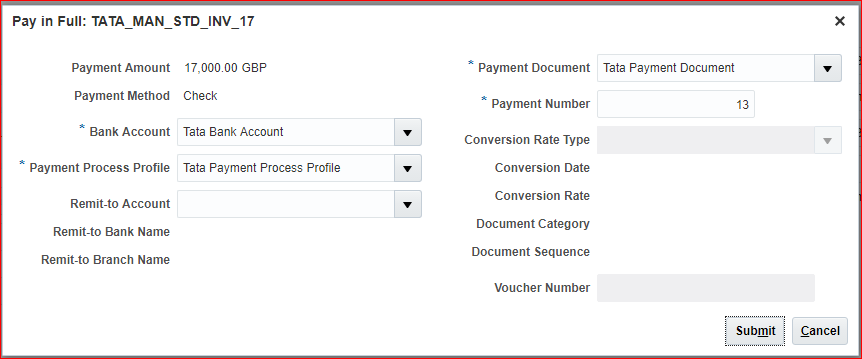
Submit
47. Supplier refund process
i) Create prepayment invoice -10,000
ii) Process payment for prepayment invoice – 10,000 – 6,000 = 4,000
iii) Create standard invoice – 6,000
iv) Apply prepayment on invoice – 6,000
v) Create dummy invoice for 4,000
vi) Apply prepayment on dummy invoice
vii) Create Credit Memo
viii) Payment of Credit Memo
We have to get 4,000 from supplier for which we create credit memo and then we record that payment.
i) Create prepayment invoice -10,000
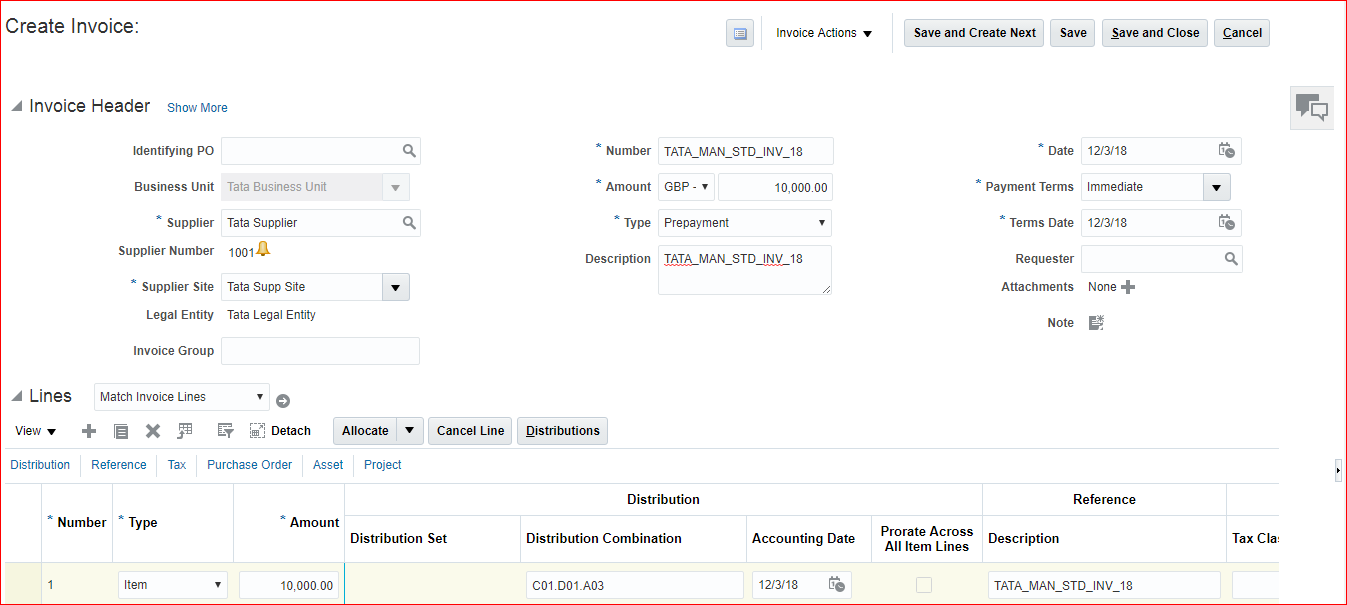
ii) Process payment for prepayment invoice – 10,000 – 6,000 = 4,000
Invoice Actions >> Validate >> Pay in Full >> Payment 14 for 10,000.00 GBP has been created >> Post to Ledger
iii) Create standard invoice – 6,000
Save and Create Next
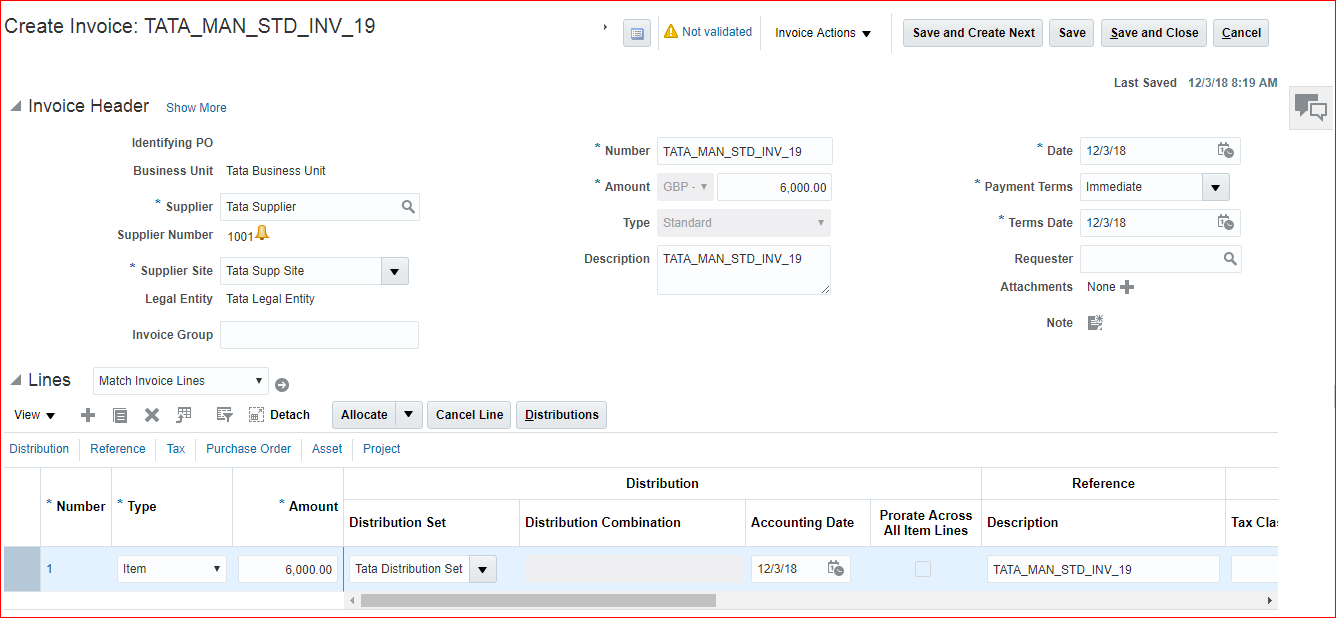
Invoice Actions >> Validate
iv) Apply prepayment on invoice – 6,000
Invoice Actions >> Apply or Unapply Prepayments >> Select particular line >> Apply >> Done >> Validate
v) Create dummy invoice for 4,000
Save and Create Next
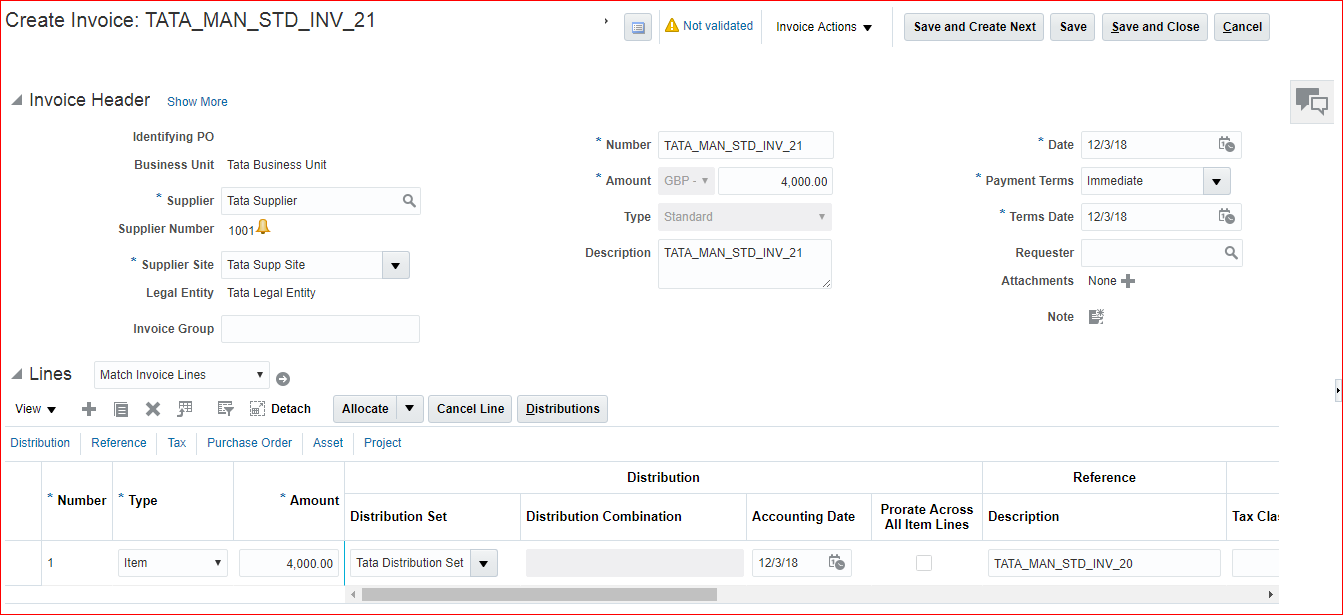
Invoice Actions >> Validate >> Apply or Unapply Prepayments >> Select particular line >> Apply >> Done >> Validate
vi) Apply prepayment on dummy invoice
Invoice Actions >> Apply or Unapply Prepayments >> Select particular line >> Apply >> Done >> Validate
vii) Create Credit Memo of 4,000
Save and Create Next
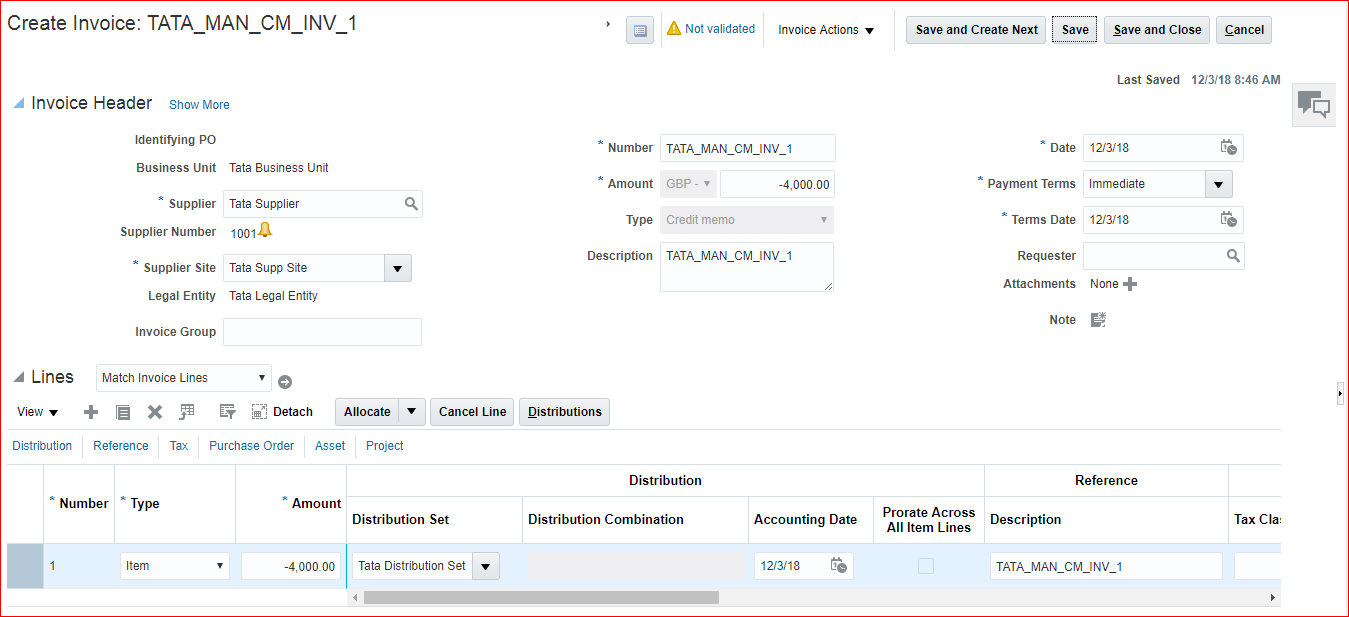
Validate >> Save and Close
viii) Payment of Credit Memo
Payments >> Tasks panel >> Create Payments
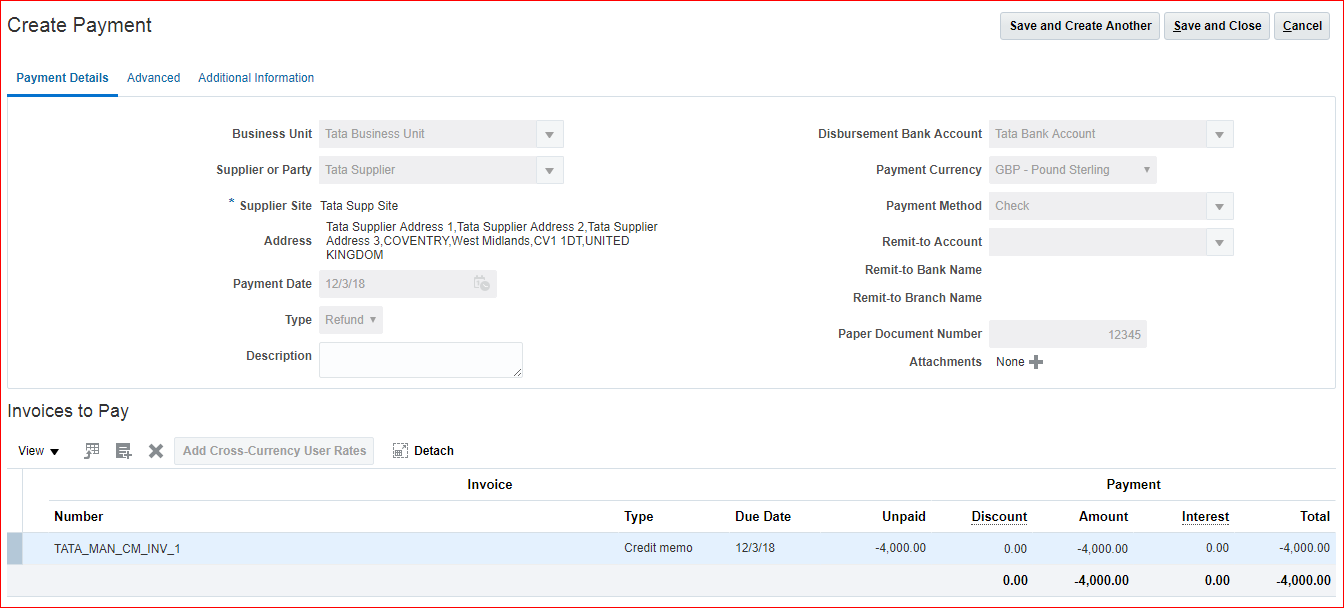
Save and Close
48. Create Aging periods & testing
i) Create invoices with past date
ii) Create Aging periods
iii) Run aging report
i) Create invoices with past date
Invoice: TATA_MAN_STD_INV_22; Amount: 10,000;Date: 01-Nov-2018; Terms Date: 01-Nov-2018
Invoice: TATA_MAN_STD_INV_23; Amount: 20,000; Date: 01-Nov-2018; Terms Date: 02-Nov-2018
ii) Create Aging periods
In the implementation project search for task ‘Manage Aging Periods’ >> Go to Task >> Create
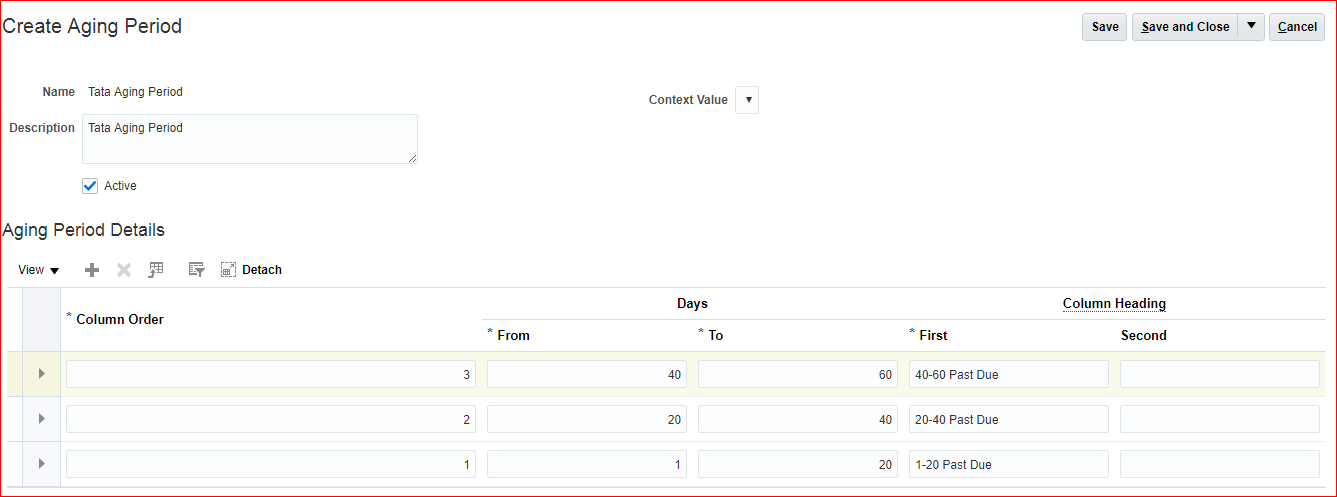
iii) Run aging report
Navigator >> Tools >> Scheduled Processes >> Schedule New Process >> Payables Invoice Aging Report >> Business Unit: Tata Business Unit; Sort Invoices By: Trading Partner; Include Invoice Detail: Yes; Include Supplier Site Detail: Yes;Aging Period: Tata Aging Period >> Submit >> Look for pdf output to get list of invoices.
49. Create Accounting entries & transferring to GL
All the unaccounted invoices will be accounted
Payables >> Invoices >> Tasks panel >> Create Accounting
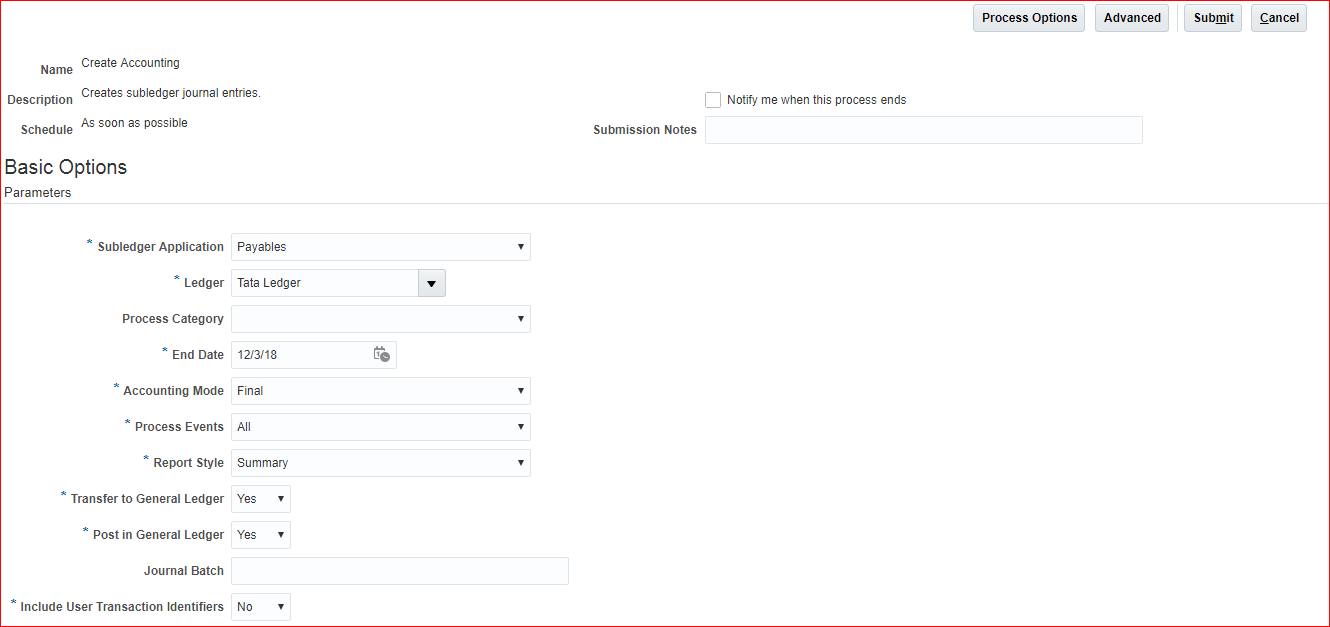
Submit >> Ok >> Cancel >> Go to ESS job page and verify the status.
General Accounting >> Journals >> Tasks panel >> Manage Journals >> Search with Accounting period (Dec-18) and source (Payables) >> Open any Journal >> Click on amount hyperlink
50. Payables to GL Reconciliation
i) Set Financial Category for control accounts (value attributes — In EBS segment qualifiers)
ii) Run “Prepare Payables to General Ledger Reconciliation” process
iii) Submit Payables to Ledger Reconciliation process
i) Set Financial Category for control accounts (value attributes in fusion = segment qualifiers in EBS)
In implementation project search for task ‘Manage Common Options for Payables and Procurement’ >> Go to Task >> Liability account is L03
Again search for task ‘Manage Chart of Accounts Value Sets’ >> Go to Task >> Search for Value Set Code: Tata Account Value Set >> Manage values >> Search L03 >> Mark Financial category as Accounts payable >> Save and Close
ii) Run “Prepare Payables to General Ledger Reconciliation” process
In ESS job page run ‘Prepare Payables to General Ledger Reconciliation’ >> Request Name: AP-GL Recon Dec-18; Ledger: Tata Ledger; Accounting Period: Dec-18 >> Click on filter conditions defined >> Account equals L03 >> Submit
iii) Submit Payables to Ledger Reconciliation process
Go to invoice work bench >> Tasks panel >> Payables to Ledger Reconciliation >> The difference amount will be highlighted in red. Click on amount and see the reason. Correct and again start from step ii with new Request Name.
51. Invoice Approval configuration & testing
AME in EBS = BPM in Fusion
i) Create two users
ii) Create two approval groups
iii) Create two rules
iv) Enable invoice approval in invoice options
v) Test two invoices
i) Create two users
| User | Approval Limit/ Rules | Approval Group |
| SRIKANTH.EMPLOYEE | Amount same or less than 10000 | EMPLOYEE_AG |
| SRIKANTH.APPROVER | Amount more than 10000 | APPROVER_AG |
Enable invoice approvals for BU in invoice options
No need to assign roles to SRIKANTH.APPROVER since he wont be part of any transactions other than approving.
ii) Create two approval groups
In FSM page search for task ‘Manage Approval Groups’ >> In BPM Worklist page click on Create
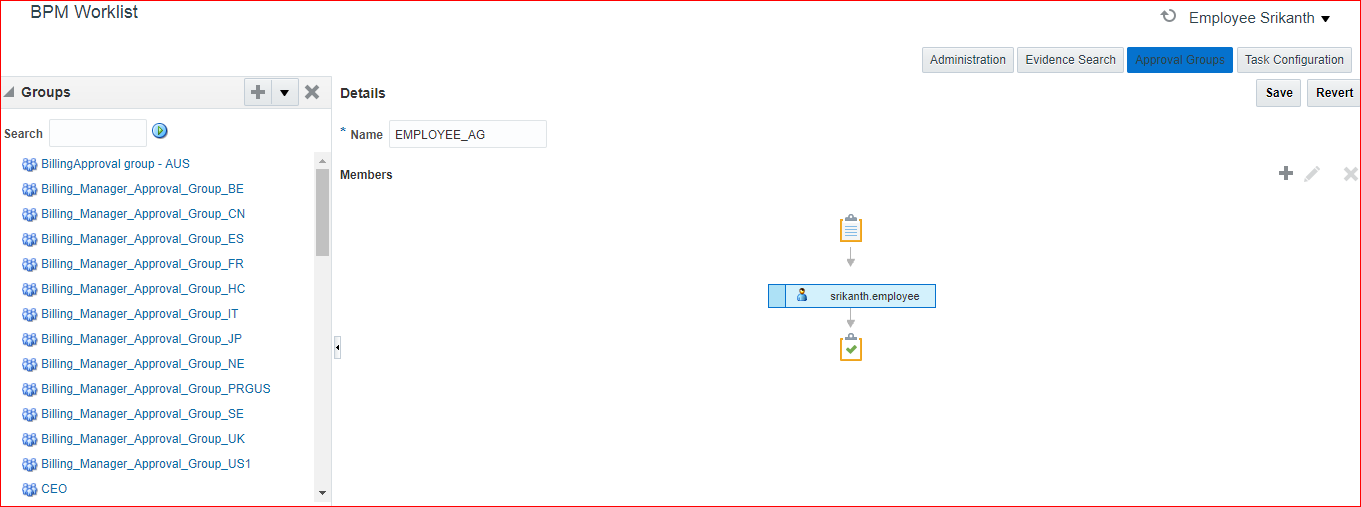
Save
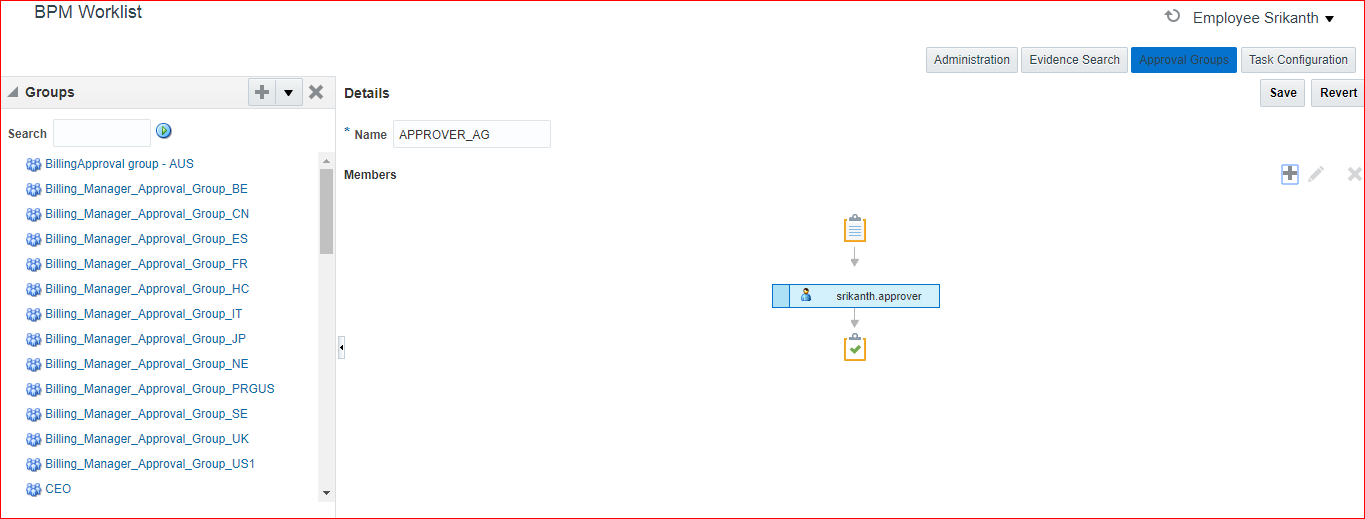
Save >> Task Configuration >> Search for ‘FinApInvoiceApproval’ >> Assignees >> Disable nodes which are enabled (Blue highlighted icons) >> Select that particular node >> Advanced >> Check Ignore Participant >> Enable only one node to define the rules. Select node which has single participant and uncheck ignore participant.
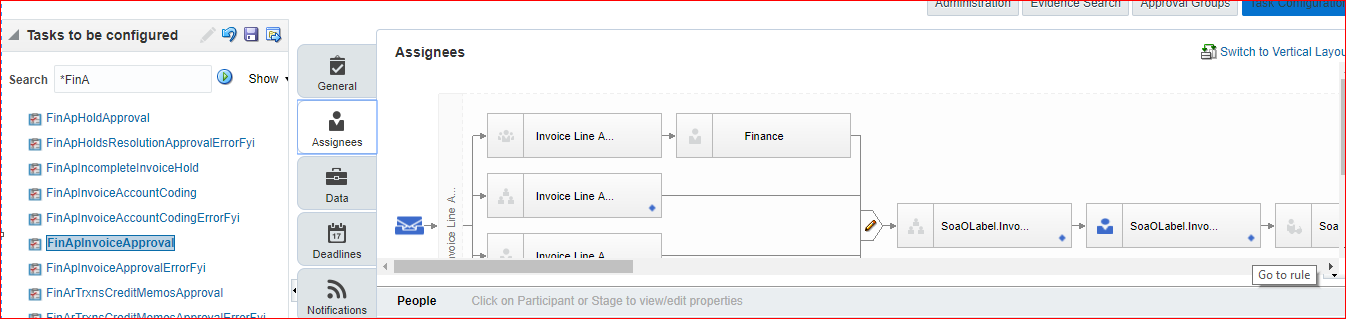
iii) Create two rules
Click on Go to rule >> Being the test environment you can disable the existing rules >> Expand >> Show Advanced Settings >> Uncheck the Active >> Save and Commit.
Click on Go to rule >> Add Rule
**Do not enter 10,000 amount directly, click on search >> enable constant and then enter 10,000 value.
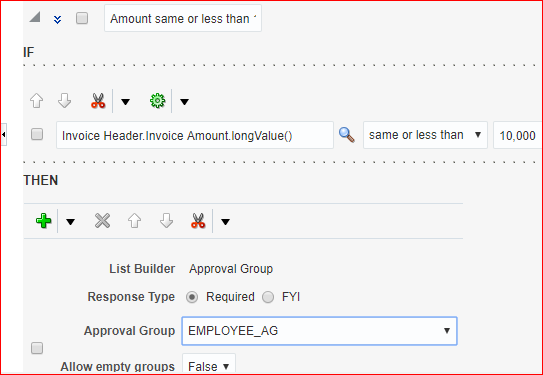
Validate >> Save >> Commit
Add one more rule:
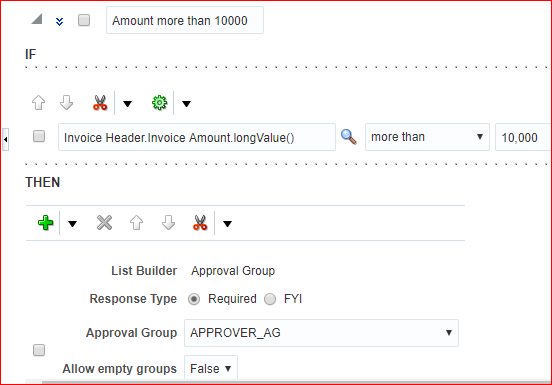
Validate >> Save >> Commit
iv) Enable invoice approval in invoice options
In implementation project search for task ‘Manage Invoice Options’ >> Go to Task >> Enable ‘Enable Invoice Approval’ >> Save and Close
v) Test two invoices
TATA_MAN_STD_INV_24 – 5000GBP
TATA_MAN_STD_INV_25 – 15000GBP
Validate >> Invoice Action >> Approval >> Initiate >> Save and Close
We can see at Notifications or Payables Dashboard. After sometime you can see Invoice summary as Approval: Workflow approved
52. Payment Format
In Fusion url remove the extension and give as .com/xmlpserver
Ex: https://abc.oracledemos.com/xmlpserver
Catalog Folder >> Shared Folders >> Financials >> Click on Payments >> Under Disbursement Payment File Formats, click in more >> Customize >> Standard Check >> Edit >> Save the file and rename to TataStandardCheck >> Next click on View a list >> Create >> Upload >> Layout name: Tata Standard Check Format; Upload file; Type: RTF Template; Locale: English(United States) >> Upload >> Save >> View a list >> You can change output format (PDF) & default format (PDF) >> Save
Now again switch back to Fusion instance >> In FSM page search for task ‘Manage Formats’ >> Select Type: Disbursement Payment File Formats >> Create >> Name: Tata Check Format; Code: TATA_CHECK_FORMAT; BI Publisher Template: Tata Standard Check Format
In FSM page search for task ‘Manage Bank Accounts’ >> Search for your bank account >> Edit >> Payment Documents >> Edit >> Format: Tata Check Format >> Ok >> Save and Close
In FSM page search for task ‘Manage Payment Process Profiles’ >> Search for your name >> Edit >> Payment File Format: Tata Check Format >> Save and Close
53. Invoice Image Solution
Client has to subscribe for this imaging solution with Oracle.
In Fusion url remove the extension and give as .com/imaging
Ex: https://abc.oracledemos.com/imaging
Oracle corp. provides an email ID and the images need to be routed to that email ID. The images will be scanned and will be imported into our server via Import Invoices task (discussed below).
This service is available for expense reports and payables invoice.
Click on Payables Invoice Search >> Search >> These are the invoices which are submitted to imaging server >> Select any invoice and launch >> Open the image >> In case you see any issues then click and update and upload new image
Go to invoice workbench >> We can see Scanned section…0-7 days, 8-14 days… >> We have these invoices due to imaging >> Click on any invoice and we can see details
Tasks panel >> Import Invoices >> Enter your BU name, Ledger and Source: Invoice Image >> Submit >> Cancel (Now system will import all the images into payables application which belongs to same BU)
54. 1z0-961 – Oracle Financials Cloud: Payables 2017 Implementation Essentials
1. You created a payment and before it is cashed by the supplier you mistakenly submitted a request to stop payment. Later you canceled the request to stop payment. What is the resulting payment status?
A. Voided
B. Negotiable
C. Cleared
D. Available
E. Stop initiated
F. Canceled
Answer: B (Verified)
2. Identify two ways the invoice imaging solution works in the Cloud.
A. Customers scan and store the invoice images on-premise and attach them during invoice entry.
B. Customers ask suppliers to send electronic invoices.
C. Customers cannot use invoice imaging in the Cloud.
D. Customers scan the invoice on-premise and email the images.
E. Customers ask their suppliers to scan and email the invoice.
Answer: D & E (Verified)
3. After you submitted a Payment Process Request, you noticed errors. You want to void the payments. Identify two statements that indicate when it is not possible to void a payment.
A. A payment with the status of Issued.
B. A payment for an invoice with an associated Withholding Tax invoice.
C. A payment that has been accounted and posted to General Ledger.
D. A payment that pays a prepayment that has been applied to an invoice.
E. A payment that has already cleared the bank.
Answer: D & E (Verified)
4. Which three types of payments can you make if you have access to Disbursement Process Management Duty?
A. Supplier payments
B. Ad hoc payments
C. Employee advances
D. Customer refunds
E. Reimbursement of employee expense reports
Answer: A, D & E (Verified)
5. What is the difference between subject areas that append the word “Real Time” and those that do not?
A. There is no difference.
B. The “Real Time” subject areas are based on real-time transactions in the applications, and those that are not, are based on data stored in the Oracle Business Intelligence Applications data warehouse.
C. The “Real Time” subject areas are based on subledger transactions and the ones that are not are based on general ledger balances.
D. The “Real Time” subject areas are based on real-time transactions and those that are not, are based on historical data.
Answer: B (Verified)
6. You need to enter a last-minute invoice during the close process. What is the quickest way to enter and post the invoice to general ledger?
A. Enter and post a manual journal entry directly into the general ledger.
B. Enter the invoice in the Create Invoice page, choose the Validate option, and then the Account and Post to Ledger option.
C. Enter the invoice via a spreadsheet. Then, from the Manage Invoices page, query the invoice, validate it, create accounting, and then open general ledger’s Manage Journals page and post the associated invoice journal entry.
D. Enter the invoice via a spreadsheet and then validate, account, and post the invoice from the spreadsheet.
Answer: B (Verified)
7. Which two statements are true when you are using the Intercompany Reconciliation Process?
A. Transaction Summary Report will show only transactions with status received.
B. The reconciliation period summary report will show the intercompany receivable and the intercompany payable lines generated by the intercompany balancing feature.
C. Ledger balancing lines are generated when the primary balancing segment value is in balance but either the second balancing segment or the third balancing segment is out of balance.
D. You must run the Extract Intercompany Reconciliation Data job.
E. The reconciliation period summary report will not show the intercompany receivables and intercompany payables lines generated for the provider and receiver of each intercompany transaction.
Answer: B & D (Verified) The intercompany reconciliation process starts with running the Prepare Intercompany Reconciliation Reporting Information process.
8. How will system evaluate the tolerances for expense reports?
A. System will calculate warning tolerance as Policy Rate * (1+ Warning Tolerance/100).
B. System will calculate error tolerance as Policy Rate * (1 + Warning Tolerance + Error Tolerance/100).
C. System will calculate error tolerance as (|Policy Rate * (1+Error Tolerance/100|) currency precision.
D. System will calculate warning tolerance as Policy Rate * (1 + Warning Tolerance/100)* currency precision.
E. System will use absolute amount tolerance setup to do validations.
Answer: B (Unverified)
9. Your customer has implemented English as base language and French as a local language. The customer’s bank needs the payment file to be sent to them in French. What is the relevant step to do this for preparing the payment template?
A. Create your template in English language. then upload it to Business Intelligence (BI) under the custom/payment folder, under the templates region. Use English locale and generate the XLIFF file.
Then upload the file back under the translated region.
B. Create your template in the local language. then upload it to Business Intelligence (BI) under the custom/payment folder, under the templates region. Use English locale and generate the XLIFF file.
Then upload the file back under the translated region.
C. Create your template in English language. then upload it to Business Intelligence (BI) under the custom/payment folder under the templates region with country locale.
D. Create your template in local language. then upload it to Business Intelligence (BI) under the custom/ payment folder under the templates region with country locale.
Answer: A (Unverified)
10. You are using the Payable’s Deferred Expense feature (also known as Multiperiod Accounting). You have entered an invoice for a three-month lease that is entered on Jan 10th. The total expense is $12,000 and it covers the rental period from Jan 1st to mar 31st.
Assuming that the rental expenses are split evenly per month and a monthly accounting calendar is used, what would the accounting entry be?
A. On Mar 31st, Debit Rental Expense for 4,000 and Credit Prepaid Expense for 4,000 On Jan 10th, Debit Prepaid Expense 12,000 and Credit Liability for 12,000
B. On Jan 31st, Debit Rental Expense for 4,000 and Credit Prepaid Expense for 4,000 On Feb 28st, Debit Rental Expense for 4,000 and Credit Prepaid Expense for 4,000
C. On Jan 10th, Debit Prepaid Expense 12,000 and Credit Liability for 12,000 and then
On Jan 31st, Debit Rental Expense for 4,000 and Credit Prepaid Expense for 4,000
On Feb 28st, Debit Rental Expense for 4,000 and Credit Prepaid Expense for 4,000
On Mar 31st, Debit Rental Expense for 4,000 and Credit Prepaid Expense for 4,000
D. On Jan 10th, Debit Prepaid Expense 12,000 and Credit Liability for 12,000
Answer: C (Verified)
11. When creating a check payment, from where is the payment document defaulted?
A. Business Unit
B. Back Account
C. Legal Entity
D. Supplier
E. Bank
Answer: B (Verified)
12. You need to submit a 1099 report; your State format has changed slightly since last year. How should you submit your 1099s for the State in the current year?
A. Run and submit your 1099s because it will automatically reflect any changes.
B. Manually enter the 1099s for the State and submit.
C. Edit the 1099 template to reflect the changes, and then run and submit the 1099 report.
D. Generate a 1096 form and submit it instead.
Answer: C (Unverified)
13. You want to route invoices to three different approvers at the same time and only one approver needs to approve the invoice. Which approval ruleset should you use?
A. InvoiceApproversSingleParticipantInParallelMode
B. InvoiceApproversParallelParticipantInParallelMode
C. InvoiceApproversFYIParticipantInParallelMode
D. InvoiceApprovers
Answer: D(Unverified)
14. Which two setups are required to ensure the same tax is applied on both intercompany payable and receivable invoice?
A. First enter Payable transaction to calculate tax and then for Receivable Transaction.
B. Ensure that both the receiver and provider business units and legal entities are subscribed to the applicable tax regime on the transaction date.
C. Tax for inter-company is to be loaded using Create Taxable Transactions in Spreadsheet.
D. Payable options are receivable system options should have same tax application options.
E. You should check if any specific rules defined should cover both Sales_transactionand purchase_transactionbusiness category.
Answer: A & B (Verified)
15. In what order should the import process be run when importing suppliers?
A. any order
B. Supplier, Supplier Site, Supplier Site Contacts, Supplier Site Assignments
C. Supplier, Supplier Site Contacts, Supplier Site, Supplier Site Assignment
D. Supplier, Supplier Site Assignment, Supplier Site, Supplier Contacts
Answer: B (Verified)
16. Your company policy requires that receipts be attached to expense report items before reimbursement can be made.
Which two statements are true about the association of a receipt to an expense report?
A. Users can maintain scanned receipts in a central repository and provide a reference number in the expense report.
B. An expense report may require original, imaged, or both types or receipts.
C. Expenses do not create payment requests for expense reports that have missing or overdue receipts.
D. Receipts are not required if the expense item falls within Per Diem Rates.
Answer: B & C (Verified)
17. What happens if a company runs the Payables Unaccounted Transactions Sweep program for February
2016 if the invoices with a Hold status have an invoice date of January 20, 2016?
A. The accounting dates of all unaccounted invoices will be changed to February 1, 2016, the first day of the next period.
B. The accounting dates of all unaccounted invoices will remain unchanged at January 20, 2016.
C. The accounting dates of all unaccounted invoices will be changed to February 20, 2016, the same day of the next period.
D. The accounting dates of all unaccounted invoices will change to February 28, 2016, the last day of the next period.
Answer: A (Re-verify)
18. Identify what Oracle considers two best practices when setting up Payables and Receivables account access for bank reconciliation.
A. Only business units who use the same ledger as the bank accounts owning legal entity can be assigned access.
B. Business units must be granted access to the bank account.
C. Assign a few general ledger cash accounts to multiple bank accounts to facilitate book-to-bank reconciliation.
D. Allow bank accounts to be accessed by all roles and users because the default valued to secure a bank account by users and roles is No.
E. Do not assign bank accounts to business units.
Answer: A & B (Verified)
19. If you accidentally paid an invoice using Create Payment flow, can you undo the operation?
A. no
B. yes, by canceling the payment process from the process monitor
C. yes, by voiding the payment created
D. Cancel the invoice and create a new one.
E. yes, by creating a credit memo to offset the payment
Answer: C (Re-verify)
20. A company has a requirement to default the disbursement bank account when submitting a Payment Process Request.
Which two actions will accomplish this?
A. Define the Disbursement Bank Account at the business unit level to have the payment process derive the bank account.
B. Assign the Disbursement Bank Account to users to have the payment process default the bank account.
C. Define the Disbursement Bank Account to every supplier.
D. Create a Payment Process Request template that includes the Disbursement Bank Account.
E. Define the Disbursement Bank Account to the Payment Method in payment default rules.
Answer: D & E (Verified)
21. An invoice for $200 USD and a credit memo for $225 USD are due for payment and the “Apply credits up to zero amount” option is enabled for the payment process request. Which statement is correct?
A. The payment process request pays only $200 USD alone.
B. The payment process request creates a refund for $225 USD and leaves the invoice unpaid.
C. The payment process request applies $200 USD of the credit memo to the invoice, leaving a remaining credit of $25 USD, and creates a payment for $0 USD.
D. The payment process request doesn’t select the invoice or credit memo for payment because the credit reduces the payment to – $25 USD, which is below zero.
Answer: C (Verified)
22. You have two business units, Vision Operations and Vision Services. How can you enable expense auditors to audit expense reports for specific business units?
A. Assign the Expense Auditor job roles to each auditor.
B. Assign the Expense Auditor as the owner of each business unit.
C. Assign the Expense Auditor Vision Operations and Expense Auditor Vision Services data roles to each Expense Auditor.
D. Use segment value security rules to secure access to business units.
Answer: C (Verified)
23. You are using both Procurement and Financials. You want the system to automatically accrue uninvoiced receipts. Select two true statements.
A. For period end accruals, accounting is created at material receipt or at delivery to a final destination.
B. For period end accruals, the invoice accounting debits the expense account and credits the liability account.
C. For perpetual accruals, the invoice accounting debits the accrual account and credits the liability account.
D. For period end accruals, the invoice accounting for inventory items debits receipt inventory and credits the uninvoiced receipts.
Answer: B & C (Verified)
24. What is the invoice type of an unapproved, unmatched invoice that was created in Fusion Supplier Portal?
A. iSupplier Invoice
B. Credit Memo
C. Standard Invoice
D. Standard invoice request
E. Supplier payment request
Answer: D (Verified)
25. You have created an approval rule as follows:
Rule 1: If the invoice amount > $1000, route it to User 1.
Rule 2: If the invoice amount < $1000, auto approve it.
Now, the user creates an invoice for $1000 and routes it for approval. What will happen?
A. Invoice will be auto-approved.
B. Invoice will not be processed.
C. The system will issue an error message after the approval has been initiated.
D. Invoice will be sent to User 1 for approval.
Answer: B (Verified)
26. The expense auditor has chosen to Request More Information for an expense report. Select two ways the system processes this action.
A. The expense report is routed back to the approvers.
B. The employee must reply to the notification before the reimbursement process can continue.
C. The expense report status remains Pending Payables Approval.
D. The employee must resubmit the expense report.
Answer: B & C (Verified)
Reference: https://docs.oracle.com/cd/E51367_01/financialsop_gs/FAWDE/F1005004AN12125.htm
27. Select three statements about the submission of invoices by suppliers using Supplier Portal.
A. A supplier can submit a single invoice against multiple purchase orders across different currencies and organizations.
B. A supplier can submit invoices against open, approved, standard, or blanket purchase orders that are not fully billed.
C. A supplier can validate the invoice after submitting it.
D. A supplier can submit a single invoice against multiple purchase orders, provided the currency and organization for all the invoice items are the same as those on the purchase orders.
E. A supplier can not make changes to the invoice after submitting it.
Answer: B, D & E (Verified)
Reference: https://docs.oracle.com/cd/E18727_01/doc.121/e13414/T463223T463232.htm
28. You have 10 ledgers and 30 business units and want to leverage Reference Data Sets. What is the function of Reference Data Sets?
A. allow you to share reference data, such as payment terms, across multiple business units to avoid redundant setup
B. allow you to assign multiple business units to users in a shared service center
C. allow you to maintain sets of related data in a Data Dictionary
D. allow you to secure data by business unit
Answer: A (Verified)
29. Which statement is correct if the payment terms entered in the invoice differ from the payment terms on the purchase order?
A. The user needs to specify which payment term to use.
B. The payment term of the purchase order overrides the invoice payment term.
C. The payment term of the invoice overrides the purchase order payment term.
D. The purchase order payment term cannot be overridden.
E. The user needs to manually change the payment term on the invoice to match the purchase order payment term.
Answer: C or E (Re-verify)
30. What are the output formats supported for Electronic and Check format programs?
A. Electronic output format of XML, Check output format of rtf
B. Electronic output format of PDF, Check output format of PDF
C. Electronic output format of DATA (csv), Check output format of Zipped PDFs
D. Electronic output format of Text, Check output format of Text
E. Electronic output format of etext, Check output format of rtf
Answer: A (Verified)
31. An installment for $2,000 USD is due for payment on July 31, 2016. The installment has two discounts: the first discount date is June 15, 2016 for $150 USD and the second discount date is June 30, 2016 for $50 USD.
You submit a Payment Process Request with the following criteria:
– Payment Date = June 20, 2016
– Pay Through Date = July 30, 2016
– Date Basis = Due Date
What will be the resulting status of the installment and discount?
A. The installment is selected and a discount of $150 USD is applied.
B. The installment is not selected because the discount dates are before the Pay Through Date.
C. The installment is selected and a discount of $50 USD is applied.
D. The installment is not selected because the due date is after the Pay Through Date.
E. The installment is selected and no discount is applied.
Answer: D (Verified)
Reference: https://docs.oracle.com/en/cloud/saas/financials/r13-update17d/fappp/payments.html#FAPPP231399
32. Which is the Payables tool based on real-time data?
A. Essbase Cube
B. Oracle Financial Reporting (FR)
C. Oracle Transactional Business Intelligence (OTBI)
D. Smart View
E. Oracle Business Intelligence Applications (OBIA)
Answer: B (Verified)
33. You are resolving payment validation errors during the payment build process. Which two actions can you perform to resolve these errors?
A. Run the create accounting program.
B. Run the invoice validation program.
C. Remove the documents or payments causing the error and resume the payment process.
D. Correct the setup errors for remittance bank accounts, third party payees, payment methods, or payment formats and submit resume payment process.
E. Terminate the payment process request.
Answer: C, D & E (Verified)
Reference: https://docs.oracle.com/en/cloud/saas/financials/18b/fappp/payments.html#FAPPP591550
34. During your business trip to the UK, you took a taxi ride and paid for it by using your personal Visa credit card. While entering your expenses, you get a warning that a different conversion rate was applied to the taxi expense by Visa than the one used by your company.
How do you handle this situation?
A. Use the corporate-defines conversion rate even if it means you will not be reimbursed fully.
B. Call Visa to address the issue and tell them to make adjustments to their conversion rate. Then, wait to get a revised statement.
C. Do not enter the taxi expense and call your Finance Department so that they can make changes in the conversation rate settings and you do not violate the allowable limit.
D. Overwrite the conversion rate with the one Visa provided and enter a justification that Visa used a different conversion rate.
Answer: C
35. Identify three scenarios where you are not allowed to cancel an invoice.
A. Prepayments were applied to the invoice.
B. The invoice was adjusted by a credit or a debit memo.
C. An accounting entry has been created for the invoice.
D. The invoice is validated.
E. The invoice is fully or partially paid.
Answer: A, B & E (Verified)
Reference: https://docs.oracle.com/en/cloud/saas/financials/r13-update17d/fappp/invoices.html#FAPPP1334054
36. Which invoice types can be included in the Create Payment flow?
A. Standard, Debit Memo and Customer Refund
B. Standard, Credit Memo, and Invoice Request
C. Standard, Credit Memo and Customer Refund
D. Standard, Credit Memo and Debit Memo
Answer: D (Unverified)
37. While processing an expense report, the system placed a payment hold on the expense report. What are two ways to release payment holds?
A. The employee can manually release the hold.
B. The employee’s supervisor can manually release the hold.
C. Payables Manager can release payment holds in Payables.
D. The expense auditor can manually release the payment hold at his discretion.
E. Based on the receipt status, the Expenses program can automatically release the payment hold once it detects that receipts are received or waived.
Answer: D & E (Verified)
Reference: https://docs.oracle.com/cloud/farel12/financialscs_gs/FAWDE/FAWDE1005004.htm#FAWDE1004999
38. A Payment Process Request was submitted and errors were found in the payment file. The payment file and process were terminated.
Which two statements are true?
A. The status of the payment file is Terminated.
B. The status of the payment file is Cancelled.
C. The status of each payment in the payment file is Cancelled and the related documents are available for future selection.
D. The status of each payment in the payment file is Terminated.
E. The invoices are placed on payment hold.
Answer: A & C (Re-verify)
39. What job roles are required to access information within Functional Setup Manager?
A. Application Implementation Manager
B. Functional Setup Manager Superuser
C. Application Implementation Consultant
D. Any Functional User
E. IT Security Manager
Answer: A & C (Verified)
40. The Accounts Payable Manager voided a foreign currency payment due to insufficient funds. Which three statements are correct?
A. Voiding the payment automatically places an invoice on hold.
B. All related withholding tax invoices are automatically voided.
C. Any previous accounting and payment records for an invoice are reversed.
D. All related interest invoices are reversed if previously created.
E. Any realized gain or loss previously calculated is reversed.
Answer: B, C & D (Re-verify)
41. You have a high volume of invoices to enter that have similar lines and do not require extensive validation.
What must you do if you want to group multiple invoices in a batch during spreadsheet entry?
A. Enable the invoice option Require Invoice Grouping, and the system automatically groups invoices entered in the same spreadsheet.
B. Make sure the Invoice Number is the same.
C. Make sure all the invoice dates are the same.
D. Enter a value in the Invoice Group field to group similar invoices into a batch.
E. Assign the same Invoice Header Identifier to multiple invoices you want to group.
Answer: E (Re-verify)
42. When submitting the Payables to General Ledger Reconciliation report, the extract did not select any data.
What should you check?
A. Make sure you assigned a Financial Category of Accounts Payable to all your liability natural account values.
B. Make sure you assign an Account parameter when running the extract to include liability account.
C. Make sure you specified a Business Unit in the parameters when running the extract.
D. Make sure you enabled the Reconciliation flag to all of your liability natural account values.
Answer: A (Verified)
Reference: https://docs.oracle.com/cd/E51367_01/financialsop_gs/OCCAR/F1576250AN17034.htm
43. Which two statements are true related to configuration package?
A. You can export and import selected business units.
B. You can export and import the allocation rules from the allocation manager.
C. You can export and import selected business object services.
D. You can export and import the custom roles from Oracle Identity Manager.
E. You can export and import the approval rules from the approval management engine.
Answer: C & D (Unverified)
44. You entered an invoice of 12,000 and paid it for Office Supplies. The payment was never received by the supplier, and you decide to return the entire order. What should you do?
A. Issue a credit memo, which will debit the liability and credit the expense.
B. Void the payment, which debits cash and credits the liability, and then issue a credit memo, which debits the liability and credits the expense.
C. Void the payment, which debits cash and credits the liability, and then cancel the invoice, which debits the liability and credits the expense.
D. Cancel the invoice, which debits the liability and credits the expense.
Answer: C (Verified)
45. What is the result of voiding a payment?
A. The payment is no longer valid for payment.
B. A stop payment request has been initiated to the bank.
C. A bills payable payment was created but is not yet matured.
D. The payment is reconciled to the bank statement.
Answer: A (Verified)
46. Which component is not included in the security architecture for credit card data and bank account data encryption?
A. Payments subkeys
B. Oracle Wallet
C. Sensitive data encryption and storage
D. Supplier master encryption key
E. Payments master encryption key
Answer: D (Verified)
Reference: https://docs.oracle.com/en/cloud/saas/financials/r13-update17d/faipp/payments-security.html#FAIPP158356
Explanation: The security architecture for credit card data and bank account data encryption is composed of the following components:
OPSS
Payments master encryption key
Payments subkeys
Sensitive data encryption and storage
47. Which attributes on the payables invoice can be used during approval rule creation?
A. company and cost center segment only
B. company segment, cost center segment, supplier, and Attribute 1 on the invoice line
C. cost center segment and supplier only
D. supplier only
Answer: Either B or D (Unverified)
48. You have invoices with distributions across primary balancing segments that represent different companies.
What feature should you use if you want the system to automatically balance your invoice’s liability amount across the same balancing segments on the invoice distributions?
A. Suspense Accounts
B. Subledger Accounting’s Account Rules
C. Intercompany Balancing
D. Payables’ Automatic Offset
E. Payables’ Allow Reconciliation Accounting
Answer: D (Verified)
Reference: https://docs.oracle.com/cd/A60725_05/html/comnls/us/ap/autoff01.htm
49. Your company wants to generate intercompany transactions in USD but only if the amount involved is
$3,000 USD or more. Which two intercompany system options are valid?
A. You cannot update the minimum transaction currency when intercompany currency is entered.
B. Set the intercompany system option minimum transaction amount of $3,000 USD.
C. Intercompany invoices will be generated for the minimum accountable amount set at the payable invoice options and receivable system options.
D. Approval rules need to set the allow of the intercompany transactions to be routed to the receiver or provider.
E. Set the intercompany system option minimum transaction amount to $2,999.99 USD.
Answer: B & C (Unverified)
50. Which reports can show you differences between your subledger balances and general ledger balances to help you reconcile quickly?
A. General Ledger Financial Statements and the Accounts Payable and Invoice Registers
B. Payables to Ledger Reconciliation report and Receivables to Ledger Reconciliation report
C. Payables Aging reports with the General Ledger Trial Balance report
D. Payables Trial Balance and General Ledger Trial Balance reports
Answer: B (Verified)
51. Which dashboard or workarea displays the Scanned Invoices region for invoices processed through the Payables Integrated Imaging solution?
A. Invoices Workarea only
B. Payables Dashboard and Invoices Workarea
C. Payables Dashboard only
D. Manage Invoices page
E. C-Level executives
Answer: A (Verified)
52. You have an invoice for $200 USD and a credit memo for $225 USD. In other words, the credit amount exceeds the invoice amount. If you enable the option to apply credits up to zero amount payment, then how will the invoice and credit memo be paid?
A. Both the invoice and credit memo are included in the payment process request for a payment amount of $0 USD. The credit memo is partially paid with a remaining credit of $25 USD.
B. Both the invoice and the credit memo are paid and a refund of $25 USD is created.
C. Both the invoice and the credit memo are selected and the Payment Process Request requires attention.
D. Neither the invoice nor the credit memo are included in the payment process request because the credit reduces the payment amount below zero.
Answer: A (Verified)
53. The payment build program has completed but with errors.
When submitting the payment process request, which processing option is used to review the error messages from the Manage Payment Process Request Inquiry?
A. Set the validation failure handling for documents to “show errors”.
B. Set the validation failure handling for payments to “show errors”.
C. Enable debug for the payment format program.
D. Set the validation failure handling for payments to “stop process for review”.
Answer: D (Verified)
54. Which two statements are true about the Invoice Validation process?
A. validates project information
B. creates tax lines and distributions
C. creates accounting entries in draft
D. creates withholding tax invoices, if withholding tax is enabled to create withholding tax at payment, so that you can make payment on this invoice
E. updates supplier balances
Answer: A & B (Unverified)
55. Your intercompany transaction type is active and enabled for invoicing. What are the two prerequisites to generate intercompany receivables and intercompany payable transactions after the Generate Intercompany Allocations process is run?
A. Run the process Transfer Intercompany transactions to Receivables and Transfer Intercompany transaction to Payables.
B. For the Legal Jurisdiction, Legal function “Generate intercompany invoice” should be assigned.
C. Supplier site primary pay flag and customer account bill to primary flag should be enabled.
D. Manual Approvals should be allowed for the transaction type.
E. Schedule create accounting for the intercompany process.
F. Run the processes Create Intercompany transactions to Receivables and Create Intercompany transactions to Payables.
Answer: A & E (Re-verify)
56. Which three attributes are captured during the scanning of invoice images?
A. Invoice Date
B. Payment Method
C. Invoice Number
D. PO Number
E. Terms Date
Answer: A, C & D (Verified)
57. You have just imported invoices from a spreadsheet. What is the validation status of the imported invoices?
A. Not Required
B. Imported
C. Needs Revalidation
D. Validated
E. Never Validated
Answer: E (Verified)
58. Select three reasons why you cannot close your Payables period.
A. unaccounted invoices and payments
B. bills payable requiring maturity
C. suppliers on payment holds
D. unapplied prepayments
E. open intercompany transactions
Answer: A, B & E (Re-verify)
59. You want to customize the Payables Invoice Register template to only display invoices when the Supplier name is Company A Supplier name is a group that repeats on every page.
Which is the correct way to customize the template?
A. Insert the syntax <?if:’COMPANY A’?>before the Supplier field and then enter the closing tag </<?
if:COMPANY A?>after the invoices table.
B. Insert the syntax <?if:VENDOR_NAME=’COMPANY A’?> before the Supplier field on the template.
Then, enter the <?end if?>tag after the invoices table.
C. Hard code Supplier Name “Company A” in the report template and only invoices for that supplier will be displayed.
D. Insert the syntax <?if:condition?>before the Supplier field and then enter the closing tag </<?
if:condition?>.
Answer: B (Verified)
60. You want to have an invoice line automatically distributed across multiple cost centers. For example, you want your monthly utility bill allocated across multiple cost centers based on a percentage.
Select two methods to achieve this.
A. Define a distribution set and assign it to the supplier.
B. Customize the Subledger Accounting rules to allocate costs.
C. Define a distribution set and assign it manually to the invoice.
D. Enter the invoice in Payables and then use general ledger’s Calculation Manager to allocate the costs.
Answer: B & C (Re-verify)
61. An invoice for $1,000 USD and a credit memo for ($1,100) USD are due for payment. What are the two outcomes if you choose the “Apply Credits Up to Zero Amount” option when submitting a Payment Process Request?
A. Neither the invoice nor the credit memo is included in the Payment Process Request.
B. Both the invoice and the credit memo are fully paid.
C. Only the invoice is paid fully but the credit memo is partially paid with a credit of ($100) USD remaining.
D. Both the invoice and the credit memo are included in the Payment Process Request.
Answer: None
Applies 1,000 USD of the credit memo to the invoice and creates a payment for 0 USD. The remaining credit is 100 USD.
Reference: https://fga.fa.us1.oraclecloud.com/fscmUI/topic/TopicId_P_9F438E13CC89BA0CE040D30A68816F77
62. You have modified your tax setup and want to test the changes on actual Payables transaction. How do you validate before enabling for transaction?
A. Oracle Transactional Business Intelligence (OTBI)
B. by creating accounting in draft mode
C. by creating a payable invoice, and by validating and reviewing the tax application
D. by changing the tax status to test and then entering a payables invoice
E. by using Tax Simulator to test
Answer: E (Verified)
Reference: https://docs.oracle.com/cd/E56614_01/financialsop_gs/FAFTT/F1006654AN226D8.htm#FAFTT1006654
63. A company makes the payment in a currency different from the invoice and ledger currency. What setup options are required to make the cross currency rate type the default?
A. Manage Payable Options and Manage Invoice Options
B. Manage common options for Payables and Procurement and Manage Procurement agents
C. Manage Invoice Options and Manage Procurement agents
D. Manage Invoice Options and Manage common options for Payables and Procurement
E. Manage Payable Options and Manage common options for Payables and Procurement
Answer: E (Verified)
64. Which statement is true about selecting a bank account on the Create Payment page?
A. Users can pick any bank account as long as the bank account is tied to the business unit.
B. Bank account must match the supplier’s bank account.
C. LE on the bank account should be different from the LE on the invoice.
D. There is not relationship between the business unit, bank, and LE. Users can pick any bank account that is setup in their system.
E. LE on the bank account should be equal to LE on the invoice.
Answer: E (Re-verify)
65. You have three procurement business units, four requisition business units and five sold-to business units.
For which will the supplier registration flows be deployed?
A. three procurement business units
B. twelve business units per supplier
C. five sold-to business units
D. one business unit per supplier
E. four requisition business units
Answer: D (Verified)
66. An installment meets all of the selection criteria of a Payment Process Request but it still did not get selected for payment processing. Identify two reasons for this.
A. The installment was manually removed.
B. The invoice has not been accounted.
C. The pay-through date is in a future period.
D. The pay-through date is in a closed Payables period.
E. The invoices need revalidation.
Answer: A & E (Verified)
Reference: https://docs.oracle.com/cd/E37017_01/doc.1115/e22897/F438410AN16238.htm
Explanation: Why didn’t an installment get selected for payment?
67. You want your expense auditors to audit only expenses reports for specific business units. How do you do this?
A. Create a custom duty role and assign the data roles to each auditor.
B. Assign the auditors specific data roles for the corresponding business units.
C. Create your own audit extension rules that correspond to the business unit.
D. Make auditors the managers of the corresponding business unit to route expense reports properly.
Answer: B (Verified)
Reference: https://docs.oracle.com/cd/E29597_01/fusionapps.1111/e20375/F569964AN64F1E.htm
Explanation: You can enable expense auditors to audit expense reports for specific business units by assigning them specific expense auditor data roles for the business units. For example, to allow an expense auditor to audit expense reports for the Vision Operations and Vision Services business units, assign the Expense Auditor Vision Operations and Expense Auditor Vision Services data roles, respectively, to the expense auditor.
68. Which method can you use to route payment approval rules?
A. Sequential
B. Parallel
C. Serial and FYI (For Your Information)
D. Both Parallel and Sequential
E. Approval Groups
Answer: E (Verified)
69. What are the two advantages of using a spreadsheet for correcting invoice import errors?
A. ability to enter a high volume of invoices via a spreadsheet
B. identification of errors with clear error messages at the invoice header level only
C. ability to correct errors within the spreadsheet and send invoice corrections for approval
D. ability to correct errors and re-import invoices directly from a spreadsheet
E. identification of errors with clear error messages at the invoice header and line levels
Answer: D & E (Verified)
70. An installment for $1,000 USD is due for payment on January 10, 2016. The installment has two discounts:
the first discount date is December 5, 2015 for $150 USD and the second discount date is December 20, 2015 for $50 USD. The Pay Date Basis on the supplier site is Discount.
You submit a Payment Process Request with the following criteria;
– Payment Date = December 5, 2015
– Pay Through Date = December 25, 2015
– Date Basis = Pay Date
– Always Take Discount option is enabled
What will be the resulting status of the installment and discount?
A. The installment is selected but no discount is applied because the payment date is after the discount dates.
B. The installment is selected and a discount of $200 USD ($150 + $50) is applied.
C. The installment is selected and a discount of $150 USD is applied because the Always Take Discount option was enabled.
D. The installment is selected and a discount of $50 USD (the second discount) is applied.
E. The installment is not selected because the first discount date is before the Pay Through Date.
Answer: C (Verified)
71. You have successfully processed the expense reports for reimbursement and have transferred the information to Payables. What is the next step before you can pay them?
A. Validate the invoice in Payables.
B. Transfer the data to General Ledger.
C. Create a payment process request in Payments.
D. Create Accounting for the invoice in Payables.
Answer: C (Verified)
72. While entering an expense report for your corporate card transactions, you notice that the conversion rate defined in the Manage Conversion Rates and Policies page is not used.
What is the reason?
A. You did not define conversion rates for your business unit.
B. You did not specify a default expense template.
C. You did not define conversion rates in the General Ledger Cloud.
D. Only cash transactions use those settings.
Answer: D (Verified)
73. Which two statements are true about processing corporate card expenses?
A. Conversion rate defaults apply only to cash expenses, not to corporate card expenses.
B. Conversion rate defaults are applicable to corporate card expenses, just as they are applicable to cash expenses.
C. You can process payment for credit card using Electronic funds transfer, check, or wire.
D. Card transactions will be paid directly from Expenses Cloud.
E. Usage policy for expense category tolerances does not apply to credit card expenses.
Answer: A & E(Re-verify)
74. When reviewing installments, what setup is required to override the supplier site on an invoice?
A. Allow the remit-to supplier override for third-party payments at Manage Payment options.
B. Allow payee to override for third-party payments while Manage Invoice options.
C. Allow the remit-to supplier address override for third-party payments at Manage Invoice options.
D. Allow the remit-to supplier override for third-party payments at Manage Invoice options.
Answer: D (Verified)
75. Your customer matches their invoices to a purchase order and have noticed that the payment terms are defaulting from the order. For some suppliers, they would like to use the payment terms from the supplier site. How can the customer achieve this?
A. Enter the payment terms at the Supplier level so they default onto the invoice.
B. Enter the payment terms in the Manage Payment Options page so they default onto the invoice.
C. Enter the payment terms at the supplier site level so they default onto the invoice.
D. Enter the payment terms in the Manage Invoice Options page so they default onto the invoice.
E. Manually override the payment terms that have defaulted from the purchase order for those suppliers.
Answer: E (Re-verify)
76. You are using the Payables Deferred Expense feature (also known as Multiperiod Accounting). You have entered an invoice for a three-month lease that is
entered on Jan 10th. The total expense is $12,000 and it covers the rental period from Jan 1st to mar 31st.
Assuming that the rental expenses are split evenly per month and a monthly accounting calendar is used, what would the accounting entry be?
A. On Jan 10th, Debit Prepaid Expense 12,000 and Credit Liability for 12,000 and then On Jan 31st, Debit Rental Expense for 4,000 and Credit Prepaid Expense for 4,000 On Feb 28st, Debit Rental Expense for 4,000 and Credit Prepaid Expense for 4,000 On Mar 31st, Debit Rental Expense for 4,000 and Credit Prepaid Expense for 4,000
B. On Jan 10th, Debit Prepaid Expense 12,000 and Credit Liability for 12,000
C. On Jan 31st, Debit Rental Expense for 4,000 and Credit Prepaid Expense for 4,000 On Feb 28st, Debit Rental Expense for 4,000 and Credit Prepaid Expense for 4,000
D. On Mar 31st, Debit Rental Expense for 4,000 and Credit Prepaid Expense for 4,000
Answer: A (Verified)
https://www.examtopics.com/exams/oracle/1z0-961/view/13/
https://www.studyblue.com/notes/note/n/payables-2017/deck/20552470