Purchasing
Approvals in Purchasing
The Purchasing documents (Requisitions/ Purchase Orders…) need to be approved by Approver and the approval mechanism will be based on the setup. The setup defines the routing structure.
We have three types of document approval methods:
1. Position/ Approval Hierarchy
2. Employee Supervisor Hierarchy
3. Approvals Management Engine (AME)
Determining which Approval method our system access:
We can navigate either Purchasing responsibility or Payables responsibility
Navigation:
Purchasing responsibility >> Setup >> Organizations >> Financial Options
Payables responsibility >> Setup >> Options >> Financial Options
In Human Resources tab if ‘Use Approval Hierarchies’ is checked then we opted Position Hierarchy else it is Employee Supervisor Hierarchy.
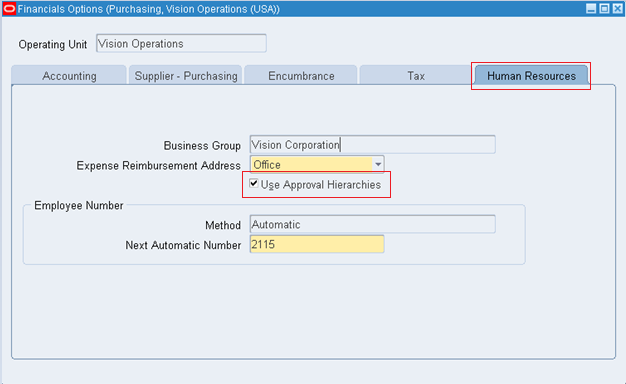
Steps involved in Approval methods:
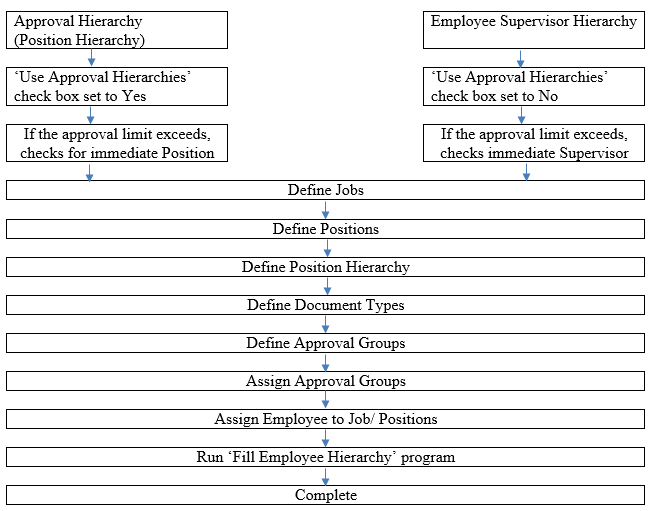
The detailed process is explained below:
Job: The designations/ roles in a particular organization.
Ex: CEO, Manager, Team Leader & so on
Ensure the ‘Job Flexfield’ flex field exists as shown below:
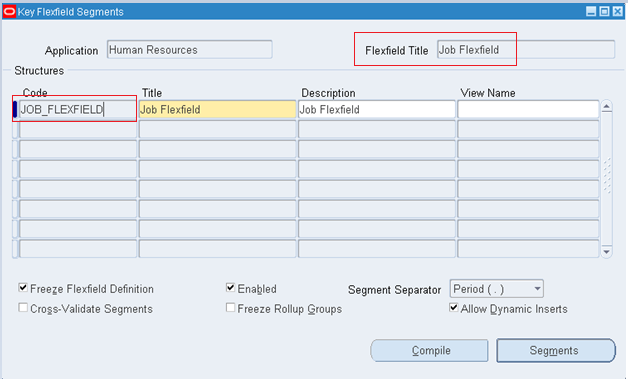
Position:
The different instances of Job.
If Manager is defined as a Job, we can have Project Manager/ Sales Manager/ Marketing Manager & so on as Positions.
Ensure the ‘Position Flexfield’ flex field exists as shown below:
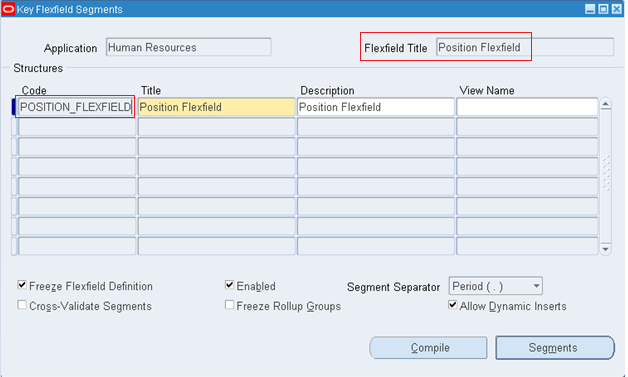
Define Job:
One or more employees can be assigned to each Job in case we don’t define Position.
One or more employees can be assigned to each Position and in turn one or more positions can be assigned to each Job.
Navigation: Purchasing responsibility >> Setup >> Personnel >> Jobs >> Click on New to create >> Enter details
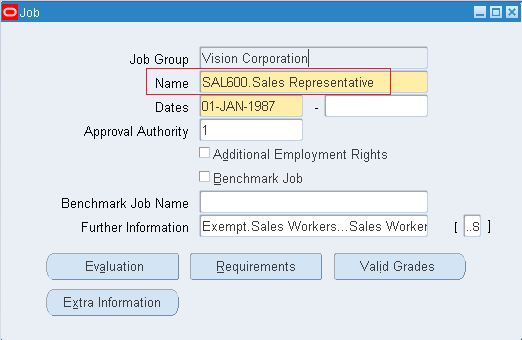
Define Positions:
Navigation: Purchasing responsibility >> Setup >> Positions >> Enter details
For this particular Job we have defined 15 positions.
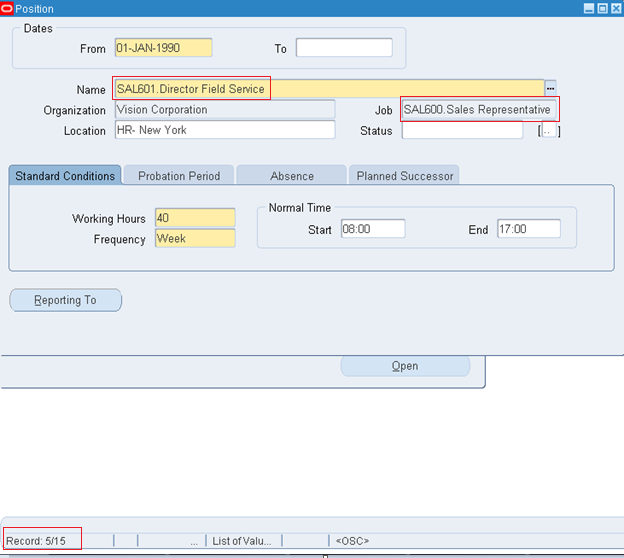
Define Position Hierarchy:
Under Position Hierarchy we define multiple Positions.
Navigation: Purchasing responsibility >> Setup >> Personnel >> Position Hierarchy >> Enter details
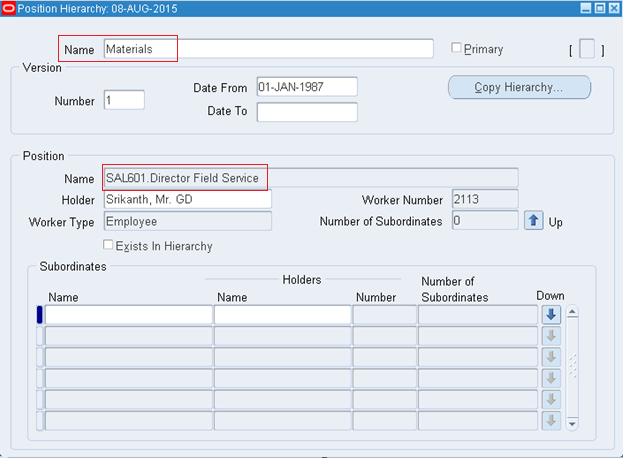
Define Security Hierarchy:
This provides information on which position employee (like Project Manager/ Senior Project Manager) can access which type of documents (Doc types). This doesn’t provide info on approval authority.
In order to enable the security hierarchy field:
Purchasing responsibility >> Setup >> Purchasing >> Document Types >> Click on Update against respective document type >> Select Security Level as Hierarchy
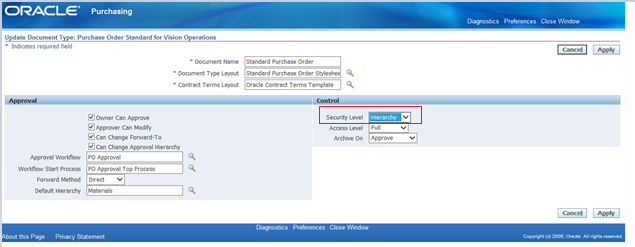
Now assign the Position Hierarchy to Security Hierarchy.
Purchasing responsibility >> Setup >> Organizations >> Purchasing Options
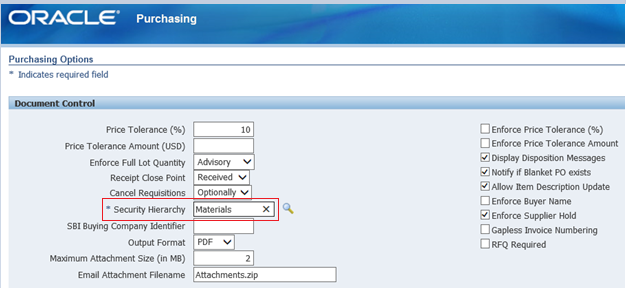
Define Document Types:
Document types are different Purchasing documents.
Navigation: Purchasing responsibility >> Setup >> Purchasing >> Document Types.
We define approval and security controls.
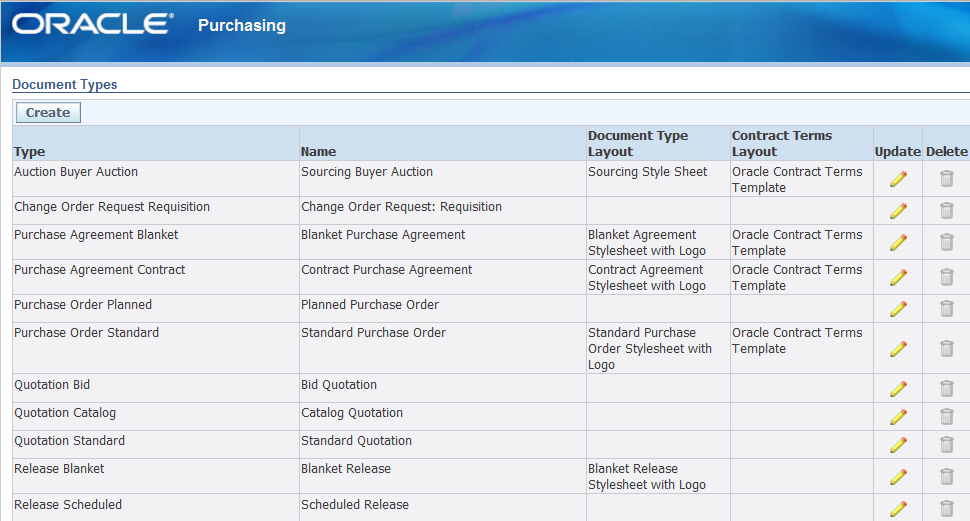
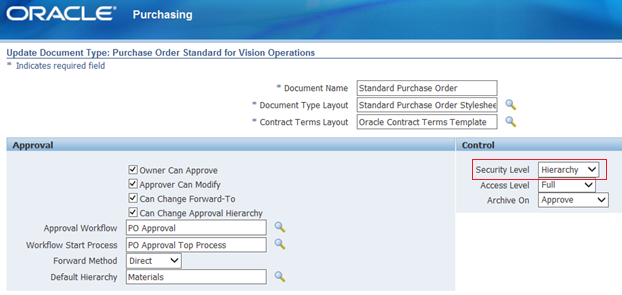
Define Approval Groups:
We define approval limits and account range for the approval of documents.
The Exclude signifies the excluding the approval of documents within the account range.
Navigation: Purchasing responsibility >> Setup >> Approvals >> Approval Groups
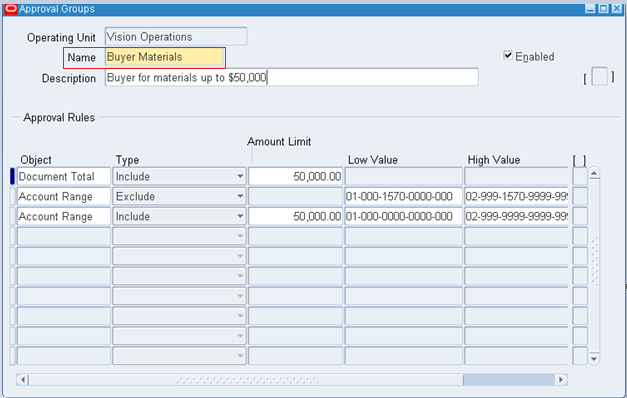
Assign Approval Group:
Now assign this approval group to specific position with desired document types.
Navigation: Purchasing responsibility >> Setup >> Approvals >> Approval Assignments
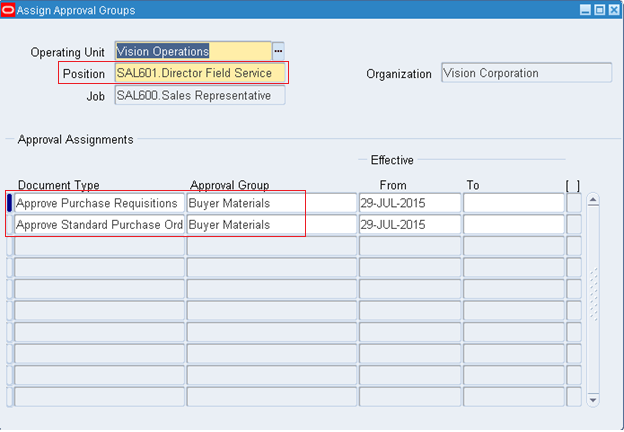
Assign Employee to Job/ Position:
Go to HRMS responsibility >> People >> Enter and Maintain >> Query for Employee >> Click Assignment >> Select Job and Position
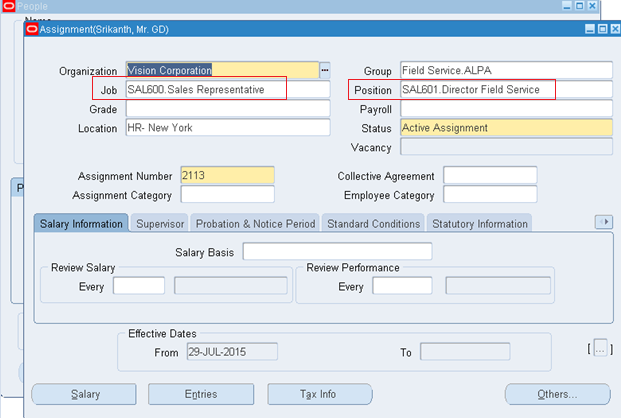
Run Fill Employee Hierarchy:
When we make changes to Approval hierarchy we need to run ‘Fill Employee Hierarchy’ program from Purchasing responsibility.
Forward Method:
We have two types:
1.Direct – If the approval limit exceeds by the immediate approver then it directly reaches to authoritative approver without any routing steps to follow.
2.Hierarchy – Though the approval limit exceeds by the immediate approver, still it has to follow hierarchical steps. Each approver has to approve the document till it reaches final approval limit.